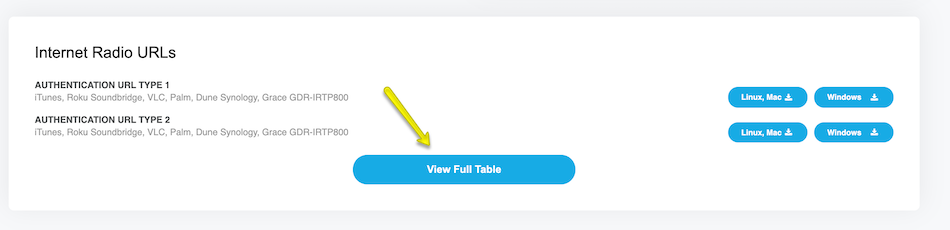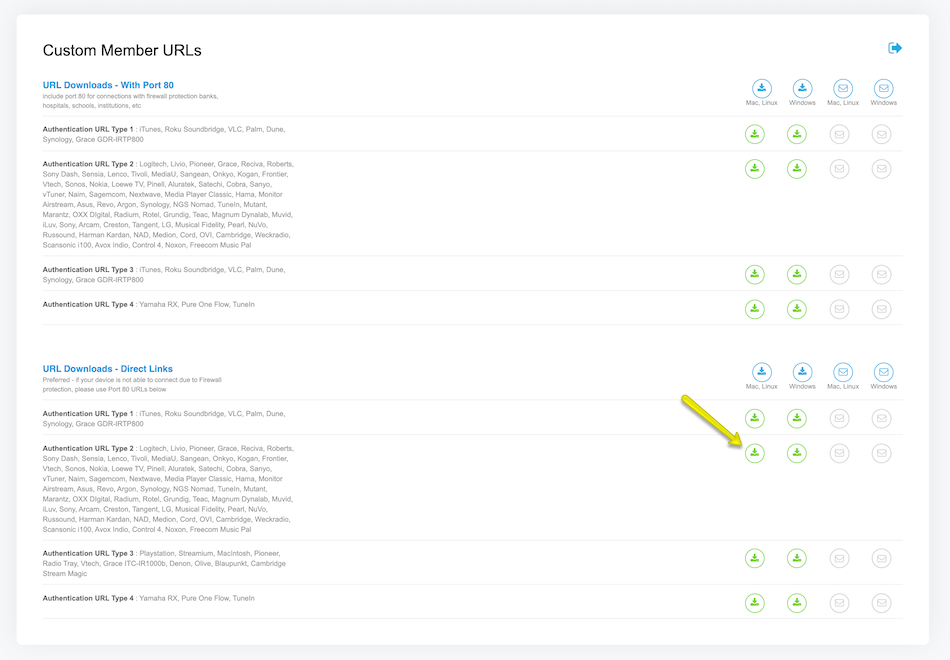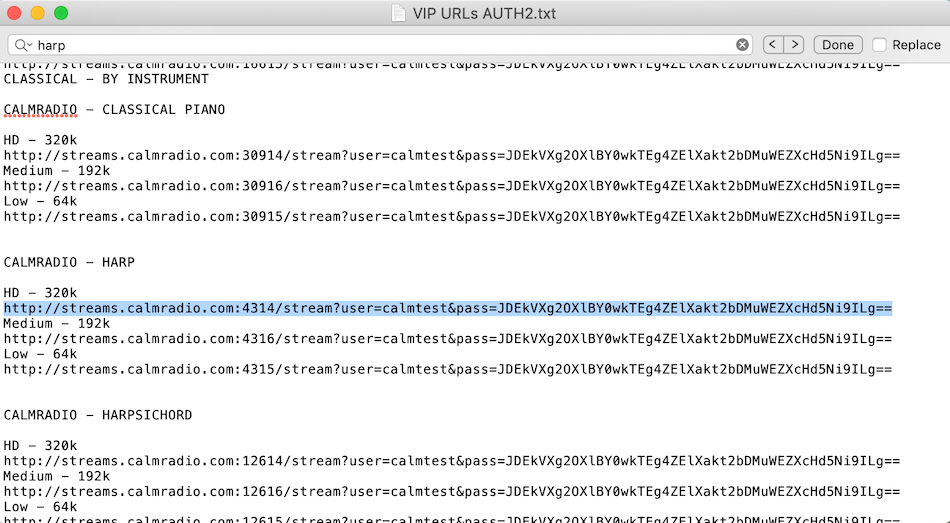Displaying items by tag: rock
Many popular internet radios use the smartradio.frontier-nuvola.net web management portal. This is an easy method to add Calm Radio's custom HD sound-quality commercial-free URLs into the smartradio.frontier-nuvola.net MY ADDED STATIONS menu, which will then synchronize and automatically show up on your radio.
Setup Instructions
Here is how to add our custom Calm Radio member URLs to calmradio.com on your Como device:
Step 1
- Visit smartradio.frontier-nuvola.net and register for a free account by selecting "Manage Favorites" > "Sign Up." If you already have an account, simply log in
- Connect your device by selecting "Connect New Device"
- Under "Share Favorites" select "Yes"
Step 2
- Log into calmradio.com
- Click your profile picture
- Click "My Account"
- Scroll down to "Internet Radio URL's"
- Click "View Full Table"
- Look for "URL Downloads - Direct Links"
- Click the green circle beside "Authentication URL Type 2" (see below)
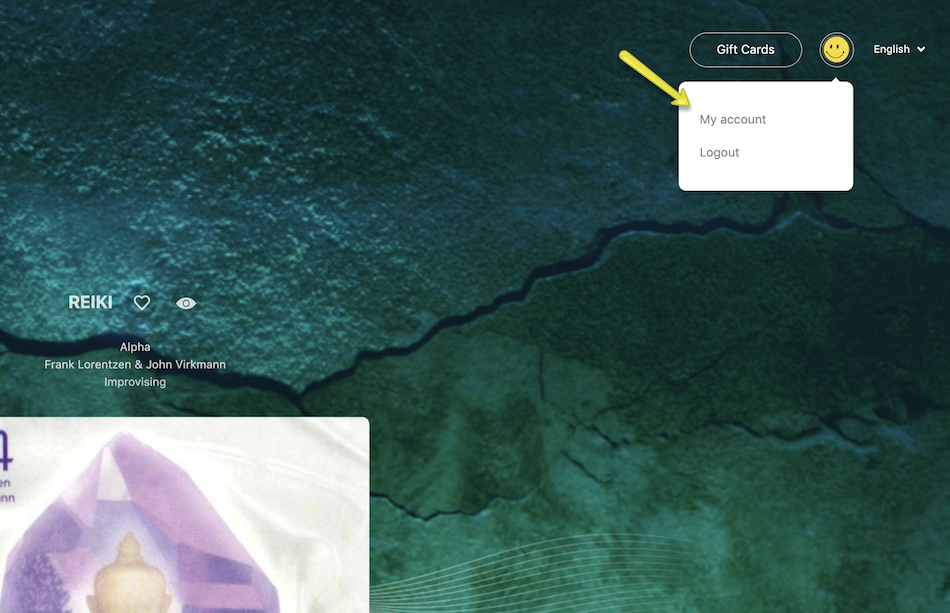
Step 3
- Open the list of channels that you've just downloaded and search for a Calm Radio channels you wish to add to your radio (e.g. "Harp")
- Select your desired audio quality and carefully copy the associated URL (make sure it begins with "http" and ends with "==")
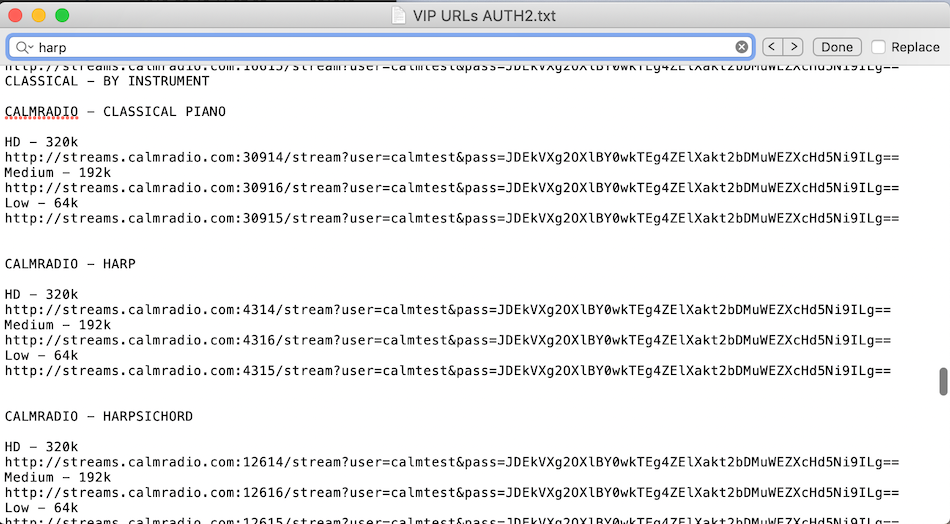
Step 4
- Back at the smartradio.frontier-nuvola.net website, select "Favorites" > "Personal Streams" > "+ Personal Stream"
- Fill in the Station Title (e.g. Calm Radio - Harp) and carefully paste the URL that you've copied from your channel list into the "URL" field. (Remember to copy and paste the entire URL from "http" to "=="
- Press "Save Personal Stream"
- You will now be able to access the channels you've programmed on your internet radio. The channels are typically located in the "Internet Radio" > " My Added Stations" menu.
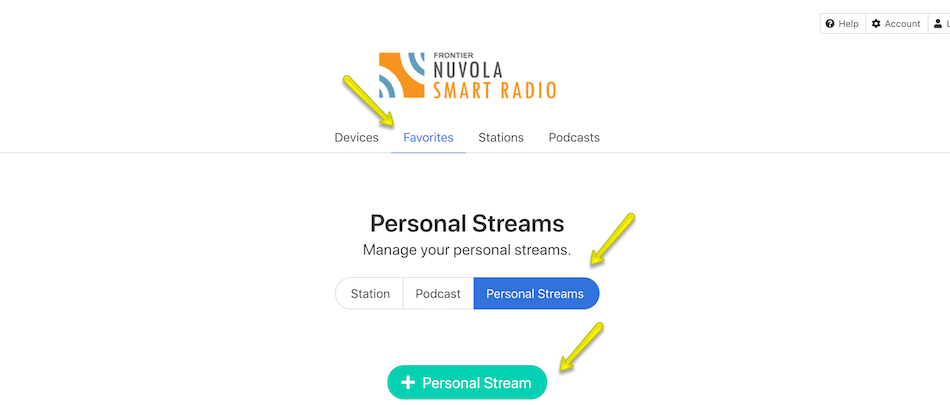
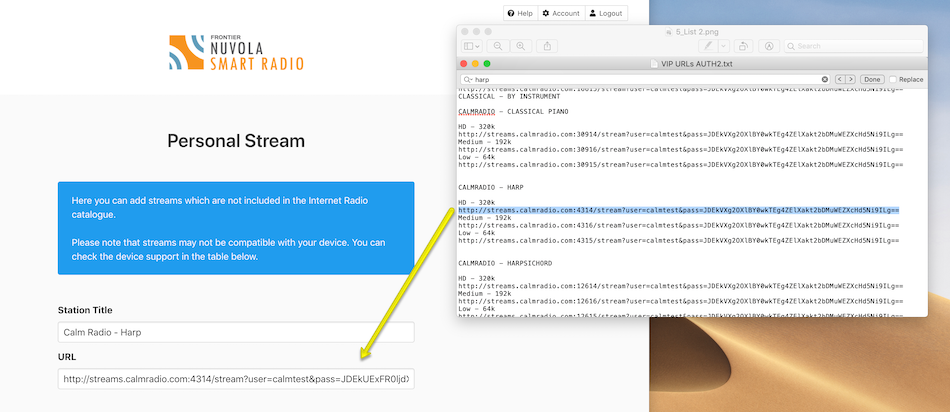
Additional Info
- Item Layout center
- Show header image (only support items) no
- Header color (only support items) dark
- German version 4033
- French version 4031
- Italian version 4029
- Russian version 4025
- Spanish version 4023K2
- Japanese version 4027
- Dutch version 4035
- Portugese version 4199
Many popular internet radios use the smartradio.frontier-nuvola.net web management portal. This is an easy method to add Calm Radio's custom HD sound-quality commercial-free URLs into the smartradio.frontier-nuvola.net MY ADDED STATIONS menu, which will then synchronize and automatically show up on your radio.
Setup Instructions
Here is how to add our custom Calm Radio member URLs to calmradio.com on your Magnum Dynalab device:
Step 1
- Visit smartradio.frontier-nuvola.net and register for a free account by selecting "Manage Favorites" > "Sign Up." If you already have an account, simply log in
- Connect your device by selecting "Connect New Device"
- Under "Share Favorites" select "Yes"
Step 2
- Log into calmradio.com
- Click your profile picture
- Click "My Account"
- Scroll down to "Internet Radio URL's"
- Click "View Full Table"
- Look for "URL Downloads - Direct Links"
- Click the green circle beside "Authentication URL Type 2" (see below)
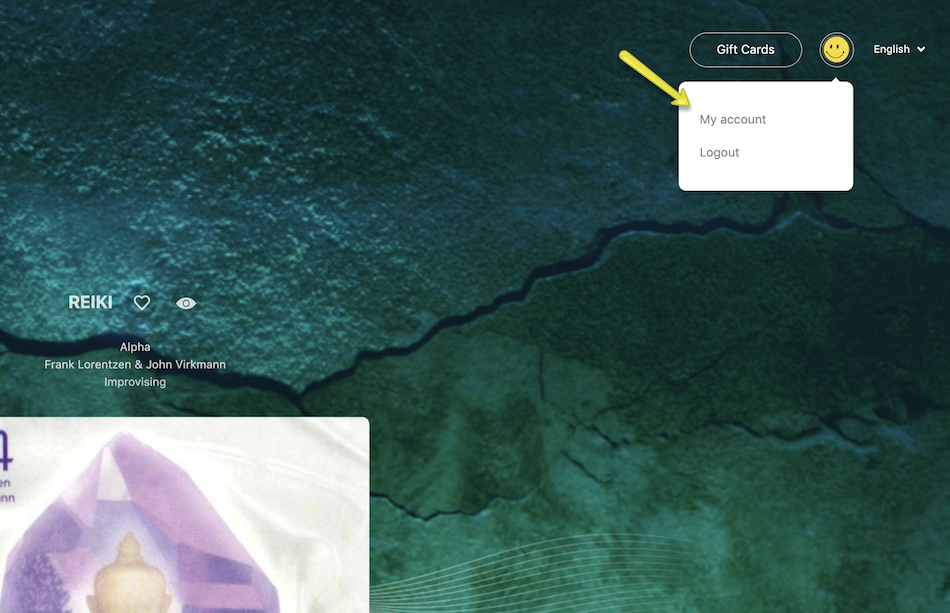
Step 3
- Open the list of channels that you've just downloaded and search for a Calm Radio channels you wish to add to your radio (e.g. "Harp")
- Select your desired audio quality and carefully copy the associated URL (make sure it begins with "http" and ends with "==")
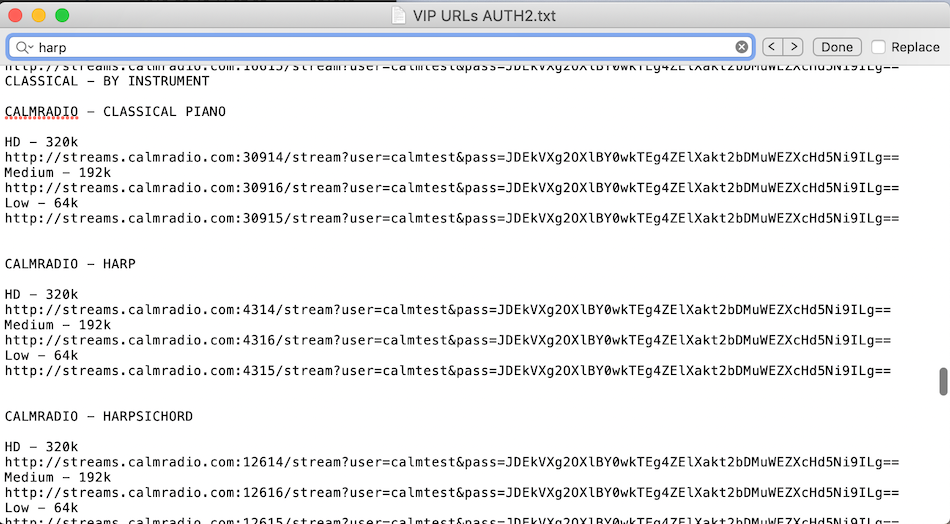
Step 4
- Back at the smartradio.frontier-nuvola.net website, select "Favorites" > "Personal Streams" > "+ Personal Stream"
- Fill in the Station Title (e.g. Calm Radio - Harp) and carefully paste the URL that you've copied from your channel list into the "URL" field. (Remember to copy and paste the entire URL from "http" to "=="
- Press "Save Personal Stream"
- You will now be able to access the channels you've programmed on your internet radio. The channels are typically located in the "Internet Radio" > " My Added Stations" menu.
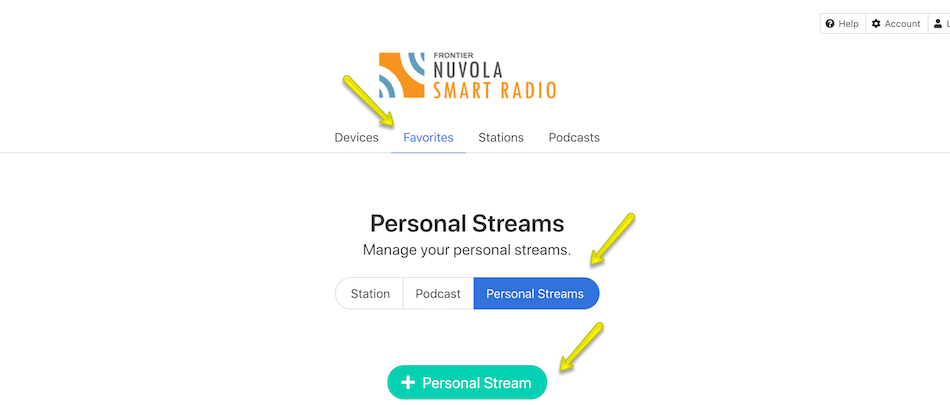
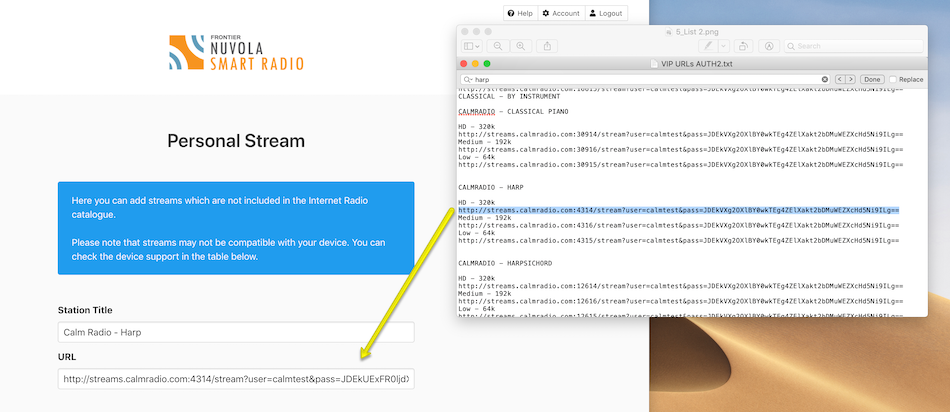
Additional Info
- Item Layout center
- Show header image (only support items) no
- Header color (only support items) dark
- German version 3435
- French version 3437
- Italian version 3439
- Russian version 3443
- Spanish version 3445
- Japanese version 3441
- Dutch version 3433
- Portugese version 4201