Displaying items by tag: itunes radio
For Cambridge Audio internet radios that formerly used the Stream-Magic.com web management portal, Calm Radio channels can be programmed directly to your radio using your internet browser.
Setup Instructions
Here is how to add Calm Radio channel URLs to your Cambridge device:
Step 1
- Visit the My Account menu on the CalmRadio.com website.
- Choose "My Internet Radio URLs" from the bottom of the page.
- Choose either Direct URLs (preferred) or Port 80 URLs and look for your Internet Radio's brand name
- Download or email the URLs you will need to enter into your web browser for your Cambridge Audio unit

Step 2
- On your Cambridge player unit, be sure you have the latest firmware installed by navigating to Settings > Firmware > Check for Updates.
- Locate the IP address of your unit, either from the front panel (Settings > Network > Current Config, then scrolling through the details shown), or by pressing the “I” in the Players section of the Connect app
- On your computer, open a web browser and enter the IP address of your Cambridge unit
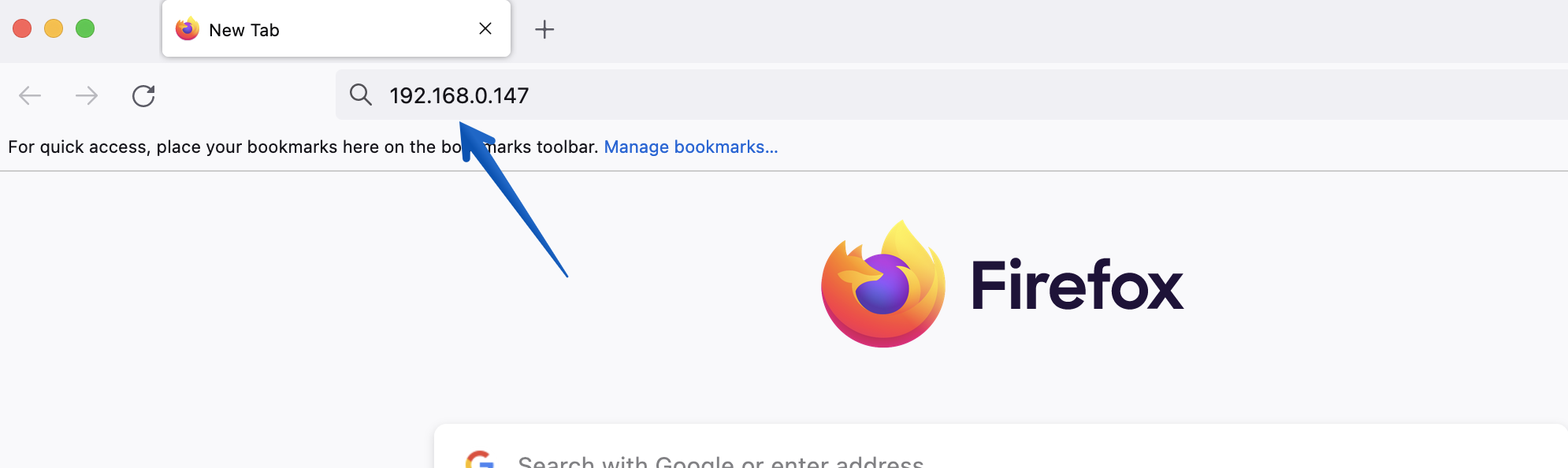
Step 3
- Copy a Calm Radio channel URL from the list you downloaded earlier and paste it in to the “Presets” field
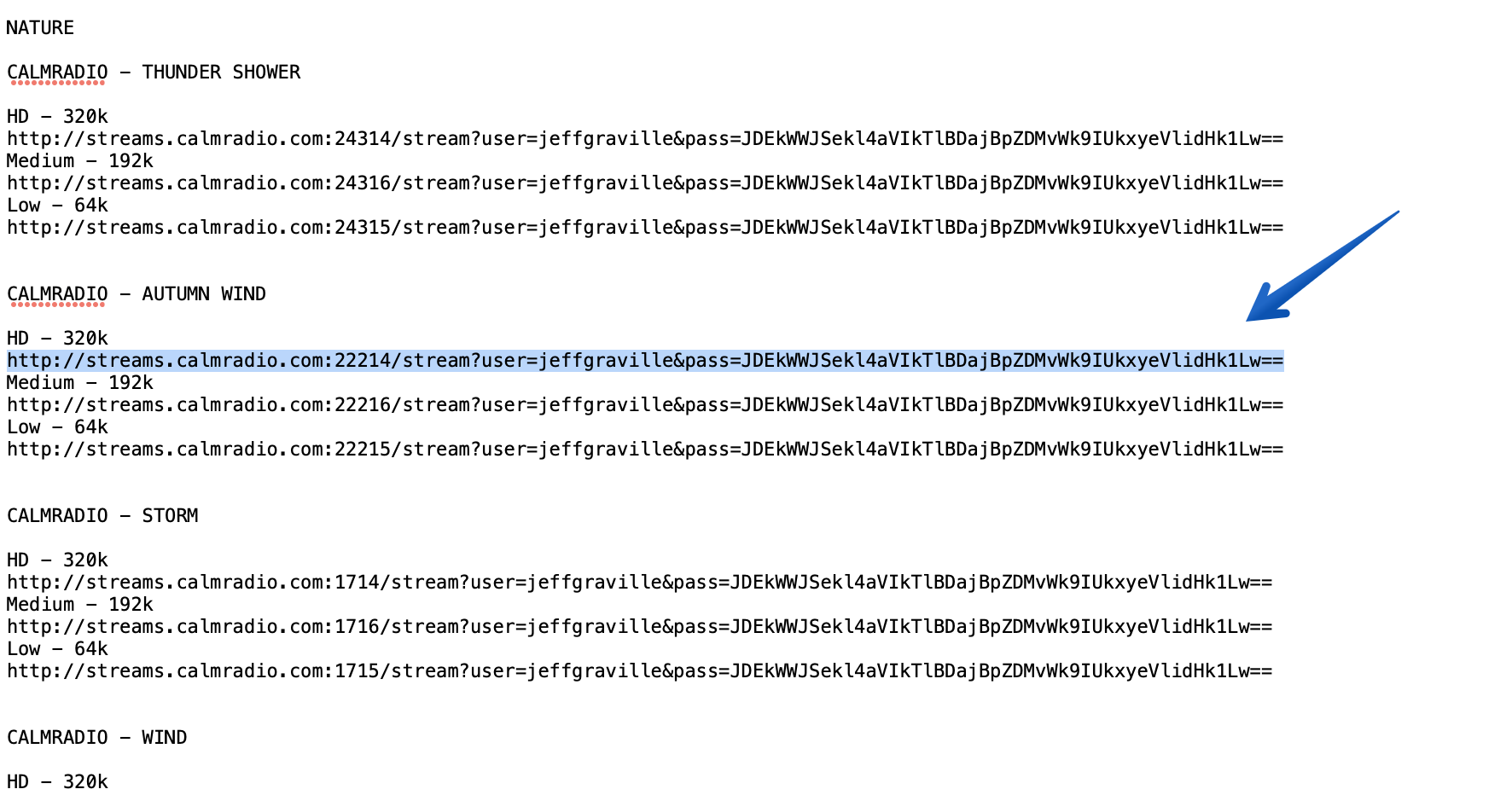
Additional Info
- Item Layout center
- Show header image (only support items) no
- Header color (only support items) dark
- German version 3917
- French version 3915
- Italian version 3919
- Russian version 3923
- Spanish version 3925
- Chinese version 3911
- Japanese version 3921
- Dutch version 3913
- Portugese version 4157


