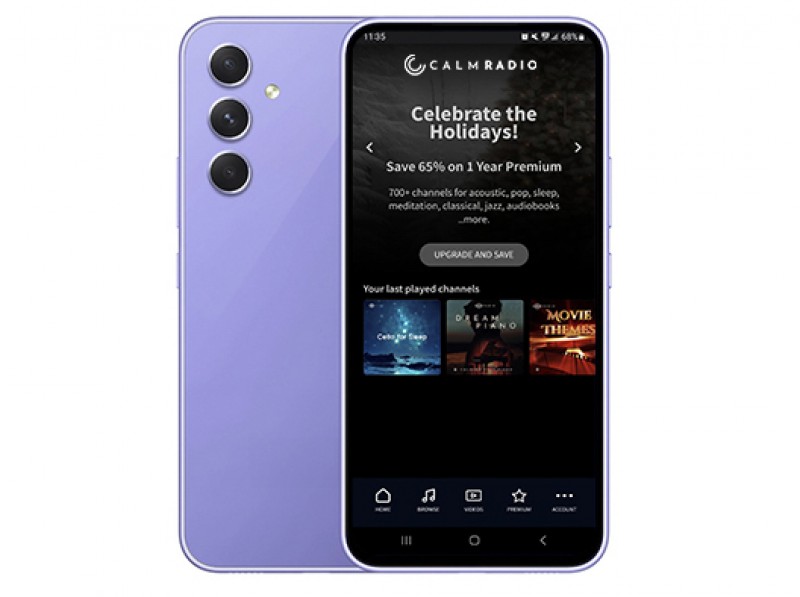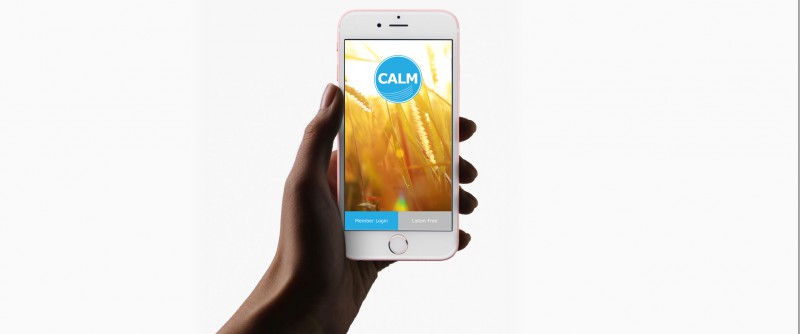Displaying items by tag: Android
Android App Quickstart
- Download our free Android app from the Google Play Store. (Search "Calm Radio"). Download Here.

- After the app has fully downloaded, select and open the blue CALM RADIO icon on your device’s Home screen.
- Sign in, or Sign up for an account (Press Sign In / Sign Up).
- The app will start on the HOME screen, where you can select a channel for playback or see your favorited channels (or you can go to the MUSIC menu for more channel options).
- Swipe up or down to see available categories, and swipe left or right view available channels.
- Select any channel to start playing.
- You will now be taken to the NOW PLAYING section. You can tap the album cover to see the song information at any time.
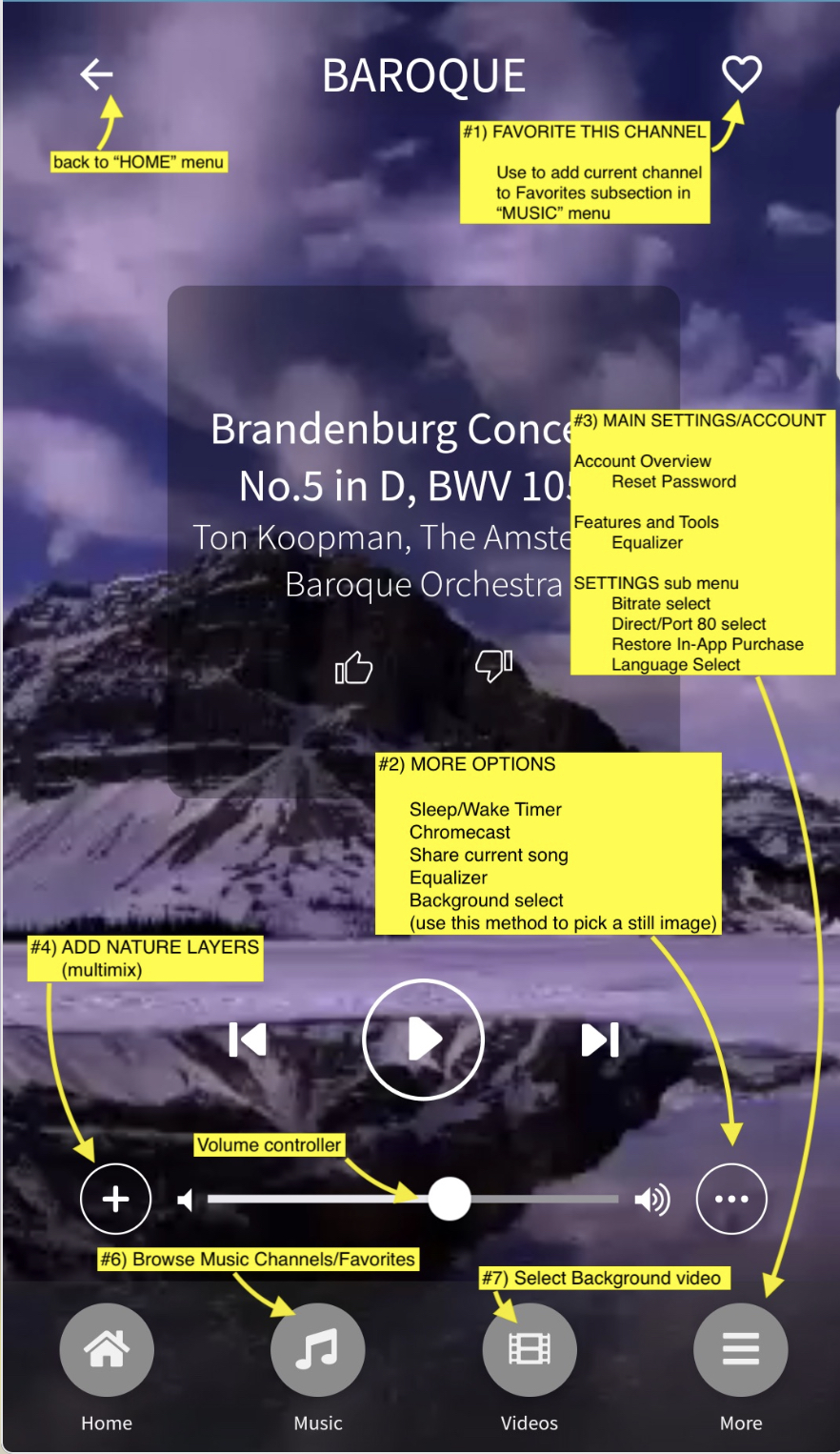
1 - "Favorite" This Channel
Use this to add the currently playing channel to your Favorites sub-section in the MUSIC menu, for easy recall of your favorites.
2 - More Options Menu
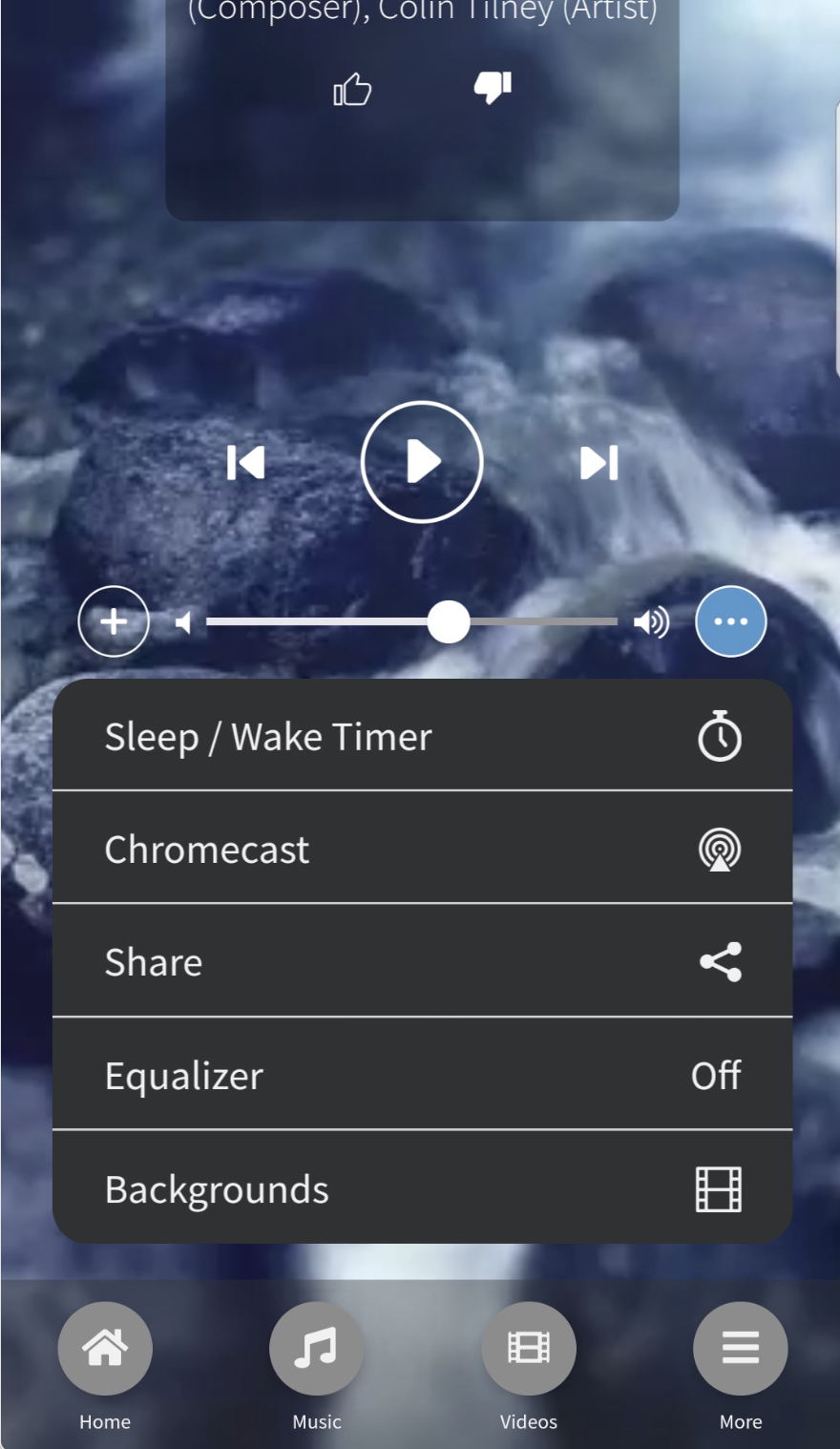
Various additional features are found here, such as:
- Sleep / Wake Timer
- Chromecast - please visit our Chromecast support page here : CHROMECAST-CALM RADIO
- Share currently playing song
- Equalizer - customize your sound
- Background image/video selector - choose a static or video background - This feature allows you to set the background to a wide array of stunning videos/images while you play
3 - Main Settings/Account Menu
Pressing the "More" menu will bring you to the MAIN SETTINGS/ACCOUNT menu, letting you:
- Edit your Account Details or reset your password
- Pick an Equalizer to customize your sound (*premium subscribers only)
- access the SETTINGS menu, enabling you to
- select BITRATE (for slower connections)
- select Direct or PORT 80 streams (Port 80 streams are for playback behind firewalls)
- select RESTORE IN-APP PURCHASE - If you don't see your in-app purchases. (If you restored from a backup, or you deleted and reinstalled an app that you've made in-app purchases for)
- select Language
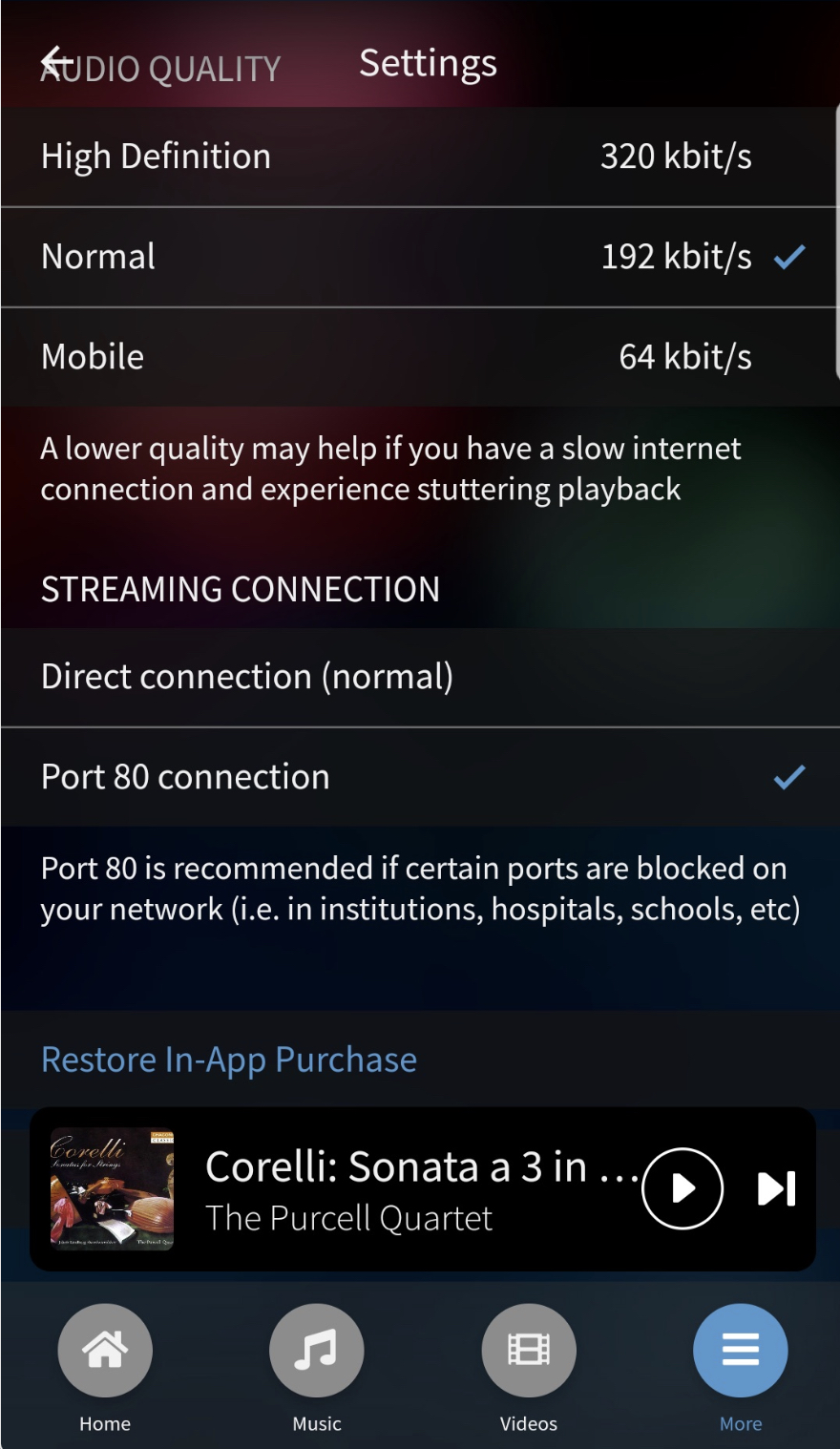
4 - Adding Nature Sounds
Calm Radio’s Android app for both handheld and tablet devices features our patented Multimixing capability.
- To add a nature sound layer, simply use the “+” icon to the left of the volume slider (#4 in "NOW PLAYING" diagram at the top of this support page).
- Select a layer and it will start to play with the music.
- To adjust the volume of either channel, simply use the volume icon beside each layer.
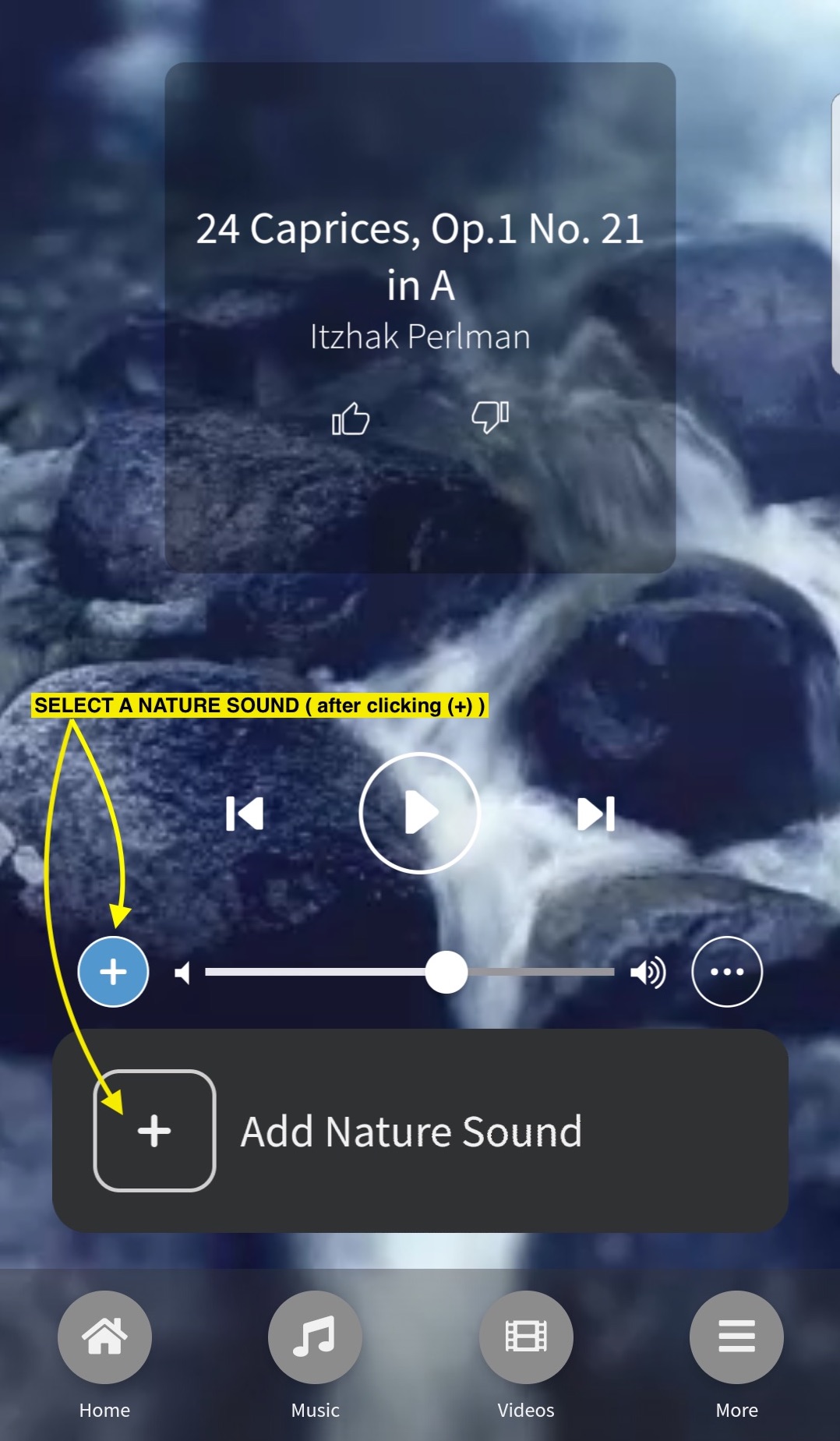
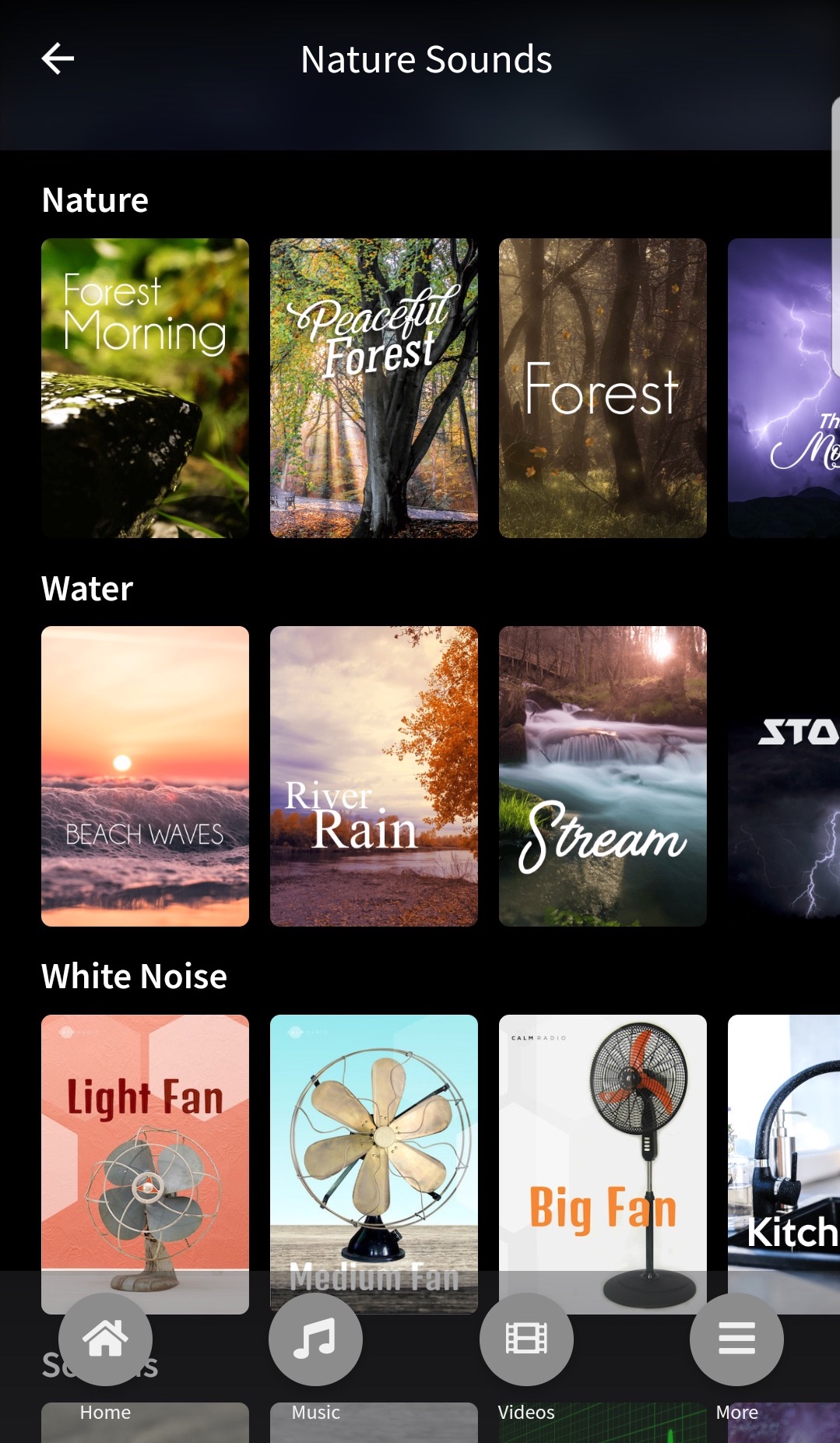
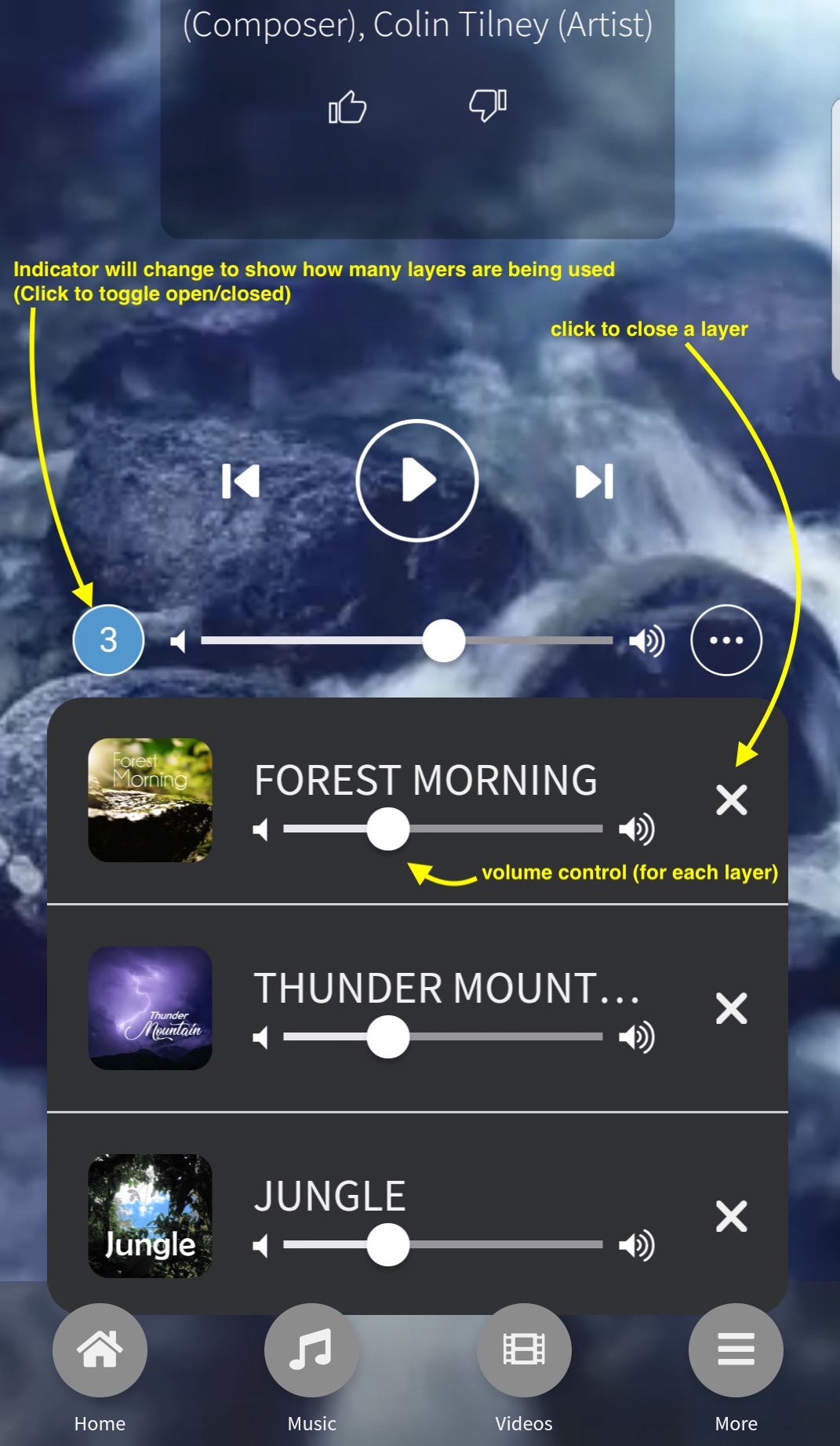
Troubleshooting
Stream Dropouts
If your device is losing connectivity due to either:
- inconsistent or slow wifi / data
- mobile signal is switching between towers
- mobile data is switching between 3G and 4G/5G
We highly recommend you enter the Calm Radio app’s Settings menu and reduce the audio quality setting to either Normal or Mobile.
Closing Background Apps
Your device may have too many applications open in the background memory which can cause your device to stall or slow down resulting in poor performance. Close as many apps as possible if your device response is slow.
View Open Apps. Click on the bottom the left of the Home button to reveal your open apps. This will reveal all the application you have previously opened.
Close an app. You can remove individual applications from the background memory, or select “Close All” to remove all open applications from memory. This is a safe procedure and will not result in losing installed apps.
Re-installing Your App
It may be necessary occasionally to re-install your Calm Radio Android app. To re-install your app:
- Delete the Calm Radio app by opening your phone’s Settings app
- Look for “Apps”
- Look for Calm Radio
- Select “Uninstall”
- Then, visit the Play Store app on your device, and search for “Calm Radio”
Additional Info
- Show header image (only support items) no
- Header color (only support items) dark
Our latest Apple IOS apps have been designed from the ground up and feature our most advanced Multimix technology. - Eric Harry
Calm Radio's New IOS App Features
- Add up to 3 additional Atmosphere channels to create your own Multimix
- Choose stunning background videos
- Track skip
- Airplay
- Chromecast
- Accessibility for visually-impaired
- Sleep timer
- HD 320K audio
- Available for IOS 9.3.5 and above
IOS App Quickstart
- Download our free Apple IOS app from the Apple App Store. (Search Calm Radio)
- once downloaded, select and open the blue icon on your device's Home screen
- You have two options, Listen Free or Login. To Login, you need to have a paid Calm Radio membership
- Next, swipe up or down to see available categories, and swipe left or right view available channels.
- Select to any channel to start playing
- You will now be taken to the Now Playing view. You can tap the album cover to see the song information at any time.
Adding Atmospheres
Similar to using Bluetooth, Airplay will connect any Airplay-enabled devices when in-range.
Background Videos
This awesome feature allows you to set the background with a wide array of stunning videos while you play.
Settings Menu
Similar to using Bluetooth, Airplay will connect any Airplay-enabled devices when in-range.
Broadcast Function
Similar to using Bluetooth, Airplay will connect any Airplay-enabled devices when in-range.
Airplay Function
Similar to using Bluetooth, Airplay will connect any Airplay-enabled devices when in-range.
Using Airplay
Similar to using Bluetooth, Airplay will connect any Airplay-enabled devices when in-range.
For more information, please visit our Airplay support page here
Using Chromecast
Our Calm Radio app is also equipped to be compatible with Chromecast. Once Chromecast is installed on your phone / tablet, and the Chromecast dobgle is plugged into the back of your TV, you can stream from our app to your TV by simply selecting the Chromecast icon in our app.
Our Chromecast-enabled apps feature a collection of stunning background videos to choose from while you listen
For more information on setting up Chromecast, please visit our Chromecast support page here
Troubleshooting
Stream Dropout
If your device is losing connectivity due to either:
- 1- inconsistent or slow wifi / data
- 2- mobile signal is switching between towers
- 3 - mobile data is switching between 3G and 4G
We highly recommend you enter the Calm Radio app's Settings menu and reduce the audio quality setting to either Normal or Mobile
Hard Reset
If you phone or app has for any reason stopped working or is frozen, it is advisable to perform a hard reset of your device. This is a safe and harmless procedure and will not result in loss of data.
To force restart your device, press and hold both the Sleep/Wake and Home buttons for at least ten seconds, until you see the Apple logo.
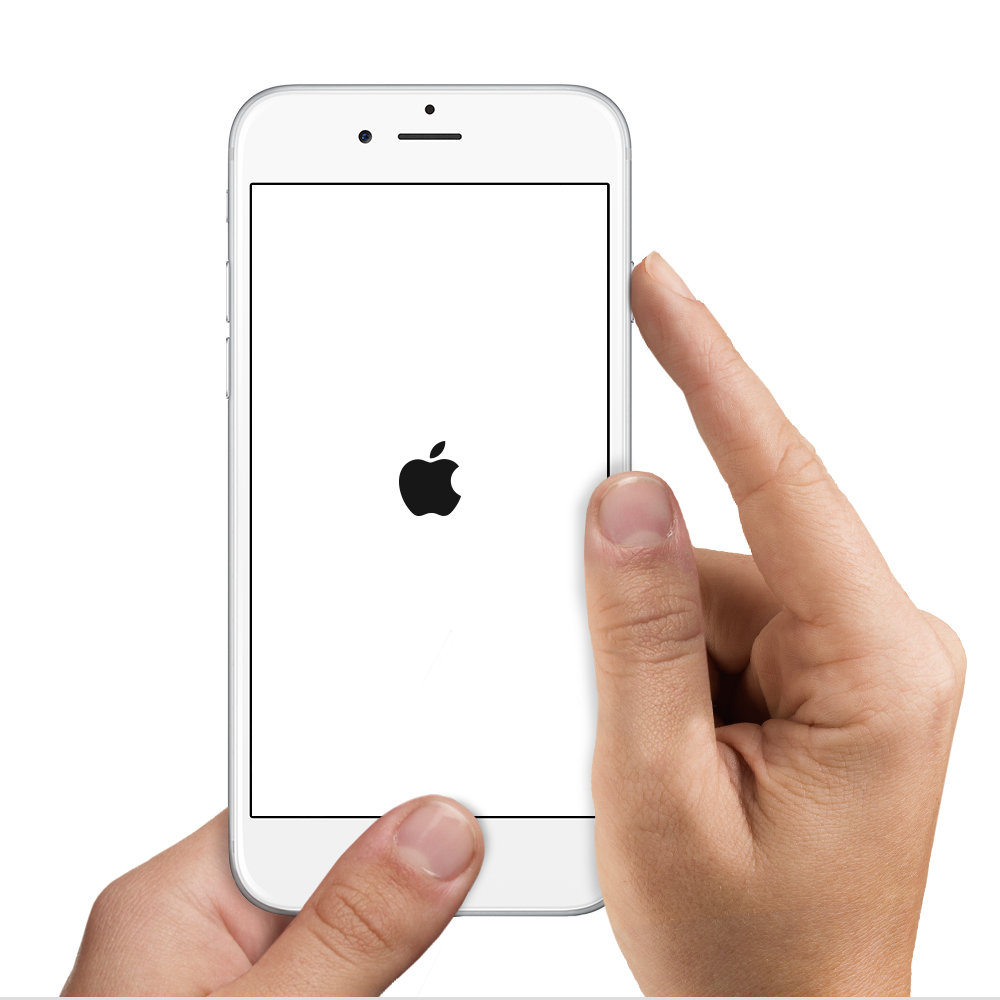
Closing Background Apps
Your device may have too may applications open in the background memory which can cause your device to stall or slow down resulting in poor performance. Close as many apps as possible if your device response is slow.
View Open Apps. Double-click the Home button to reveal your open apps. Swipe sideways to see more. To switch to another app, tap it. On iPhone 6s and iPhone 6s Plus, press the left edge of the screen, then swipe right to switch apps.
Close an app. If an app isn’t working properly, you can force it to quit. Swipe the app up from the app switcher display. Then try opening the app again.
Here is a helpful YouTube video that shows you how to remove running apps https://youtu.be/7eFB45uhU_c
Update your IOS
Your Apple device needs to be always up-to-date. For many reasons like security, new features, you should always check and perform requested IOS updates.
Reinstalling
If in doubt, delete the Calm Radio by pressing and holding for 2 seconds then delete. Reinstall your app directly from the App Store. Download our free Apple IOS apps from the Apple App Store.
Additional Info
- Show header image (only support items) no
- Header color (only support items) dark