Android App Quickstart
- Download our free Android app from the Google Play Store. (Search "Calm Radio"). Download Here.

- After the app has fully downloaded, select and open the blue CALM RADIO icon on your device’s Home screen.
- Sign in, or Sign up for an account (Press Sign In / Sign Up).
- The app will start on the HOME screen, where you can select a channel for playback or see your favorited channels (or you can go to the MUSIC menu for more channel options).
- Swipe up or down to see available categories, and swipe left or right view available channels.
- Select any channel to start playing.
- You will now be taken to the NOW PLAYING section. You can tap the album cover to see the song information at any time.
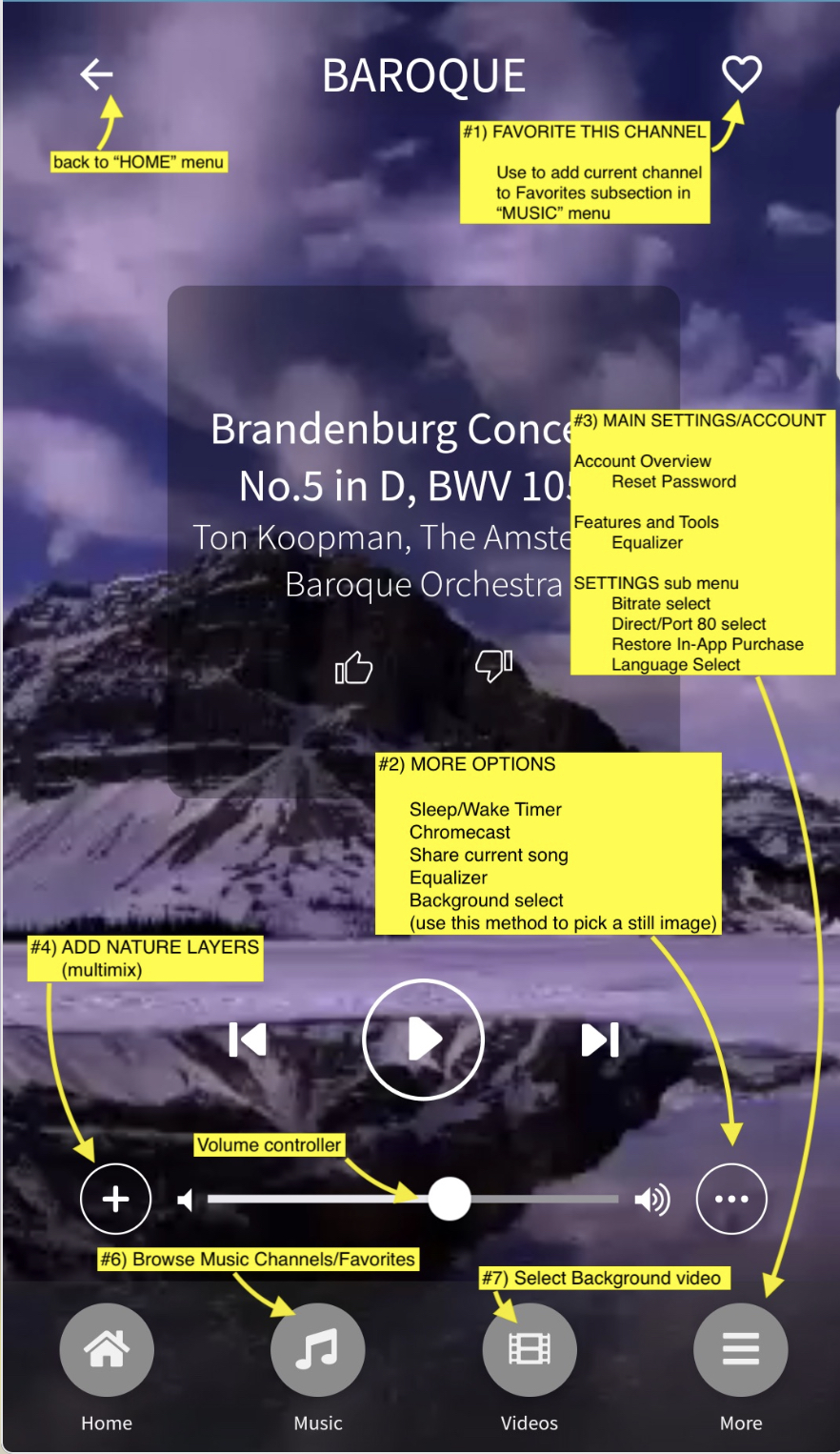
1 - "Favorite" This Channel
Use this to add the currently playing channel to your Favorites sub-section in the MUSIC menu, for easy recall of your favorites.
2 - More Options Menu
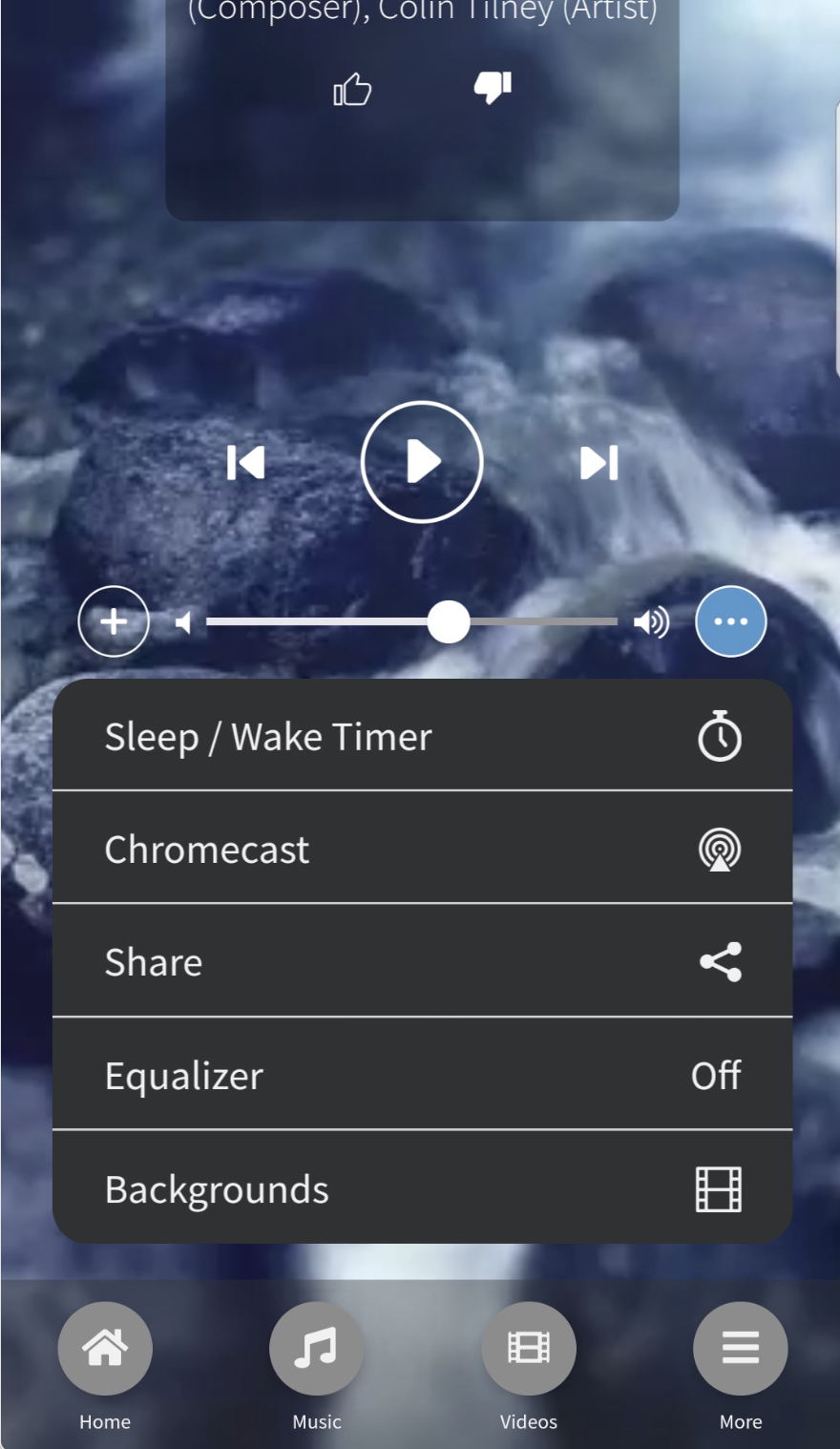
Various additional features are found here, such as:
- Sleep / Wake Timer
- Chromecast - please visit our Chromecast support page here : CHROMECAST-CALM RADIO
- Share currently playing song
- Equalizer - customize your sound
- Background image/video selector - choose a static or video background - This feature allows you to set the background to a wide array of stunning videos/images while you play
3 - Main Settings/Account Menu
Pressing the "More" menu will bring you to the MAIN SETTINGS/ACCOUNT menu, letting you:
- Edit your Account Details or reset your password
- Pick an Equalizer to customize your sound (*premium subscribers only)
- access the SETTINGS menu, enabling you to
- select BITRATE (for slower connections)
- select Direct or PORT 80 streams (Port 80 streams are for playback behind firewalls)
- select RESTORE IN-APP PURCHASE - If you don't see your in-app purchases. (If you restored from a backup, or you deleted and reinstalled an app that you've made in-app purchases for)
- select Language
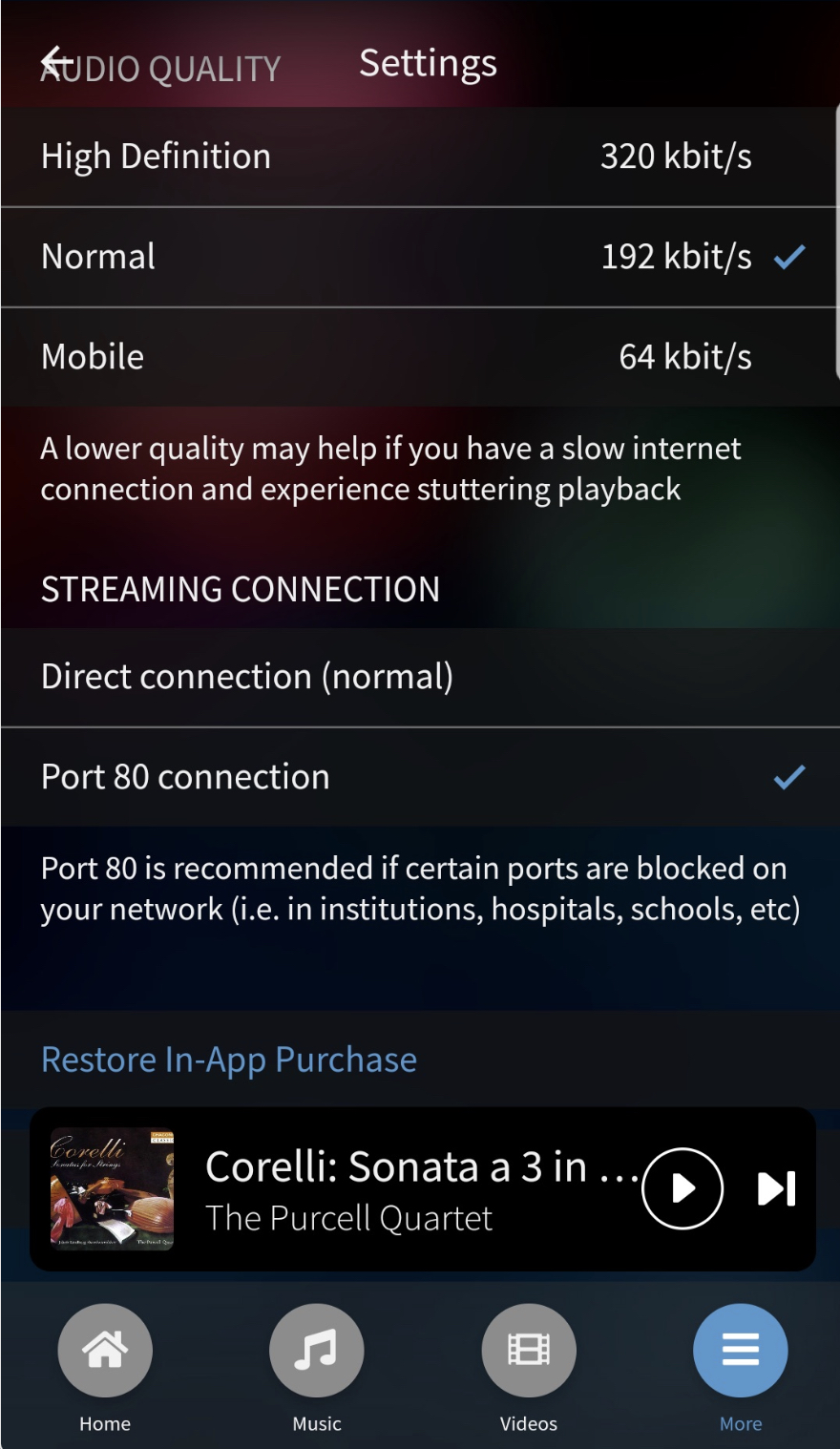
4 - Adding Nature Sounds
Calm Radio’s Android app for both handheld and tablet devices features our patented Multimixing capability.
- To add a nature sound layer, simply use the “+” icon to the left of the volume slider (#4 in "NOW PLAYING" diagram at the top of this support page).
- Select a layer and it will start to play with the music.
- To adjust the volume of either channel, simply use the volume icon beside each layer.
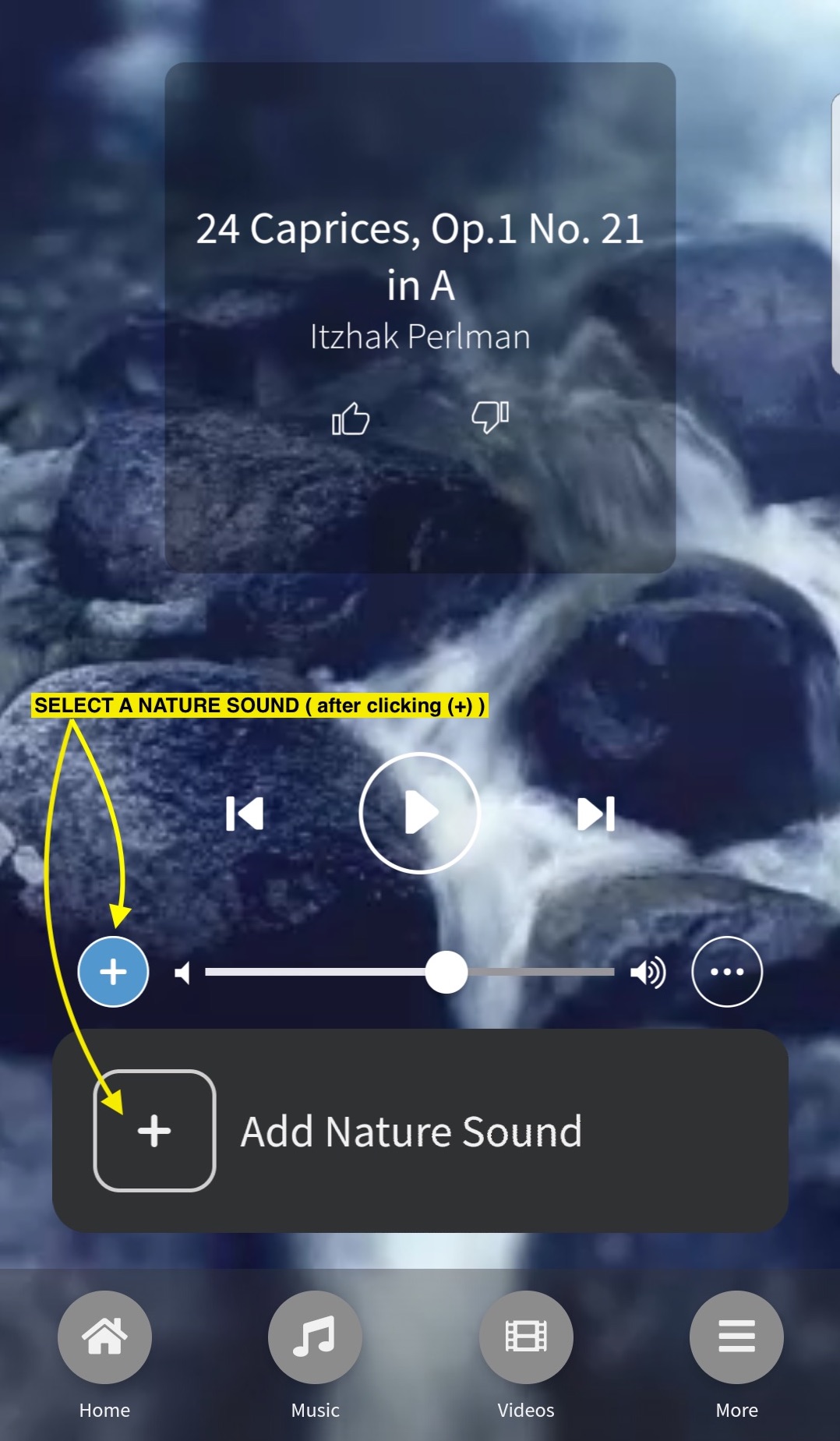
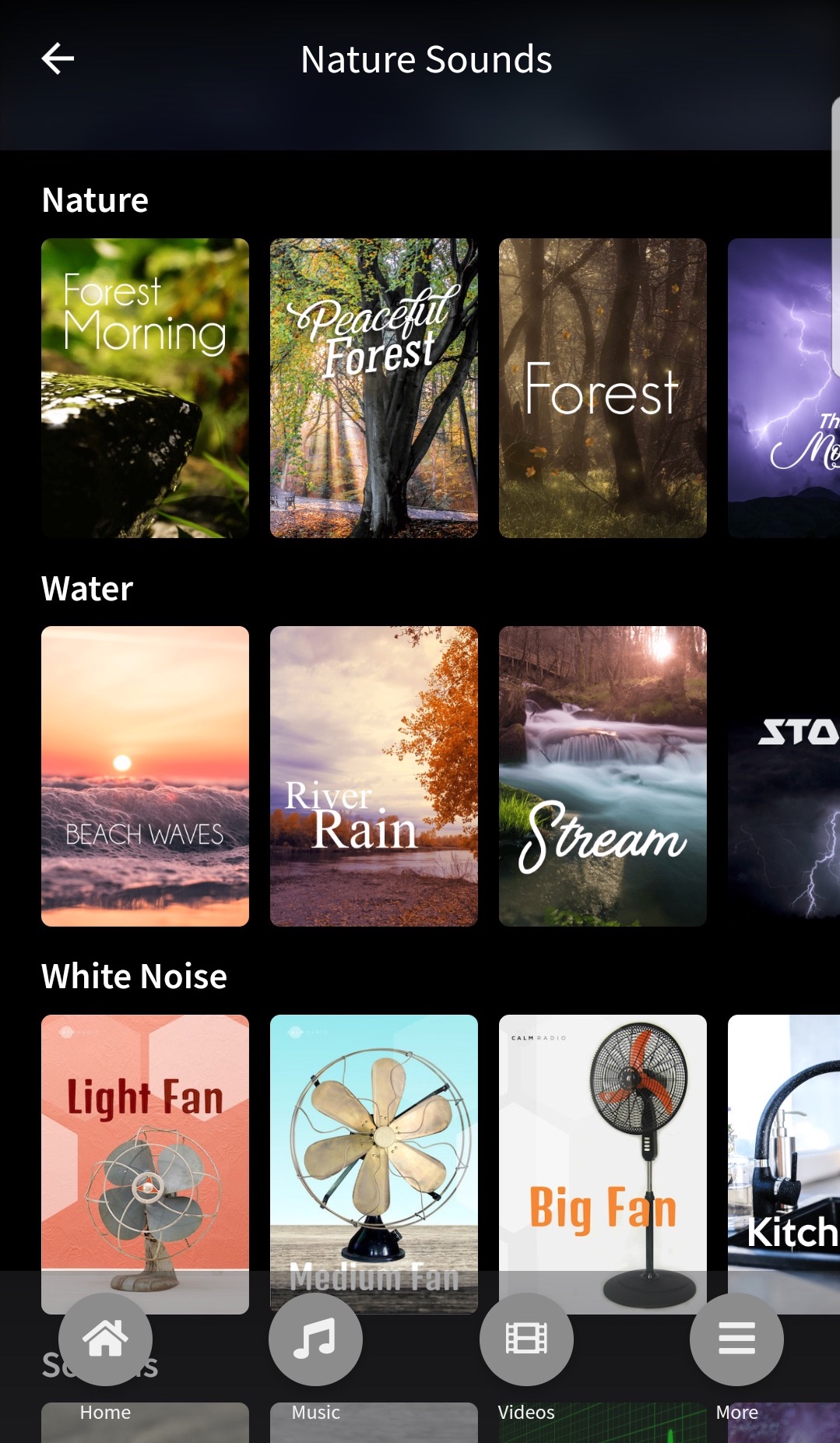
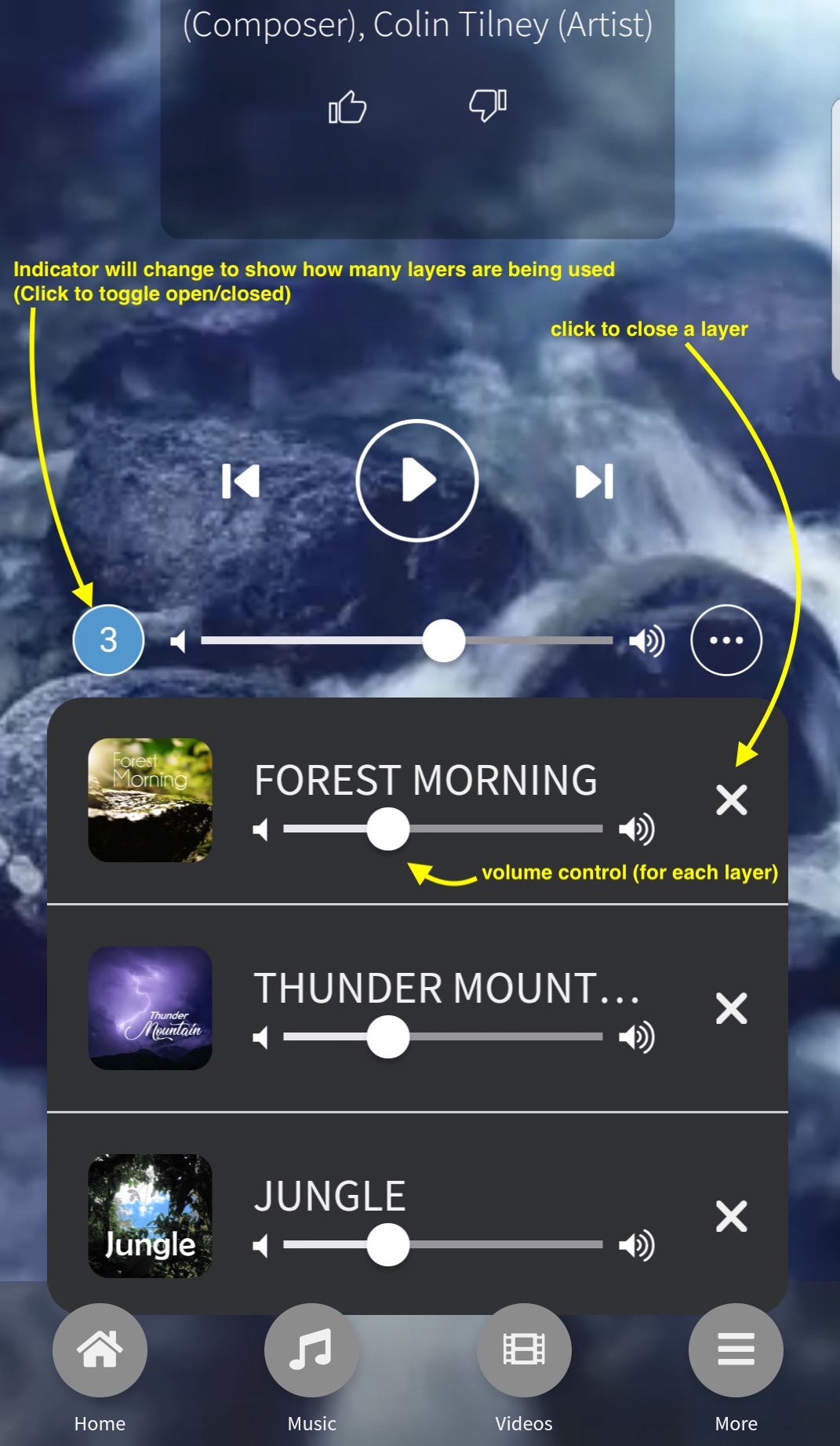
Troubleshooting
Stream Dropouts
If your device is losing connectivity due to either:
- inconsistent or slow wifi / data
- mobile signal is switching between towers
- mobile data is switching between 3G and 4G/5G
We highly recommend you enter the Calm Radio app’s Settings menu and reduce the audio quality setting to either Normal or Mobile.
Closing Background Apps
Your device may have too many applications open in the background memory which can cause your device to stall or slow down resulting in poor performance. Close as many apps as possible if your device response is slow.
View Open Apps. Click on the bottom the left of the Home button to reveal your open apps. This will reveal all the application you have previously opened.
Close an app. You can remove individual applications from the background memory, or select “Close All” to remove all open applications from memory. This is a safe procedure and will not result in losing installed apps.
Re-installing Your App
It may be necessary occasionally to re-install your Calm Radio Android app. To re-install your app:
- Delete the Calm Radio app by opening your phone’s Settings app
- Look for “Apps”
- Look for Calm Radio
- Select “Uninstall”
- Then, visit the Play Store app on your device, and search for “Calm Radio”

