With AirPlay, you can stream music, photos, and videos to your Apple TV, or stream music to your AirPort Express or AirPlay-enabled speakers. And with AirPlay Mirroring, you can display your iOS screen on your Apple TV.
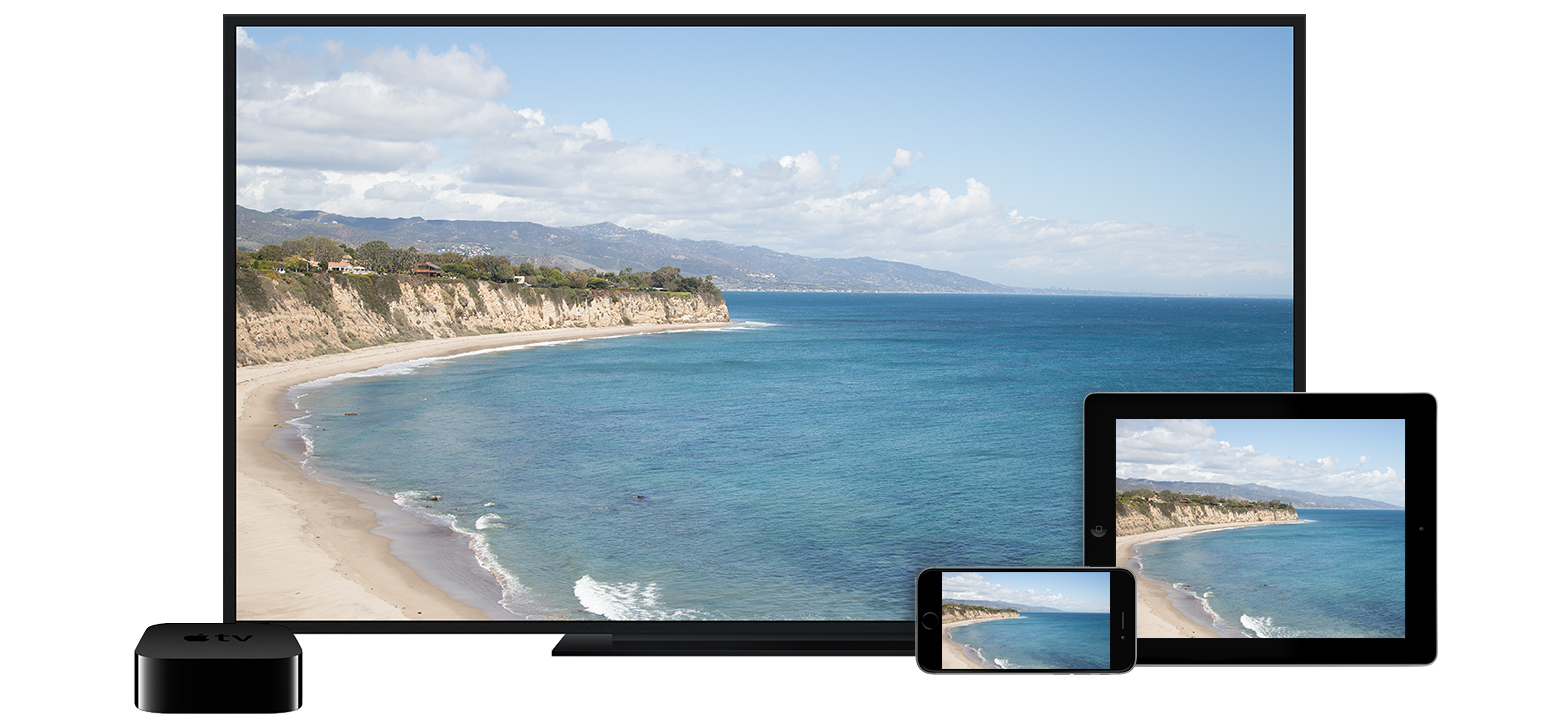
Get started
To use AirPlay, you need one of these devices:
- iPhone 4 or later. iPhone 4s or later for AirPlay Mirroring.
- iPad, iPad mini. iPad 2 or later for AirPlay Mirroring.
- iPod touch (4th generation or later). iPod touch (5th generation or later) for AirPlay Mirroring.
You can stream content to these devices:
- For photos and videos:Apple TV (2nd generation or later).
- For music:Apple TV, AirPort Express, or AirPlay-enabled speakers.
If you want to stream iTunes Store content, you also need an Internet connection.
Use AirPlay
- Connect your iOS device and your AirPlay device to the same Wi-Fi network.
- On your iOS device, swipe up from the bottom of your screen to open Control Center.
- Tap AirPlay.
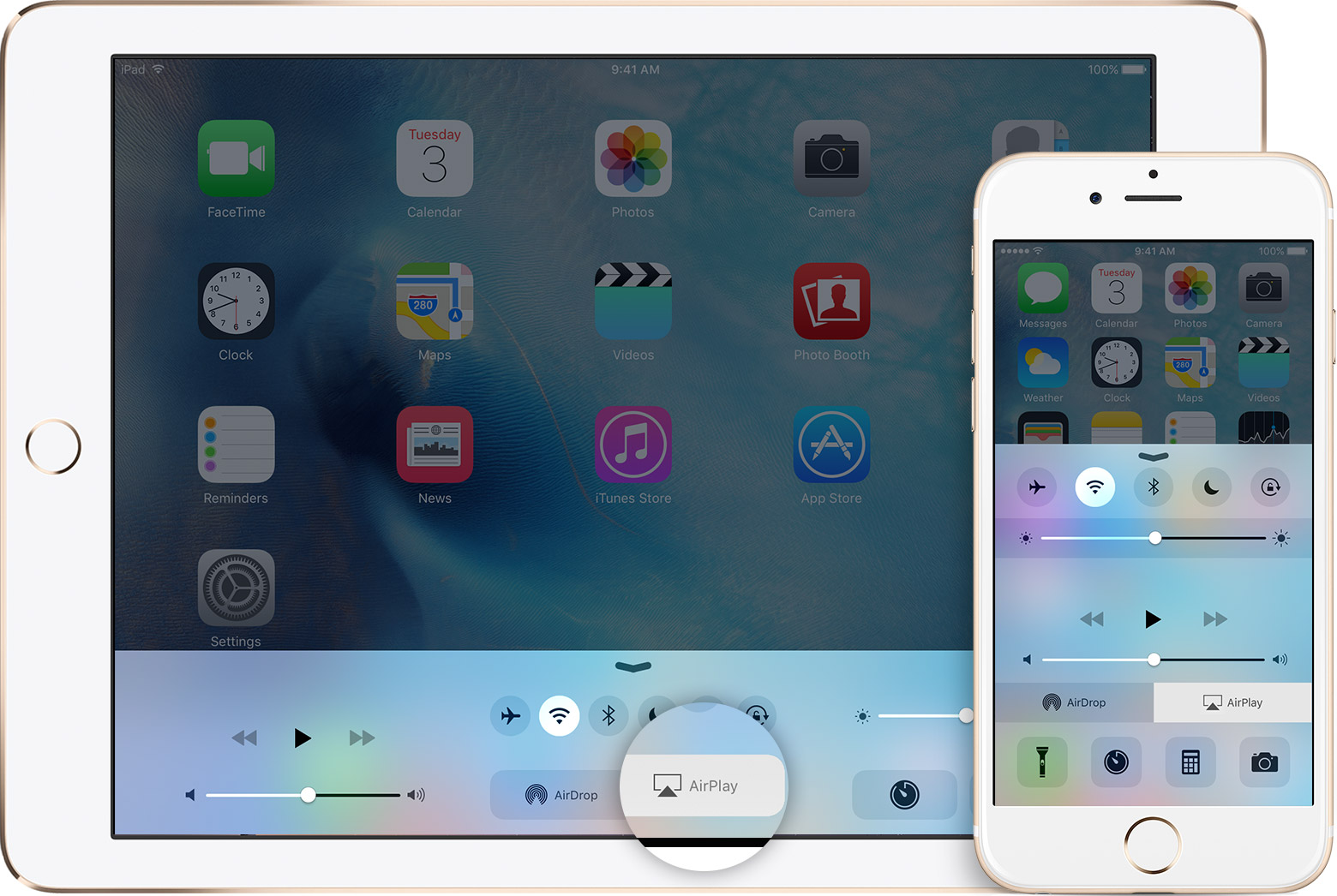
- Tap the name of the device you want to stream content to. You'll see
 (TV)or
(TV)or  (speaker)next to each device, so you know what type of content you can stream.On iPad, you might need to scroll to see all of the available devices. Don't see your device in the list?
(speaker)next to each device, so you know what type of content you can stream.On iPad, you might need to scroll to see all of the available devices. Don't see your device in the list?
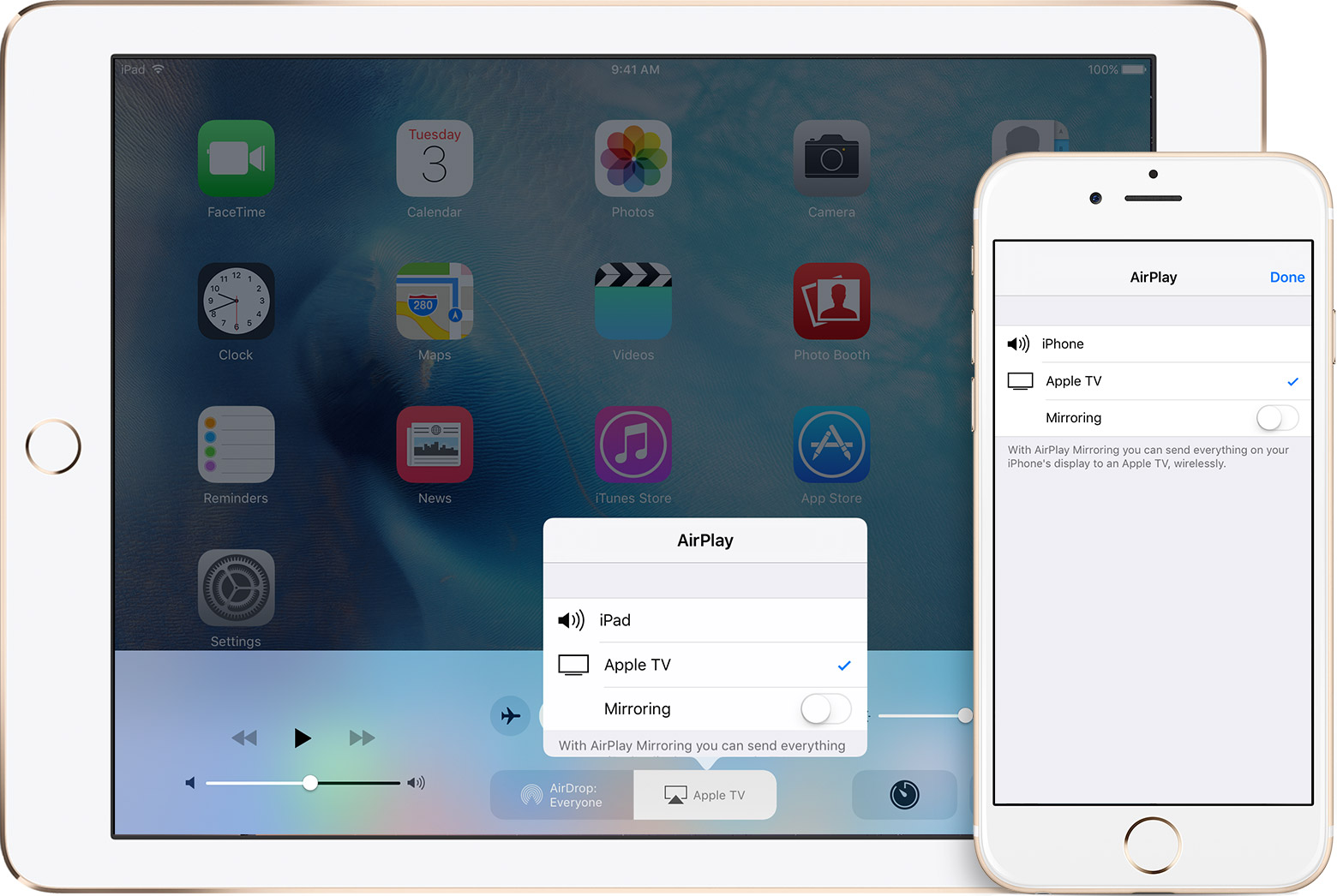
When you choose an AirPlay device, audio or video from your iOS device will play on your AirPlay-enabled speakers or on the TV that's connected to your Apple TV.
If you turn on Mirroring, you'll see your entire iOS screen on the TV that's connected to your Apple TV. Your TV will use the orientation and aspect ratio of your device. If you want the image from your device to fill your TV screen, you might need toto adjust your TV's aspect ratio or zoom settings.
Turn AirPlay off
- On your iOS device, swipe up from the bottom of your screen to open Control Center.
- Tap AirPlay.
- Tap your device at the top of the AirPlay list.
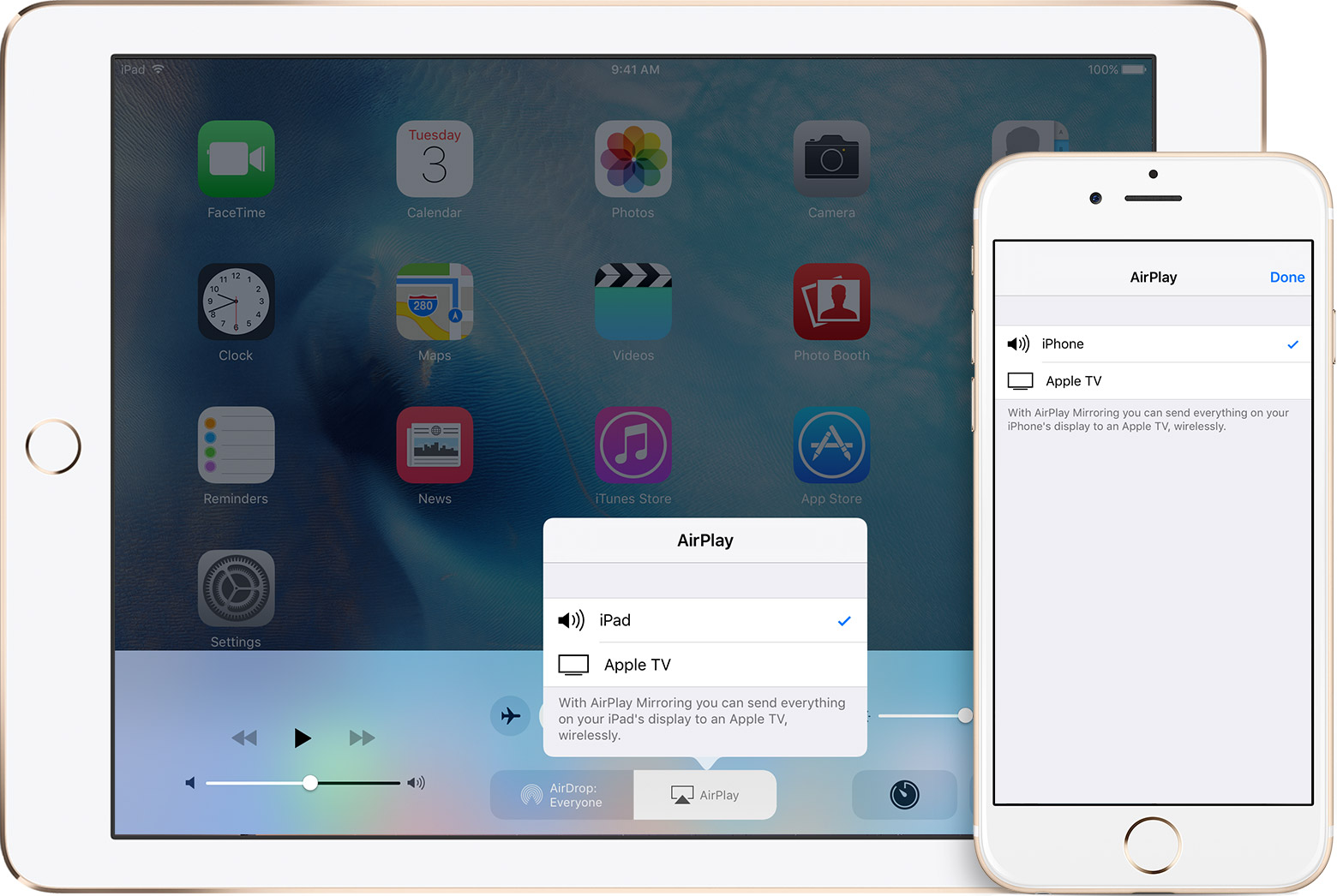
Use peer-to-peer AirPlay
With peer-to-peer AirPlay, your iOS device and Apple TV don't have to be on the same Wi-Fi network. To use peer-to-peer AirPlay, you need one of these devices with iOS 8 or later:
- iPhone 5 or later
- iPad mini or iPad (4th generation or later)
- iPod touch (5th generation or later)
You can stream content to your Apple TV (3rd generationrev A, model A1469 or later).
Make sure that both devices have Wi-Fi and Bluetooth turned on. If you want to stream iTunes Store content, you also need an Internet connection.
Get help
If you have any of these issues, you can get help using AirPlay or AirPlay Mirroring:
- You don't see AirPlay in Control Center.
- You don't see the device you want to stream to in the AirPlay device list.
- You can't stream iTunes Store or third-party content.
- You see video but don't hear audio.
- Your playback is interrupted, or you have network lag.
Learn more
Learn how to use AirPlay to stream content from iTunes on your computer.
If you want to use AirPlay with a device that has iOS 6 or earlier, see the iOS 6.1 user guide for your iPhone, iPad, or iPod touch.

