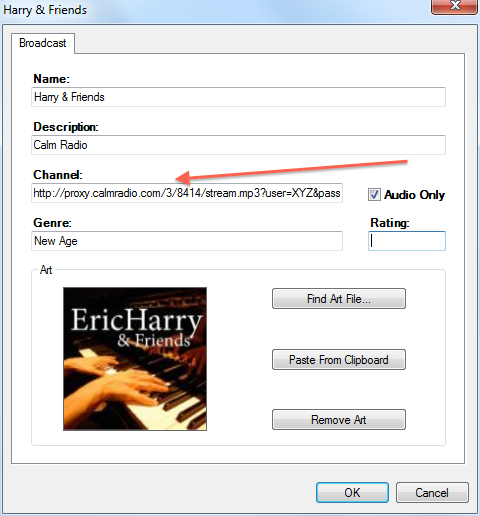To enhance your Internet radio experience on Control 4 devices, Calm Radio has successfully tested Calm Radio's custom member URLs with Control 4
Control 4 Setup Instructions
Step 1
- Visit the My Account menu on the CalmRadio.com website.
- Select the My Internet Radio URLs option from the side left menu
- Then select View Full Table
- Choose either Port 80 URLs (preferred) or Direct URLs and look for your Internet Radio's brand name
- Download or email the URLs you will need to enter into your favorites of your Control 4 interface.
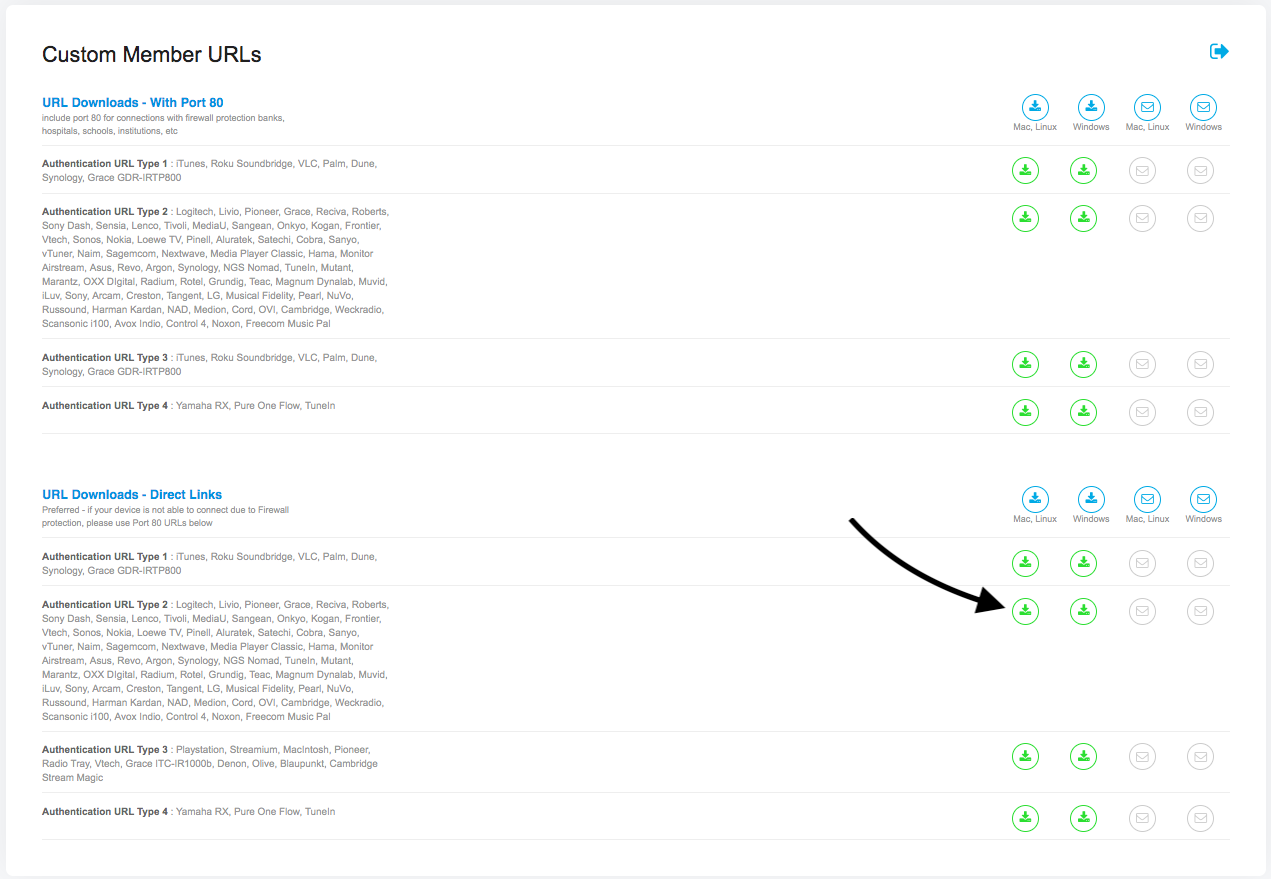
Step 2
On your Control 4
1 - Go to the Media Section, then Select "Media"
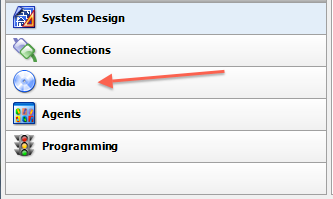
2 - Go to the Broadcast Section, then Select "Internet Radio"
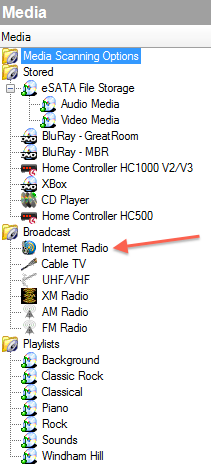
3 - Right-click on the Channels window and select "New"
- Name the channel. For example CALM RADIO - SOLO PIANO
- Add a description.
- Copy the URL from your list you downloaded or had emailed to you from the My Account menu. Then paste into the Channel box.
- Add the Genre. Like Classical, New Age, Country
- Locate the thumbnail graphic for that channel on the Calm Radio web site. Right click on it and select copy.
- Then click on the Paste from Clipboard button so it shows up on your controllers with a name and graphic for that channel.