The design behind all my latest Apple apps feature our advanced custom Multimix technology and include background videos not found anywhere. - Eric Harry
Calm Radio’s New macOS App Features
- Add up to 3 additional Nature Sound layers, to create your Multimix *
- Track skip *
- HD 320K audio *
- Equalizer feature for tailoring sound *
- Choose stunning background videos (or gorgeous still images)
- Sleep/Wake timer
- 470+ channels and growing weekly
* feature for Premium members only!
System Requirements
Available for macOS (Yosemite, and higher)
macOS App Quickstart
- Download our free Apple macOS app from the Apple App Store. (Search "Calm Radio" exactly.)
- (App looks like the icon below)

Direct Link: https://itunes.apple.com/ca/app/calm-radio-online-streaming - After the app has fully downloaded, select and open the blue CALM RADIO icon from the Applications menu.
- Sign in, or Sign up for an account (Press Sign In / Sign Up).
- The app will start on the HOME menu and will display the currently featured channel. It will also show your last played channels, for easy access.
- Navigate to the MUSIC menu (see below #6), where you can select a GENRE and then a channel for playback. You can also SEARCH for a channel or see your FAVORITED channels (see below #1, #6 for FAVORITED channels).
- Choose any channel to start playing.
- The app will present the NOW PLAYING section (seen in the diagram below). You can click the album cover to see the song information at any time.
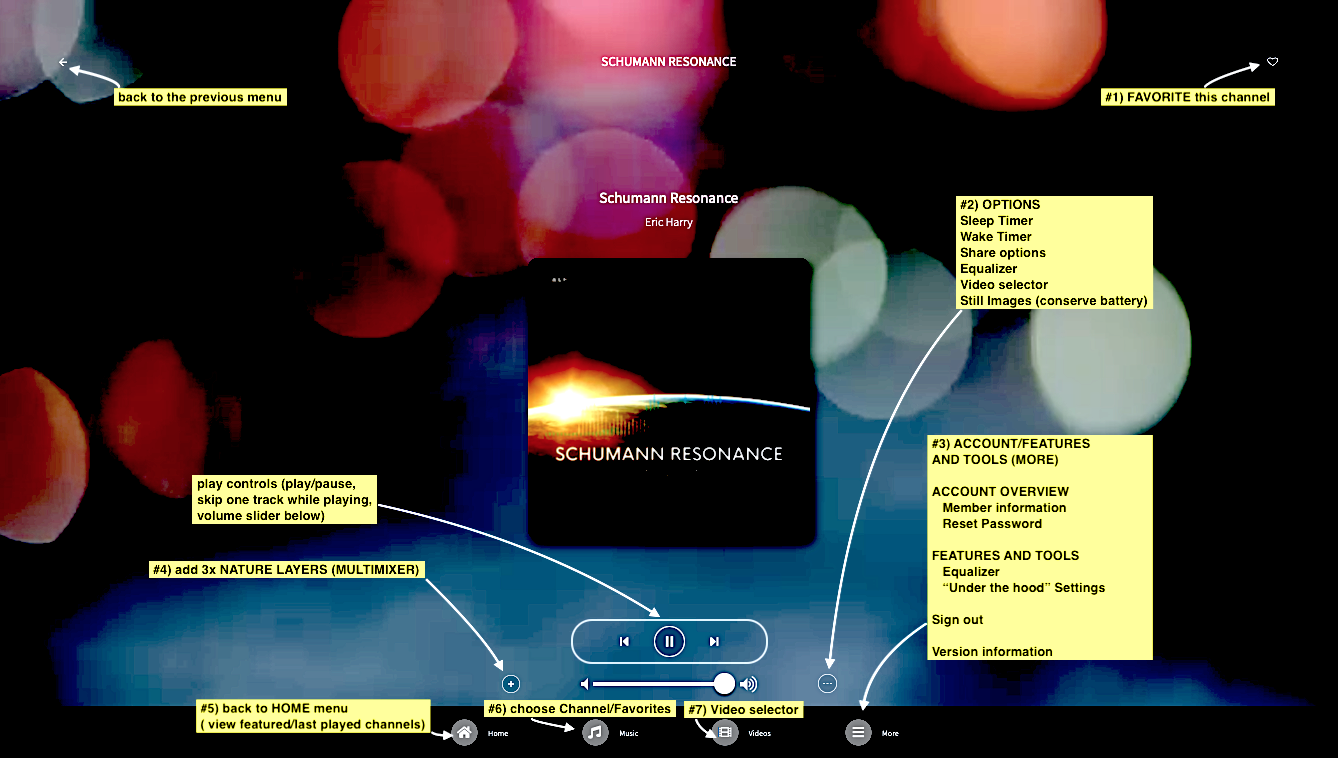
#1 - Favorite This Channel
Use this to add the currently playing channel to your Favorites section in the MUSIC menu, for easy recall of your favorites
#2 - Options Menu
- Sleep Timer
- Wake Timer
- Share currently playing song
- Equalizer - customize your sound
- Background video selector - set the background to a wide array of stunning videos while you play.
- Background image selector - set the background to a wide array of beautiful images while you play.
#3 - Account / Features and Tools Menu
Pressing the "More" menu will bring you to the MAIN SETTINGS/ACCOUNT menu, letting you:
- Edit your Account Details or reset your password
- Pick an Equalizer to customize your sound
- Access the SETTINGS menu, enabling you to
- Select BITRATE (lower this to fix dropouts while playing)
- Select Direct or PORT 80 streams (Port 80 streams are for playback behind firewalls - try if it's not playing)
- The option to RESTORE IN-APP PURCHASE - If you don't see your in-app purchases. (If you restored from a backup, or you deleted and reinstalled an app that you've made in-app purchases for.)
- Language (Locale) selection
- The channel that is NOW PLAYING will also be displayed in the top-middle of the MUSIC menu for easy navigation.
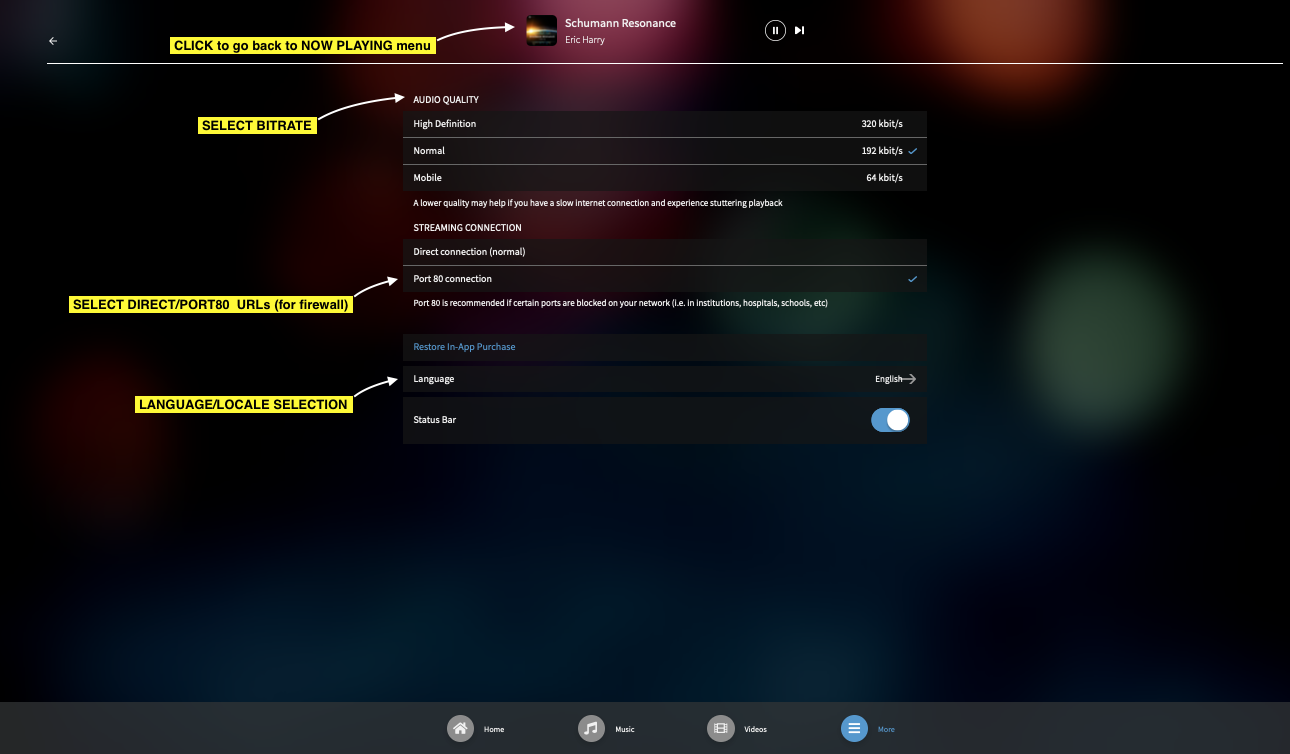
#4 - Layering Nature Sounds (Multimixer)
- Start playing a channel
- Click on the plus (+) icon on the bottom left of the Now Playing screen (#4 from the NOW PLAYING diagram at the top of this page)
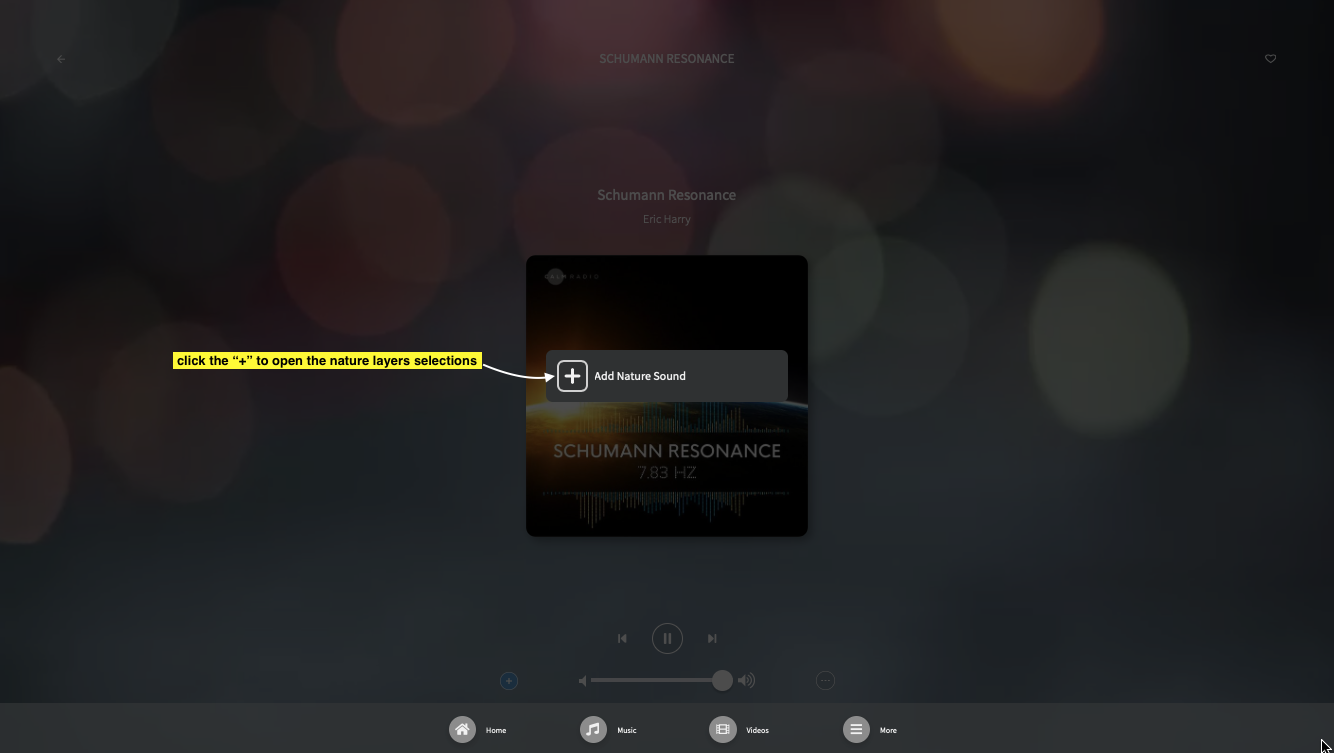
- Choose one layer (up to 3 layers can be chosen, one at a time)
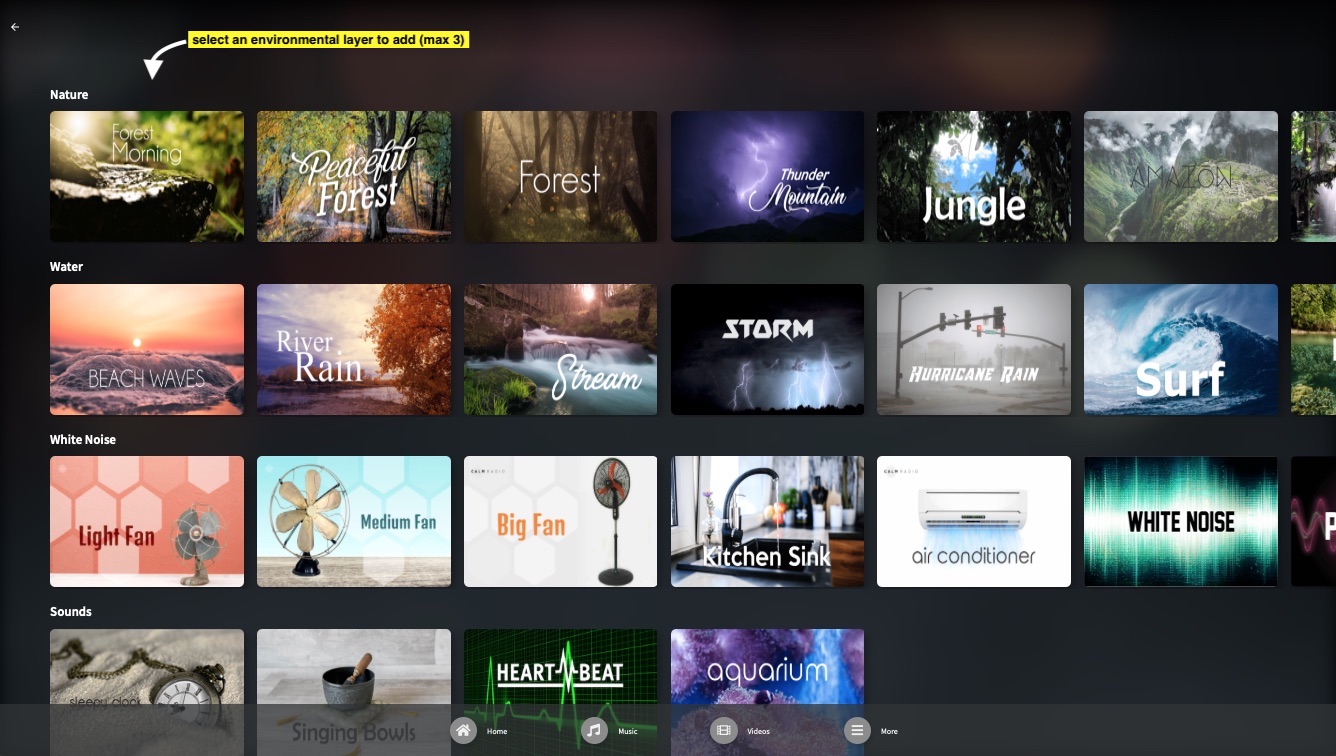
- When you choose a layer you also have the option to FAVORITE the layer (#1) for easy recall from the HOME menu (#5)
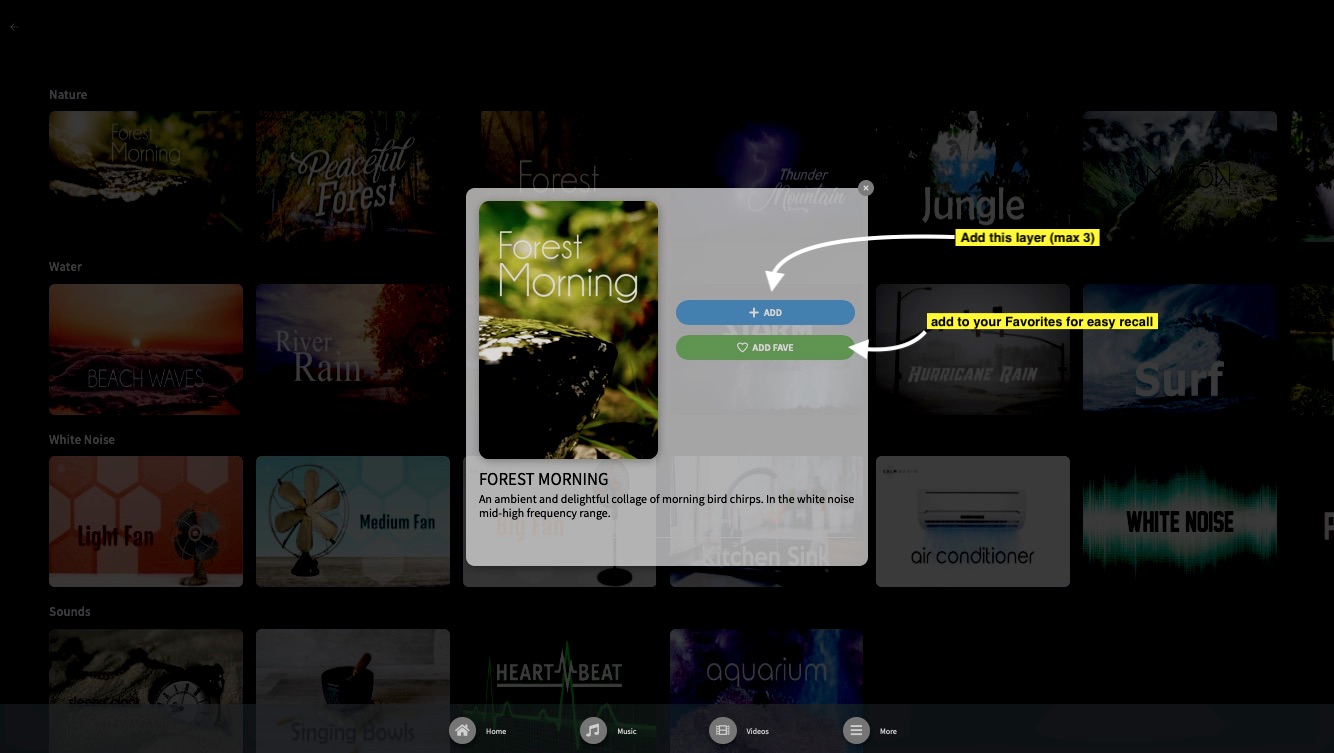
- The chosen layer will start playing alongside the music, and the (+) icon will change into a number from 1 to 3 indicating how many layers are playing
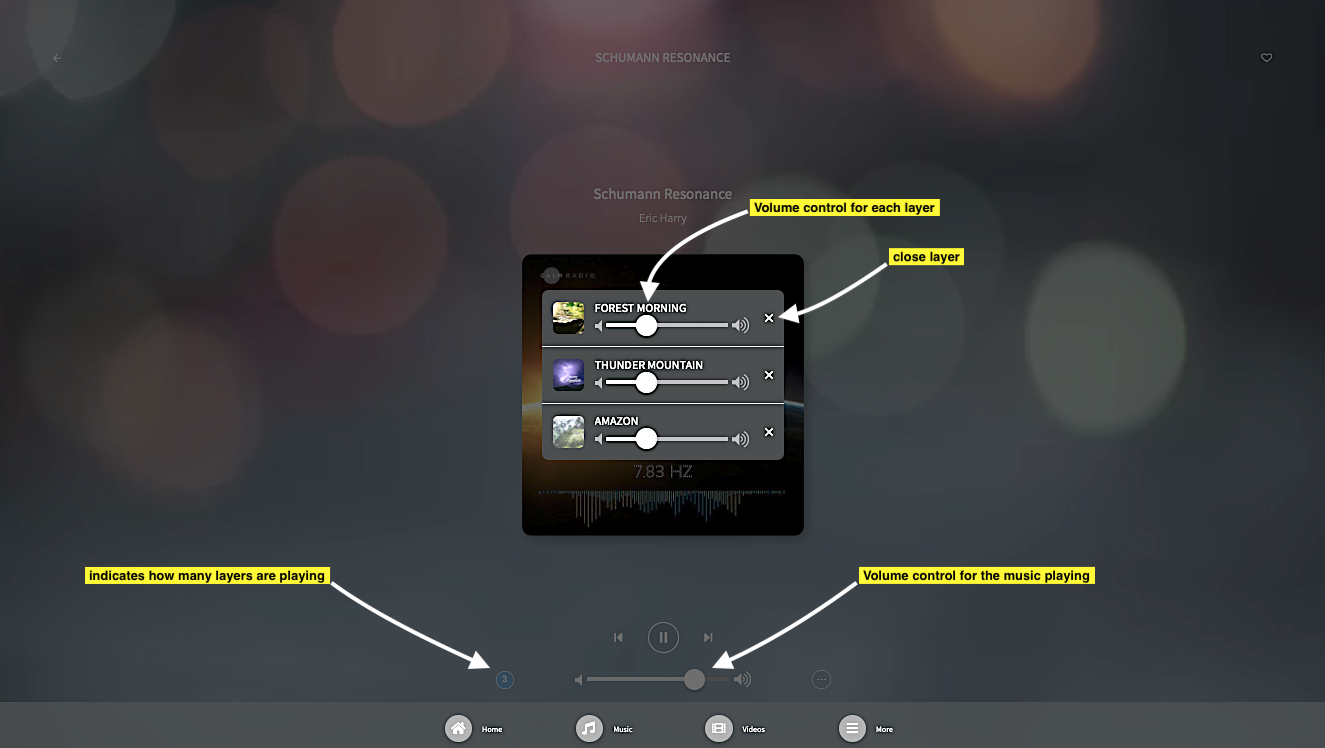
- Adjust the volume faders (sliders) of each layer to taste
- Continue to add more layers, and enjoy creating ambient atmospheres.
To remove a layer:
- Click the plus (+) symbol (which will now have a number between 1 and 3 on it) while playing your music, and you will see the layers also playing
- Go to the layer to remove, and click the "X" symbol that appears to the right of the layer
Let your creative instincts paint your own Multimix.
- Try adding different tonalities, high and low, for example, add some Birds for the high frequencies, Whales for the middle-frequency spectrum. Or try designing an "Outer Space" environment, using Earth, Delta Waves, and Submarine. Your imagination is the limit!
- * note: if you are on this page because your music has certain unwanted sounds while playing your Calm Radio channel, please check the layers (+) first to be sure that only your music is playing
#5 - Home Menu
For quick access to your last played channels, and popular channels and suggestions on Calm Radio.
#6 - Music Menu
- Choose from all of our channels, divided into GENRES and then sub-categories for ease of navigation.
- FAVORITED CHANNELS are here as well, so if you like a channel and click the "Heart" icon (#1 in the first picture), it will show up here.
- Search for a channel, artist, or keyword in all music sections.
- The channel that is NOW PLAYING will also be displayed in the top-middle of the MUSIC menu for easy navigation.
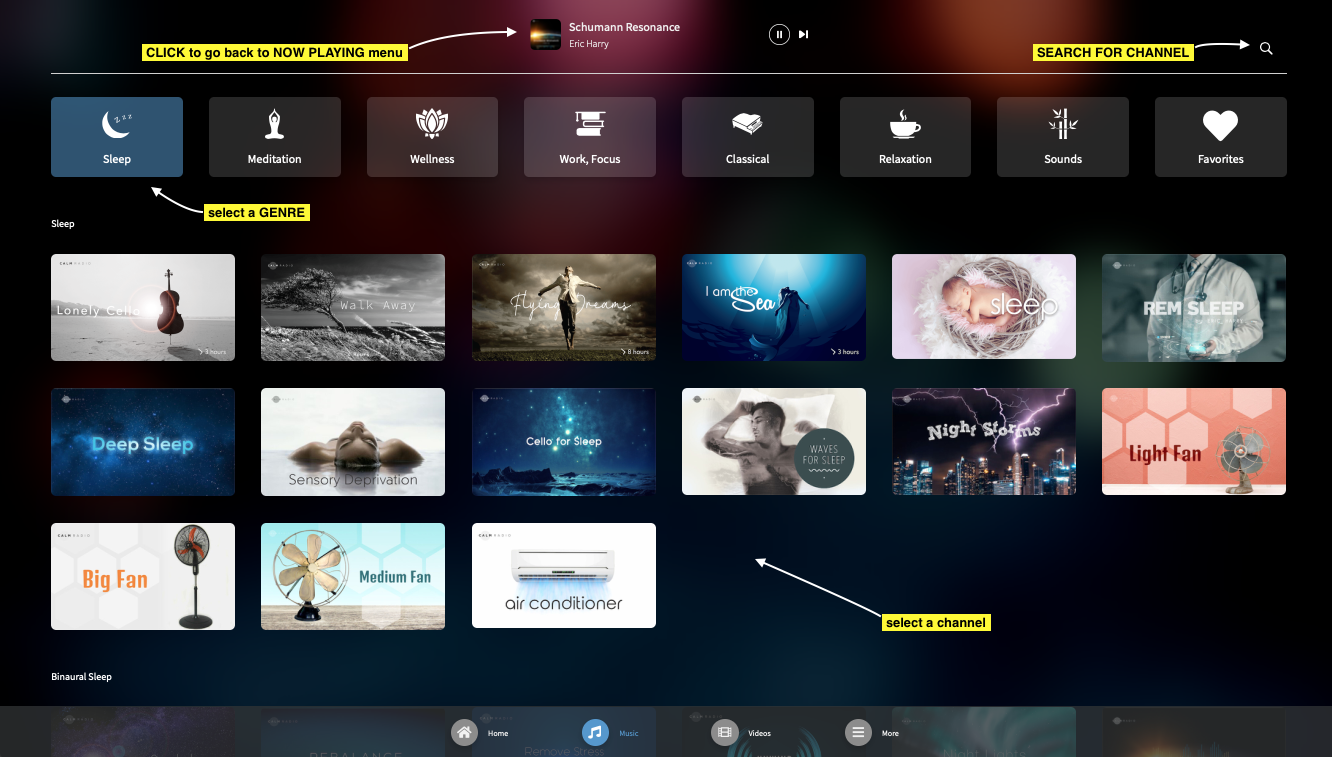
#7 - Background video selection menu
You can select from beautiful moving video backgrounds to enhance your listening experience.
Troubleshooting
Stream Dropouts
If your device is losing connectivity due to inconsistent or slow wifi/data, we highly recommend you enter the Calm Radio app’s Settings menu and reduce the audio quality setting to either Normal or Mobile.
Closing Background Apps
Your device may have too many applications open in the background memory which can cause your device to stall or slow down resulting in poor performance. Close as many apps as possible if your device response is slow.
Update your macOS
Your Apple device's operating system should be kept up-to-date. For many reasons, like security and new functionality, you should always check and perform requested macOS updates.
Airplay
Airplay is a great way to send Calm Radio’s HD channels to another Airplay-enabled device. Some earlier macOS operating systems did not come with Airplay. To check, you will see the Airplay icon in the top menu bar of your screen.
The Airplay icon looks like this :![]()
- Your Macintosh must be Airplay equipped.
- Your receiving device must be also Airplay-compatible and also enabled
Features
- Over 375+ member channels and hundreds of channels for free users
- Multimixing - Add up to 3 additional Nature Sound channels
- HD Audio Quality - Choose from 3 audio qualities
- Background videos - Enhance your listening experience with stunning videos
- Skip - Skip to next track
- Sleep Timer

