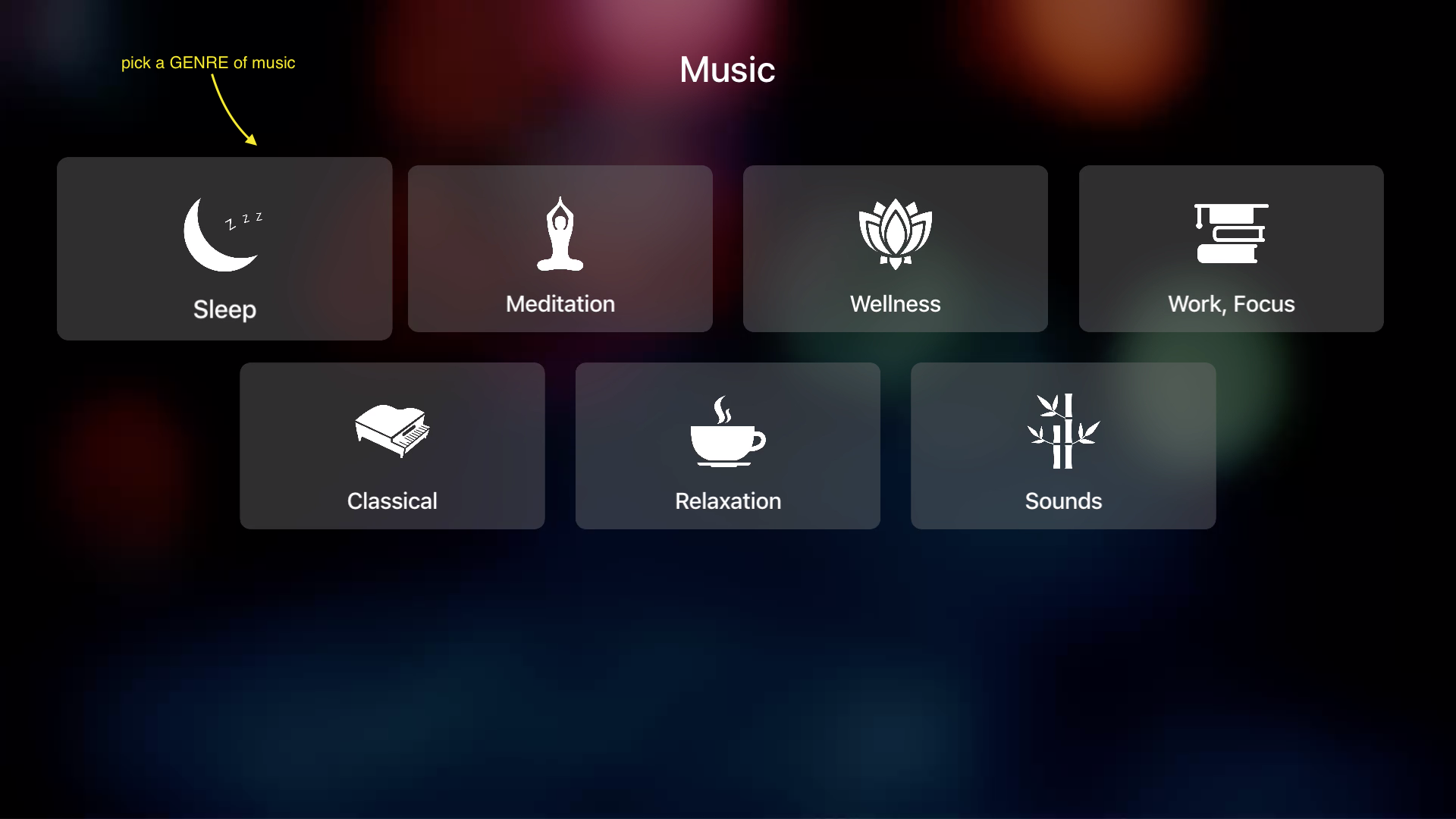The design behind all my latest Apple apps feature our advanced Multimix technology and include background videos not found anywhere.
Setting Up Calm Radio on Apple TV 4
Calm Radio is very proud to announce our Apple TV 4 app for members and free users.
Our Apple TV 4 app features all the same amazing Multimix technology found on our website player with over 375+ music and Nature Sound channels.
To get started with your Apple TV (4th generation), follow these easy steps.
Before you begin
- Get connected: Plug your Apple TV into power and connect to your television with HDMI.
If you plan to use Ethernet, connect your Apple TV to your router with an Ethernet cable. - Wait for a setup screen to appear. When asked, press to click the Touch surface of your remote.
If prompted, bring your remote closer to your Apple TV. For a remote that still won’t connect, press and hold the Menu and Volume Up buttons for two seconds. - Press to click the Touch surface of your remote to choose your language and country or region.
- Then choose one of two ways to finish the process: Select Set Up with Device to transfer settings from your iOS device to your Apple TV (like login information for iTunes, iCloud, Game Center, and Wi-Fi). Select Set Up Manually to enter this information with the onscreen keyboard and your remote.
Set up your Apple TV with your iOS device
- After you select Set Up with Device, follow the onscreen steps: Unlock your iOS device, check that Bluetooth is on, and set your device next to your Apple TV.
- Wait until a message on your iOS device asks to set up your Apple TV, then tap Continue. If the message doesn’t appear, lock your device and unlock it. Set it beside your Apple TV again and wait for the message.
- Follow the remaining steps on your iOS device. Then finish the onscreen steps on your Apple TV.
Now you can enjoy your Apple TV. Remember to go to the App Store to download and set up your Calm Radio app
To add our Calm Radio Apple TV 4 app
- Simply click the App Store icon displayed on your Apple TV screen

- Download our free Apple iOS app from the Apple App Store. (Search "Calm Radio")
(App looks like the icon below)
- Log in with your credentials, or sign up for a free or premium user.
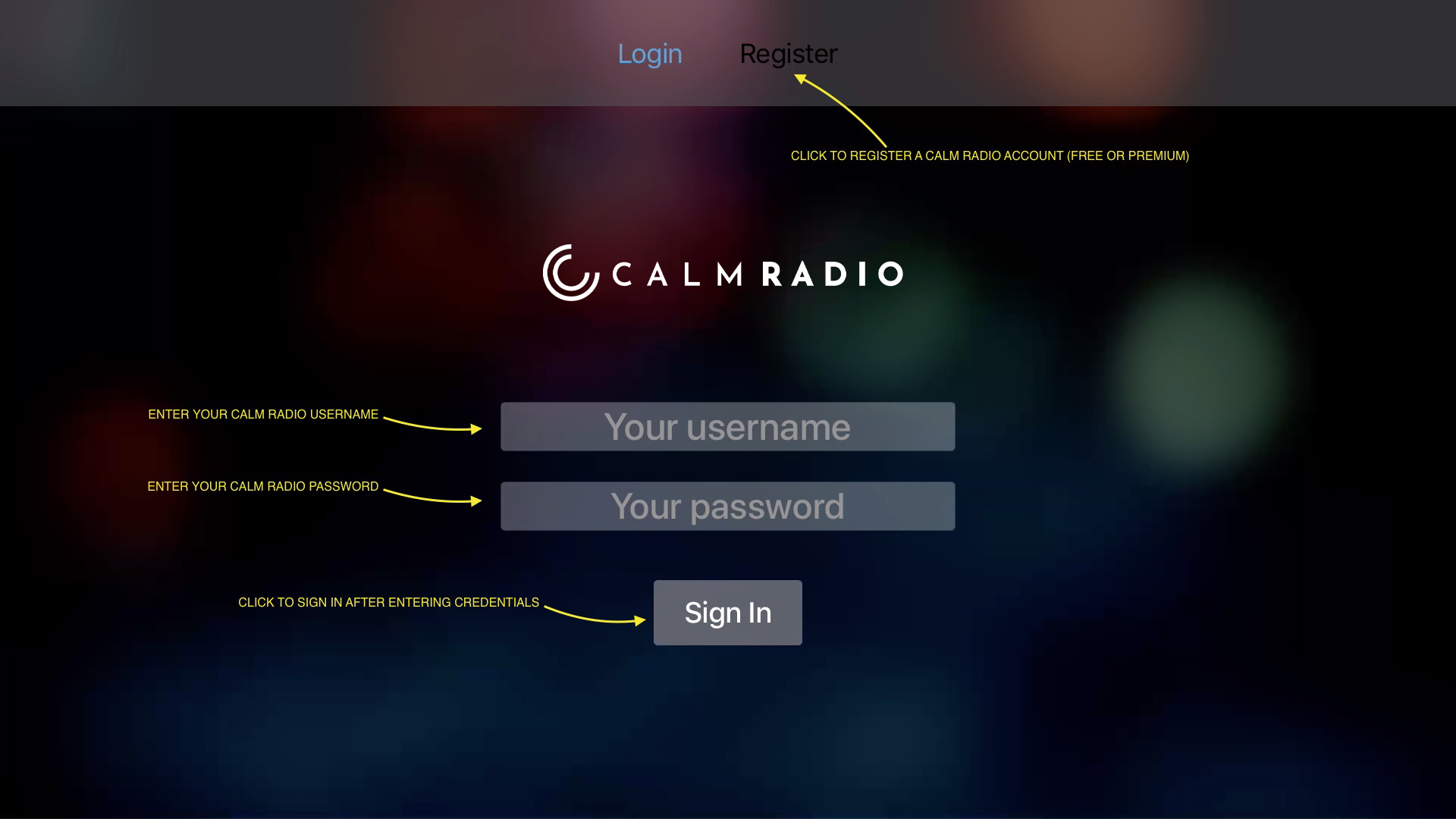
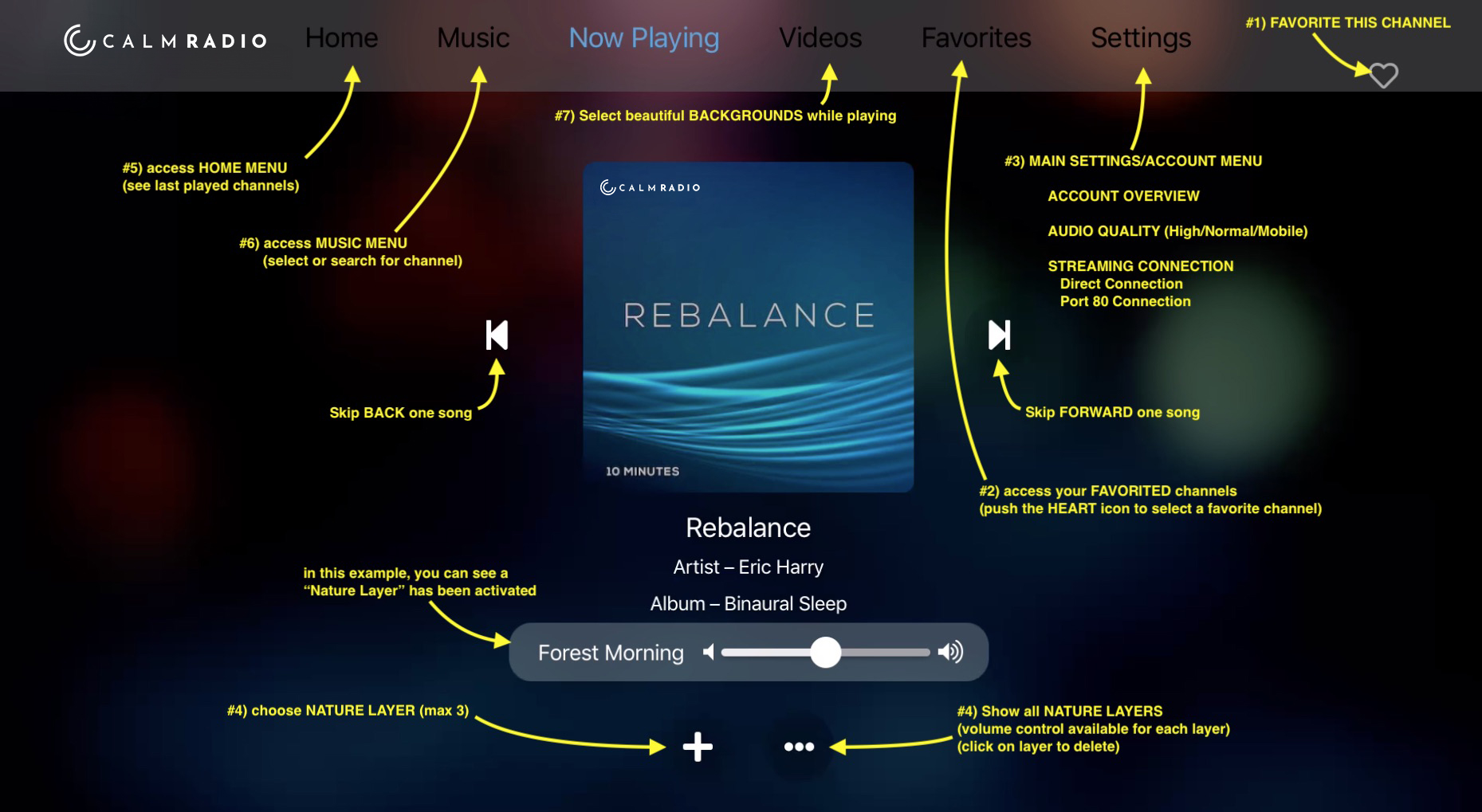
1 - "Favorite" This Channel
Use this to add the currently playing channel to your Favorites menu.
2 - "Favorites Menu
Takes you to the Favorites menu, for easy recall of your favorite channels.
3 - Main Settings/Account Menu
Pressing the "More" menu will bring you to the MAIN SETTINGS/ACCOUNT menu, letting you:
- Edit your Account Details or reset your password
- Access the SETTINGS menu, enabling you to
-
- select bitrate (for slower connections)
- select Direct or PORT 80 streams (Port 80 streams are for playback behind firewalls)
- the option to RESTORE IN-APP PURCHASE - If you don't see your in-app purchases. (If you restored from a backup, or you deleted and reinstalled an app that you've made in-app purchases for.)
- Language selection
6 - Music Menu
- Choose from all of our channels, divided into categories and sub-categories for ease of navigation.
- Search for a channel, artist, or keyword in all music sections.
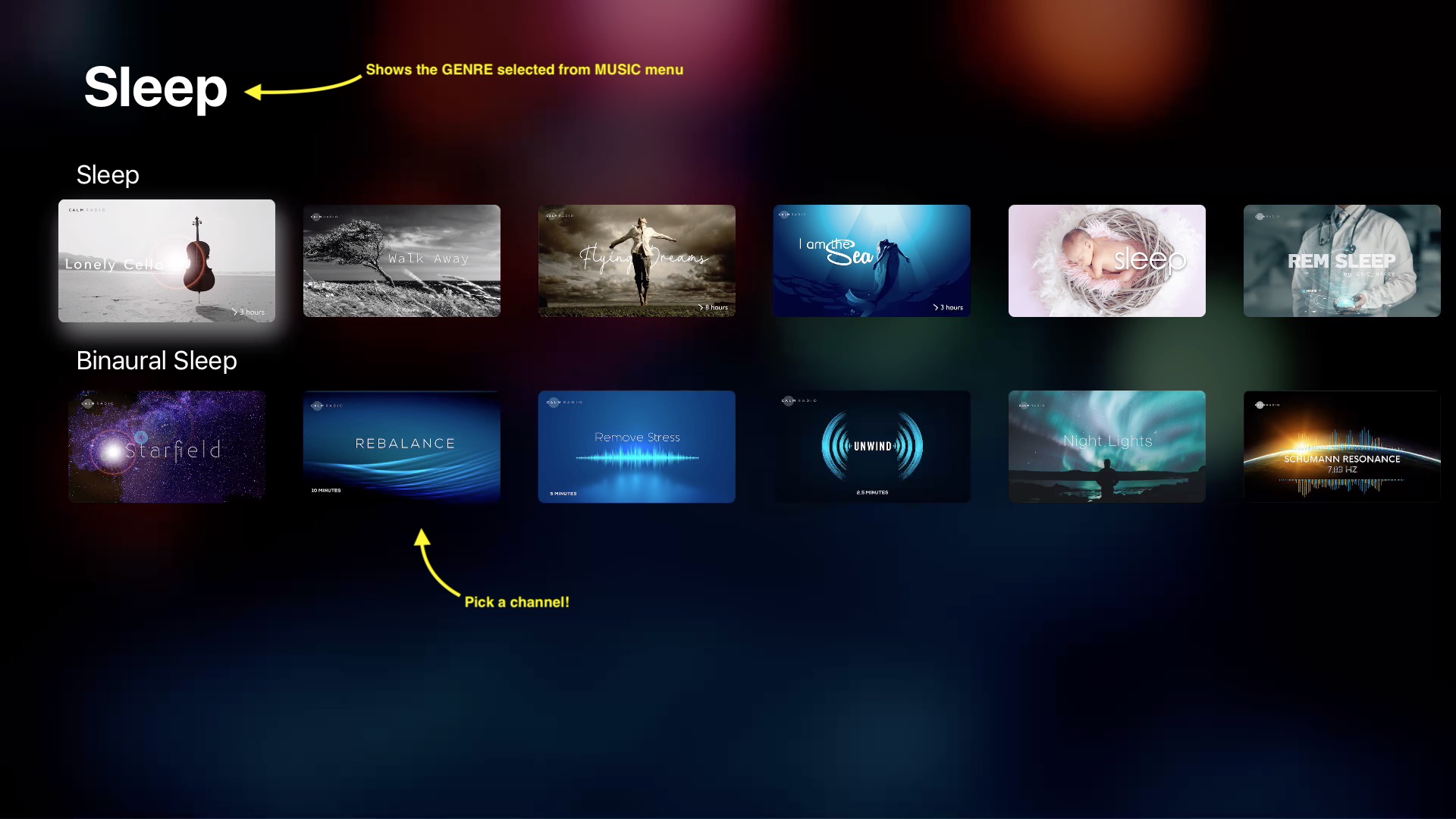
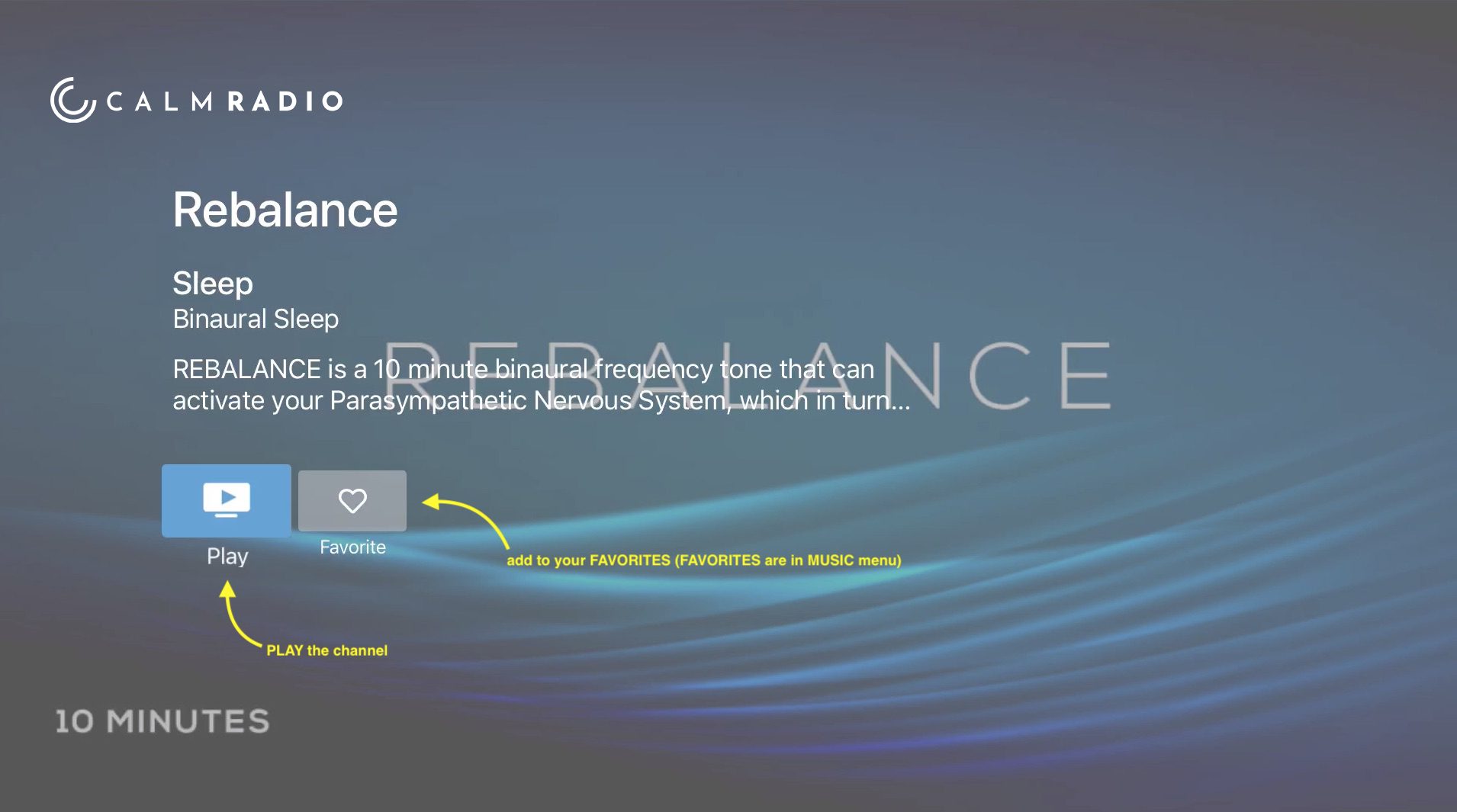
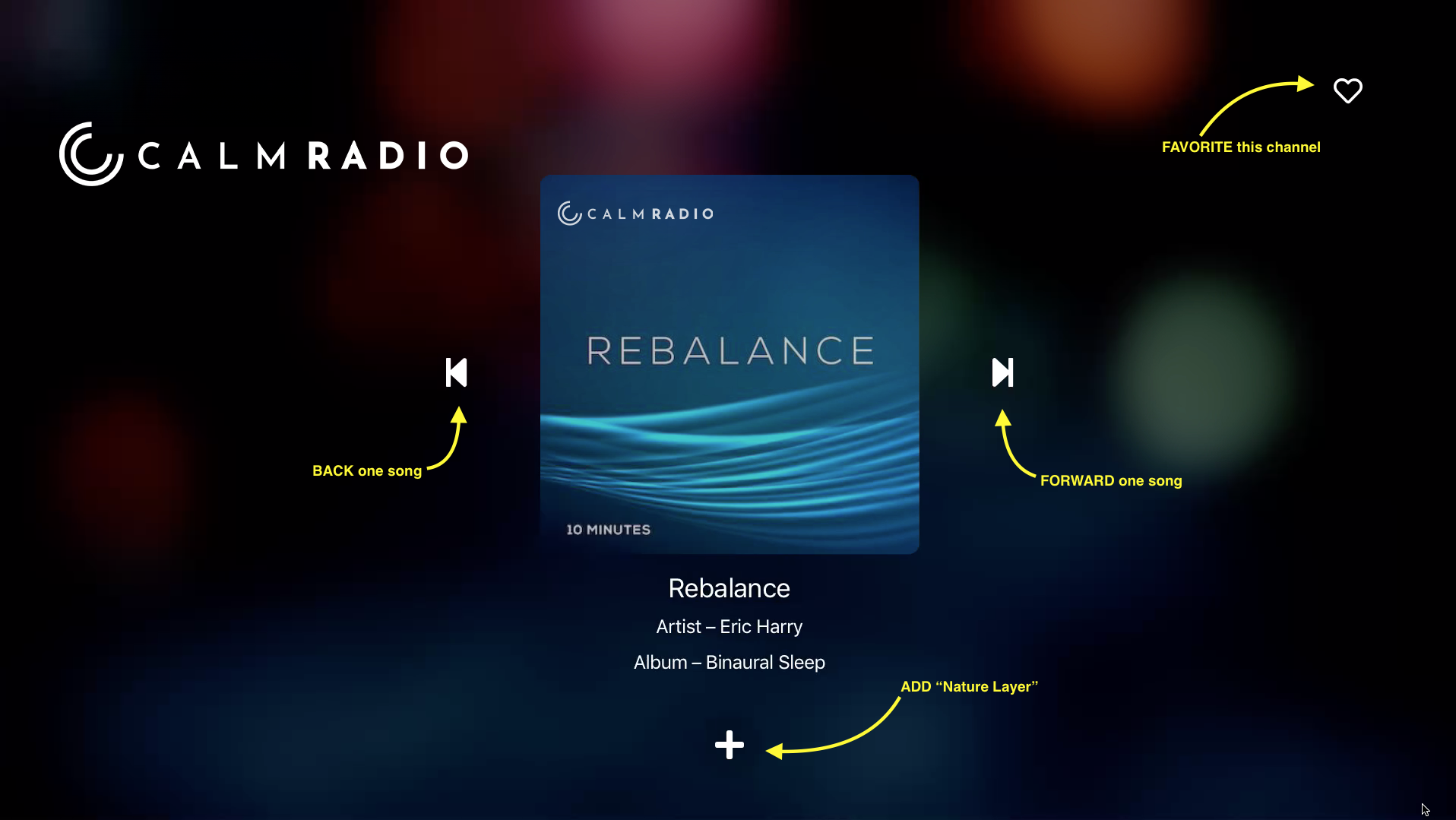
Set up your Apple TV manually
- After you select Set Up Manually, choose your Wi-Fi network and enter your password.
- Wait for your Apple TV to activate. Then enter your Apple ID and password and select Continue. If necessary, select Use different Apple IDs for iTunes and iCloud. You can also select Skip this Step to sign in later.
- If asked, choose a device to send a verification code to. Then enter the code on your Apple TV.
- Finish the onscreen steps to decide on options like Location Services, Siri, screensavers, and analytics sharing.