Setting Up your Onkyo to play Calm Radio channels
A - Calm radio from a browser or mobile app using bluetooth (any Onkyo Device)
- We highly recommend using the Bluetooth function on the Onkyo to play Calm Radio from any computer, or one of our free mobile apps.
- Bluetooth is very easy to set up. Here are typical Onkyo bluetooth instructions (see page 22) http://filedepot.onkyousa.com/Files/own_manuals/TX-8160_En_A_web.pdf
B - Onkyo url setup from a browser (Newer Onkyo Receivers)
1 - Getting Your Onkyo IP Address
- On the Onkyo, press the Setup button
- Use the direction (/) buttons to select "6. Network"
- Press the "Enter" button
- Use the Up / Down arrows to display "IP Address"
- Please write down the IP Address exactly as shown
2 - Downloading URLs from the My Account menu
- Visit the My Account menu here https://calmradio.com/myaccount
- Download a set of "Direct" URLs for Onkyo
- Open this text file and keep handy on your computer
3 - Adding URLs to Your Onkyo
- Open your computer browser
- Enter the IP Address you wrote down earlier into the address bar of your computer browser and hit Enter
- You should now see the Onkyo Web Setup Screen
- Select the Star icon
- Enter the channel name you prefer ...for example CALM RADIO - SOLO PIANO
- Find the Calm Radio URL text file you downloaded earlier and look for example the SOLO PIANO channel
- Select the complate URL starting with http:// (make sure there are no blank spaces at the beginning or end of the YRL string)
- Copy the selected URL string
- Paste the URL into the Web Setup entry you have started
- Select "Save" to complete the entry
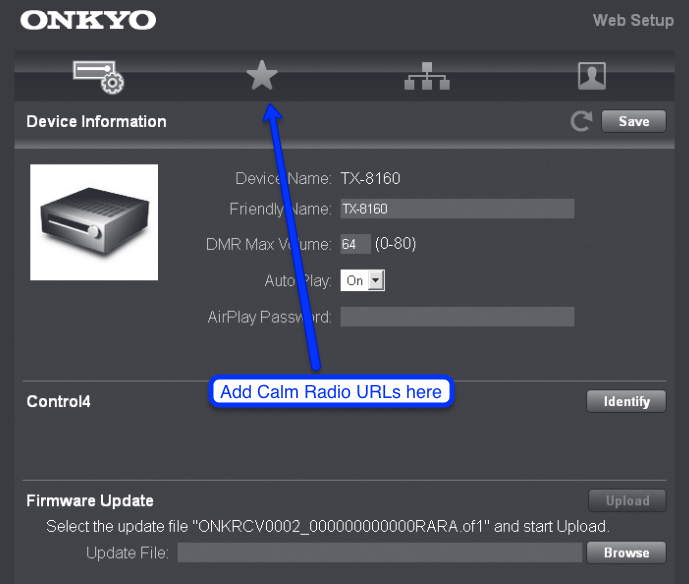
4 - Playing Your New Calm Radio Channel
- Press the Net button on your Onkyo
- Use the Up / Down arrows to select "My Favorites"and press "Enter"
- Use the Up / Down or < / > arrows to find your new Calm Radio channel in the My Favorites and press "Enter" to play
C - Onkyo devices using vtuner.com
Many popular internet radios use the onkyo.vtuner.com web management portal to manually add custom radio station URLs. This is an easy method to add Calm Radio's custom HD sound-quality commercial-free URLs into vTuner's MY ADDED STATIONS menu, which will then synchronize and automatically show up on your radio.
Setup Instructions
Step 1
- First, please visit the My Account menu on the CalmRadio.com website.
- Look for the Internet Radio URLs menu at the bottom of the page
- Select View Full Table
- Choose either Direct URLs (preferred) or Port 80 URLs and look for your Internet Radio's brand name
- Download or email the URLs you will need to enter into the MY ADDED STATIONS menu of your onkyo.vtuner.com account.

Step 2
- Next, you need to register for an account at vTuner.com. Your device may use it’s own proprietary vTuner website, for example... onkyo.vtuner.com. Please check your device’s user manual for the exact web address. You can also visit CalmRadio’s “Internet Radios” menu on our website for more details.
- You will need to add to the vTuner website either your device’s MAC address, or a registration code. Please check your internet radio's user manual.
Step 3
- On the vTuner website, look for the "My Added Stations" menu.
- Click "Add Another Station" to create a new station entry.

Step 4
- In Box 1, Add a Station Name like "CALM RADIO - Solo Piano"
- In Box 2, carefully copy any Calm Radio custom URLs you downloaded or had emailed into Box 2. Choose any High Medium or Low URL. When copying, be careful not to add any blank spaces at the beginning or end of the URL.
- In Box 3 add Canada for the Location
- In Box 4 add the genre, i.e...Classical, New Age, Atmosphere, Relaxation...
- Next line should be MP3
- Click the arrow to accept your entry

Step 5
- On your device, select or press the "Network" menu Then select or press the Internet Radio menu PLEASE NOTE: If the Internet Radio menu is already playing, hit the "Back" button
- Select the Added Stations menu. Your new Calm Radio channel will show up there.


