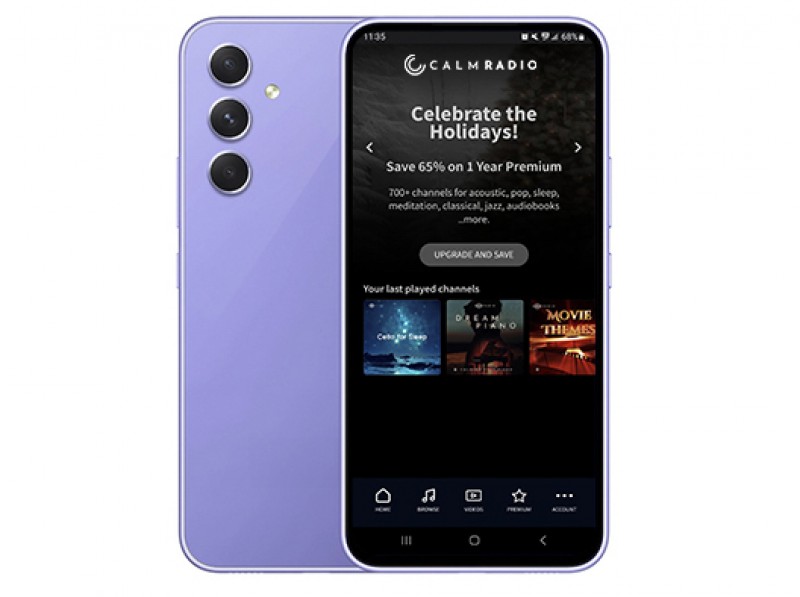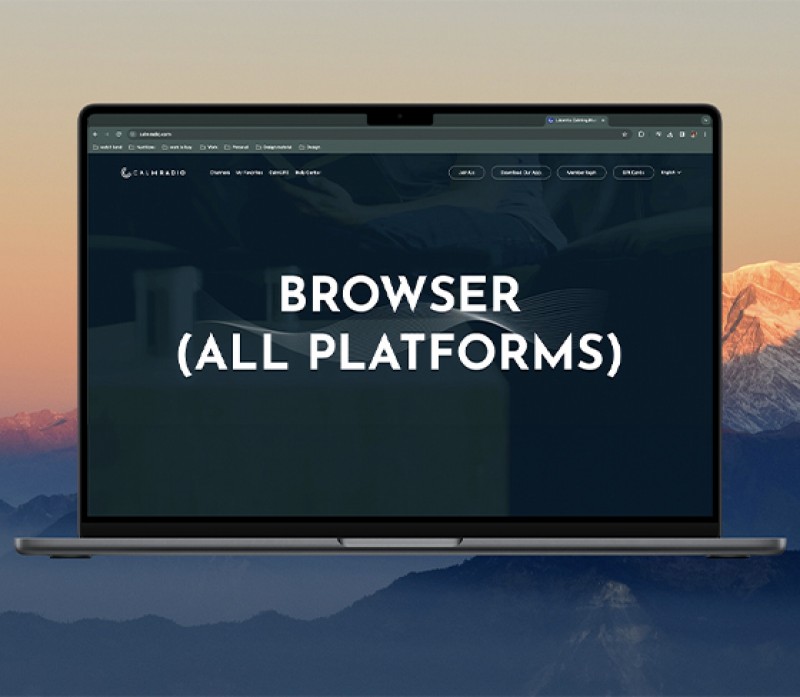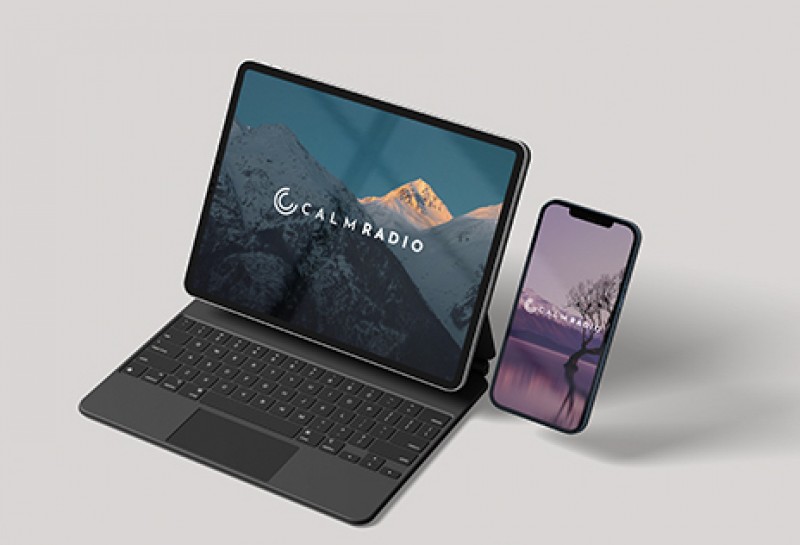Displaying items by tag: fix
Android App Quickstart
- Download our free Android app from the Google Play Store. (Search "Calm Radio"). Download Here.

- After the app has fully downloaded, select and open the blue CALM RADIO icon on your device’s Home screen.
- Sign in, or Sign up for an account (Press Sign In / Sign Up).
- The app will start on the HOME screen, where you can select a channel for playback or see your favorited channels (or you can go to the MUSIC menu for more channel options).
- Swipe up or down to see available categories, and swipe left or right view available channels.
- Select any channel to start playing.
- You will now be taken to the NOW PLAYING section. You can tap the album cover to see the song information at any time.
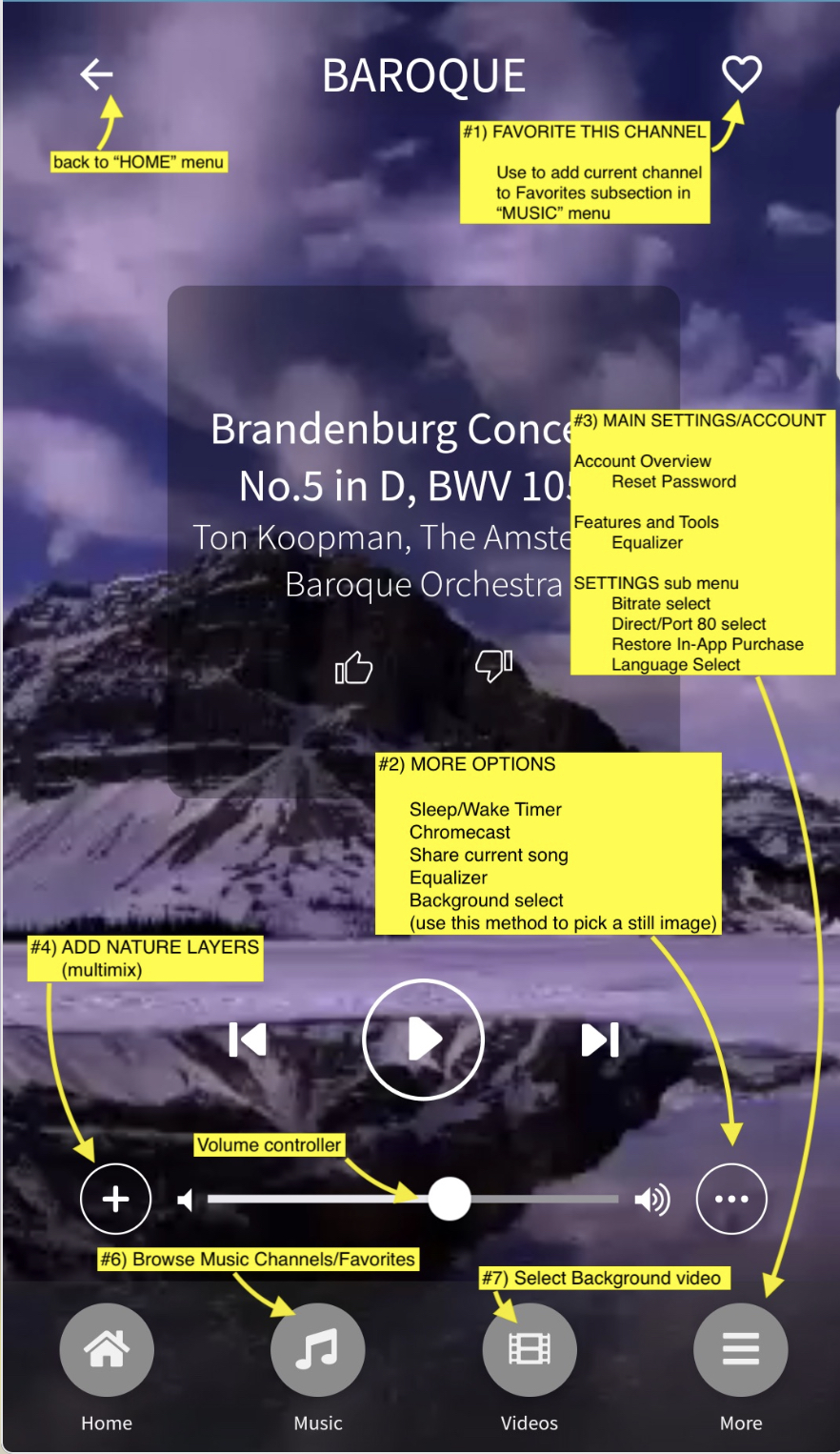
1 - "Favorite" This Channel
Use this to add the currently playing channel to your Favorites sub-section in the MUSIC menu, for easy recall of your favorites.
2 - More Options Menu
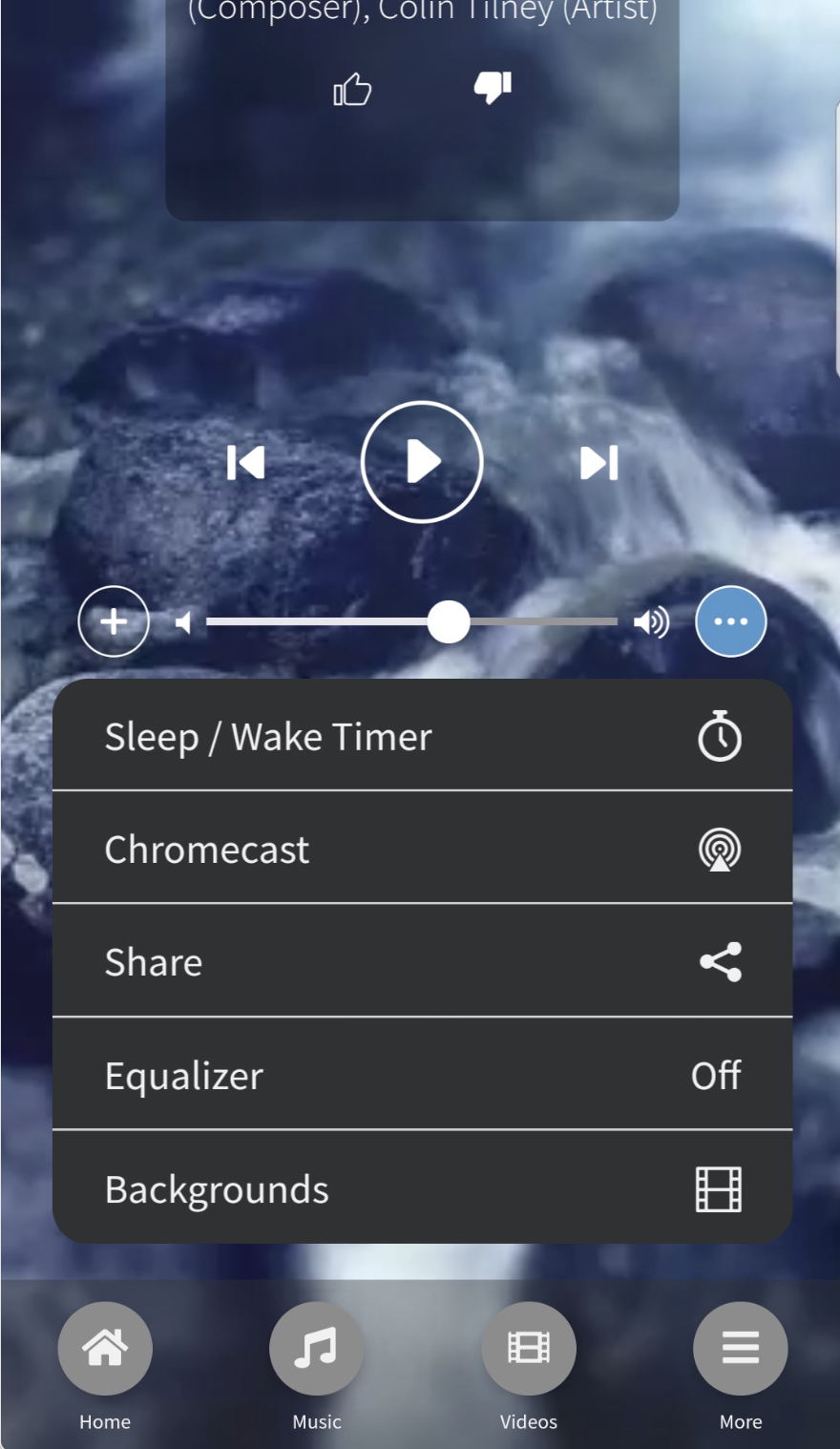
Various additional features are found here, such as:
- Sleep / Wake Timer
- Chromecast - please visit our Chromecast support page here : CHROMECAST-CALM RADIO
- Share currently playing song
- Equalizer - customize your sound
- Background image/video selector - choose a static or video background - This feature allows you to set the background to a wide array of stunning videos/images while you play
3 - Main Settings/Account Menu
Pressing the "More" menu will bring you to the MAIN SETTINGS/ACCOUNT menu, letting you:
- Edit your Account Details or reset your password
- Pick an Equalizer to customize your sound (*premium subscribers only)
- access the SETTINGS menu, enabling you to
- select BITRATE (for slower connections)
- select Direct or PORT 80 streams (Port 80 streams are for playback behind firewalls)
- select RESTORE IN-APP PURCHASE - If you don't see your in-app purchases. (If you restored from a backup, or you deleted and reinstalled an app that you've made in-app purchases for)
- select Language
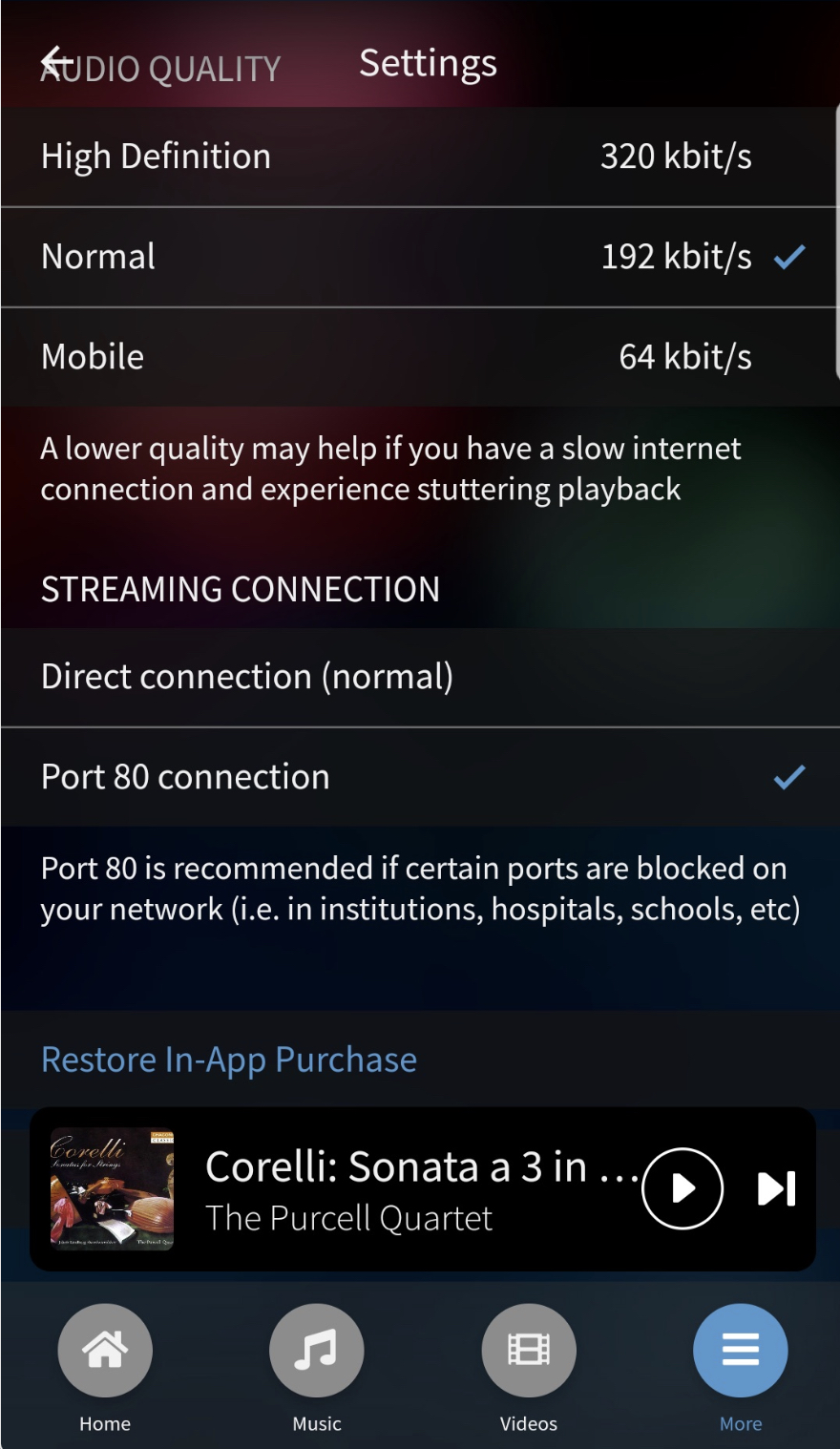
4 - Adding Nature Sounds
Calm Radio’s Android app for both handheld and tablet devices features our patented Multimixing capability.
- To add a nature sound layer, simply use the “+” icon to the left of the volume slider (#4 in "NOW PLAYING" diagram at the top of this support page).
- Select a layer and it will start to play with the music.
- To adjust the volume of either channel, simply use the volume icon beside each layer.
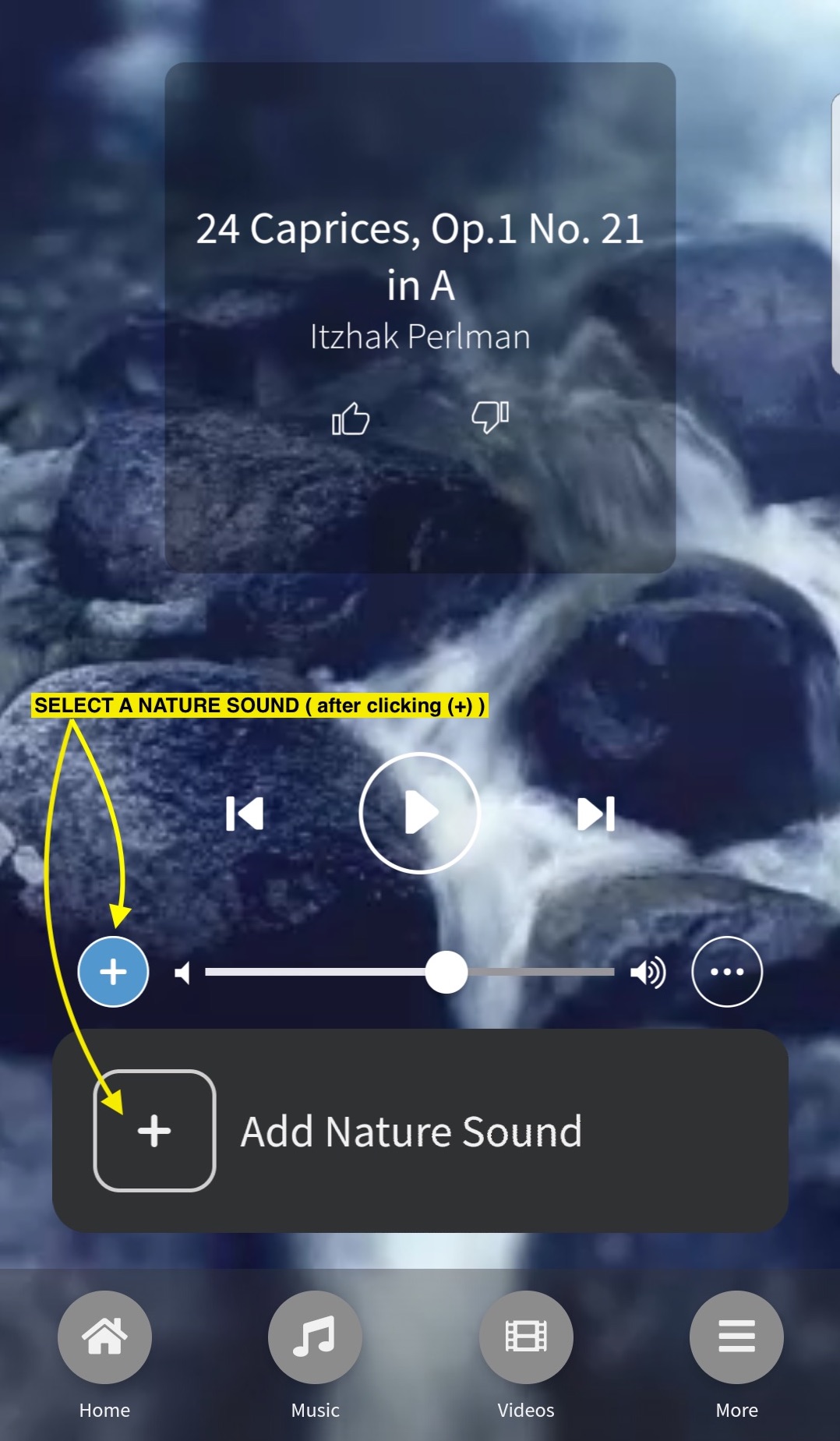
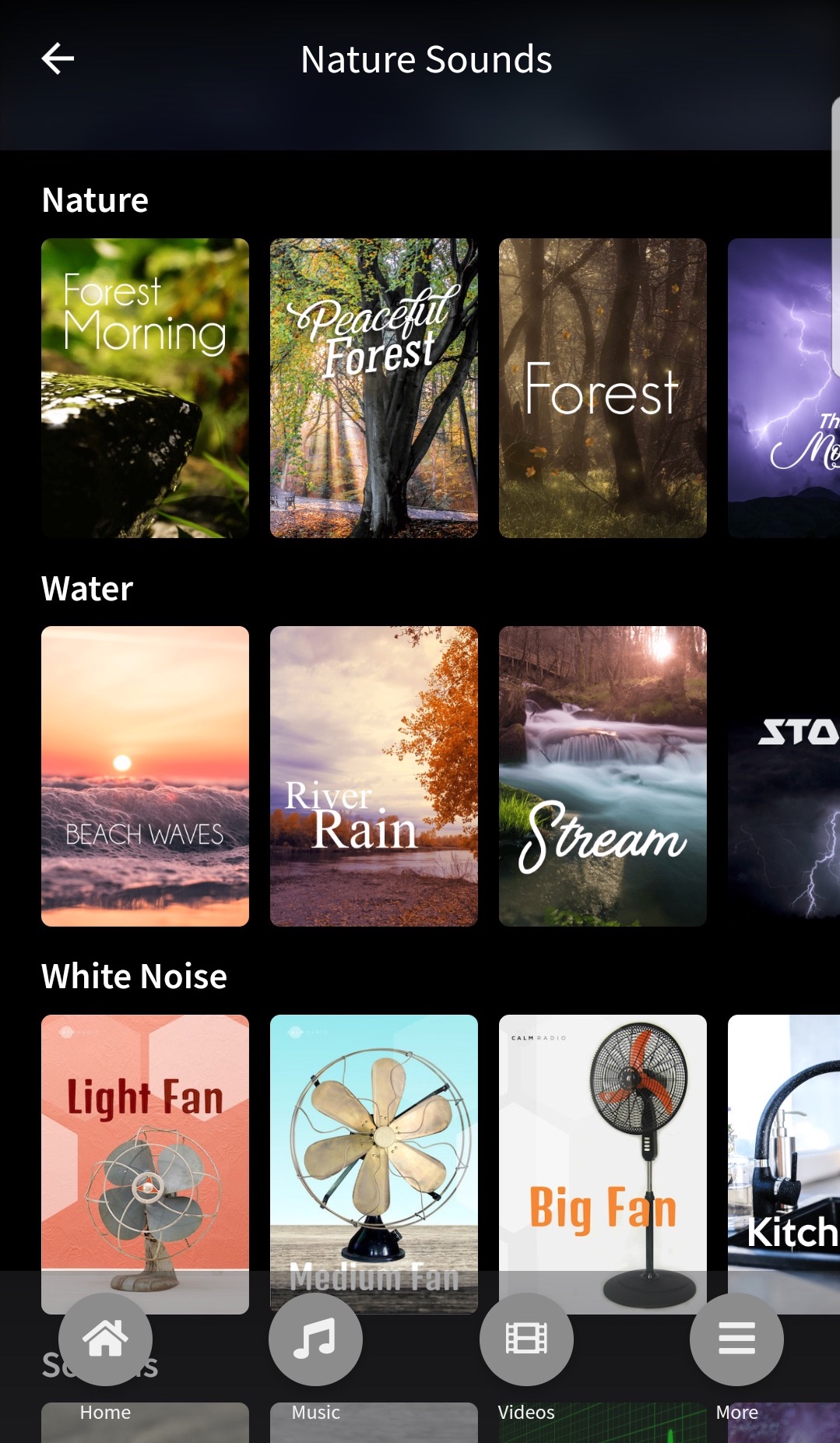
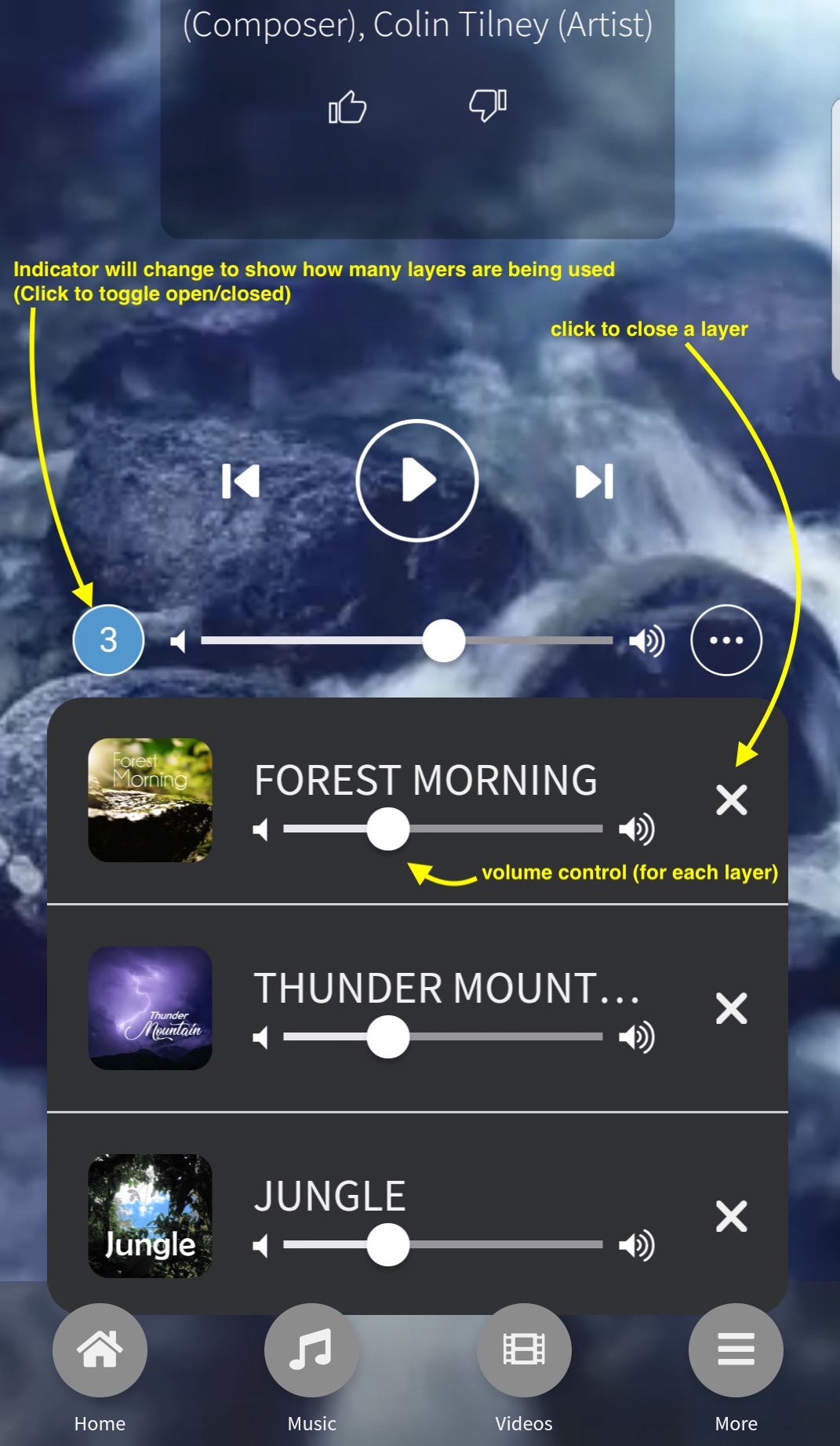
Troubleshooting
Stream Dropouts
If your device is losing connectivity due to either:
- inconsistent or slow wifi / data
- mobile signal is switching between towers
- mobile data is switching between 3G and 4G/5G
We highly recommend you enter the Calm Radio app’s Settings menu and reduce the audio quality setting to either Normal or Mobile.
Closing Background Apps
Your device may have too many applications open in the background memory which can cause your device to stall or slow down resulting in poor performance. Close as many apps as possible if your device response is slow.
View Open Apps. Click on the bottom the left of the Home button to reveal your open apps. This will reveal all the application you have previously opened.
Close an app. You can remove individual applications from the background memory, or select “Close All” to remove all open applications from memory. This is a safe procedure and will not result in losing installed apps.
Re-installing Your App
It may be necessary occasionally to re-install your Calm Radio Android app. To re-install your app:
- Delete the Calm Radio app by opening your phone’s Settings app
- Look for “Apps”
- Look for Calm Radio
- Select “Uninstall”
- Then, visit the Play Store app on your device, and search for “Calm Radio”
Additional Info
- Show header image (only support items) no
- Header color (only support items) dark
Thank you for becoming a member of Calm Radio, an exciting, easy-to-use and unique listening platform, with a beautiful fully-featured interface, hosting hundreds of great music and our custom-made Sounds of Nature channels.
We have designed the dynamic Calm Radio multi-featured browser interface to be intuitive, easy to use and visually stunning. It's available for any computer, and compatible with all major browsers. Calm Radio's patented Multimix Player allows any listener the ability to create a custom Nature Sound soundscape, to enhance your listening pleasure. It gives you the ability to wrap yourself in immersive natural audio textures, while listening your favorite calming music.
Selecting a Channel and Logging in
- Open your browser, go to www.calmradio.com, and sign up for an account or login if you are a member.
- While music is playing, hover over the album art and the menu options seen below will appear.
- Click on the menu labeled "Music", found to the top left of the page beside the Calm Radio logo (see #1 on a picture below)
- You will be taken to another section that lists all of Calm Radio's categories and channels
- Click and choose a music category (click 'select genre')
- Double-click on your favorite genre, pick a channel and it will start to play.
1 - Music player page (web version)
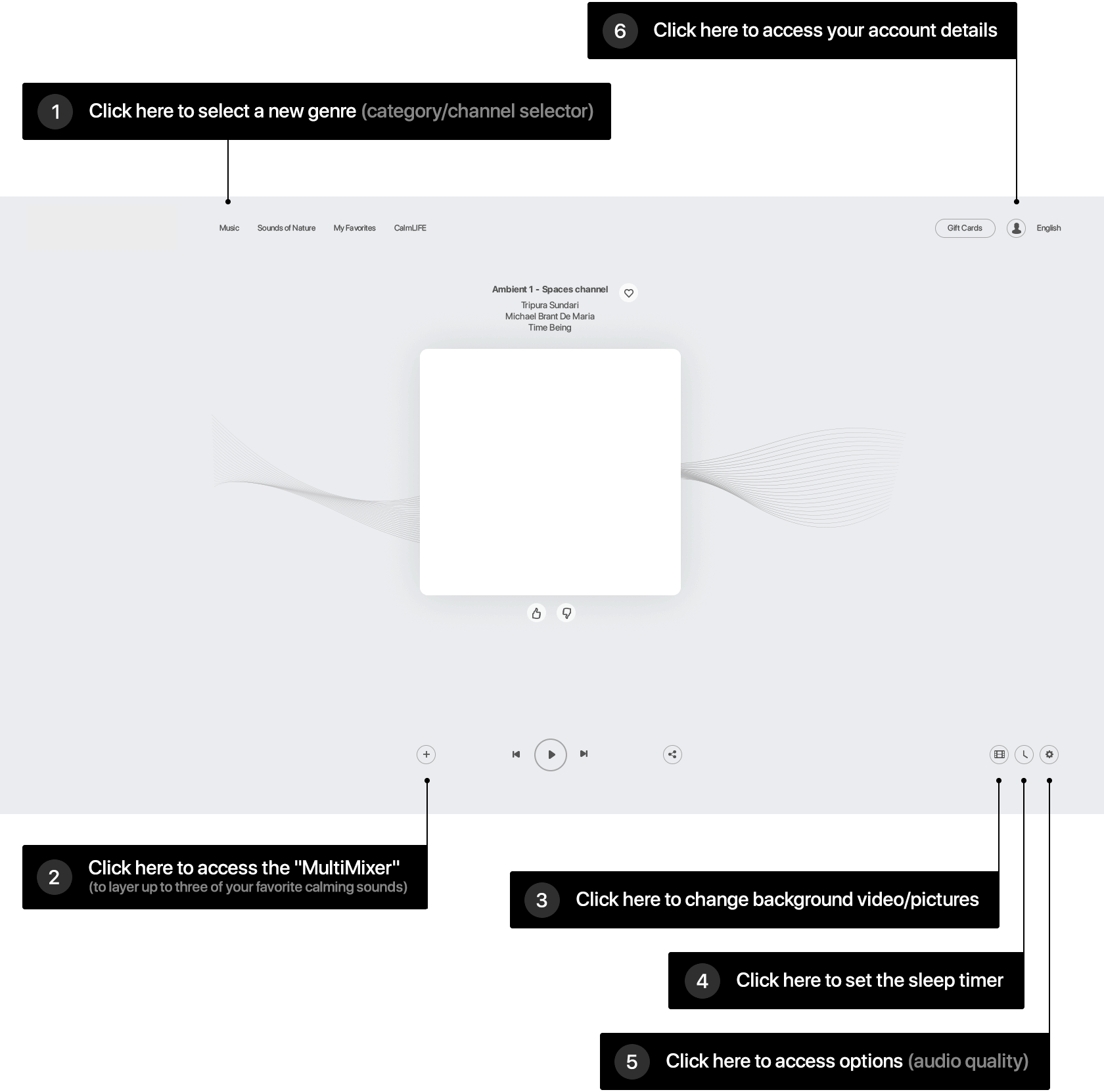
After clicking "Music", here is what the "Genre" page looks like (web version)
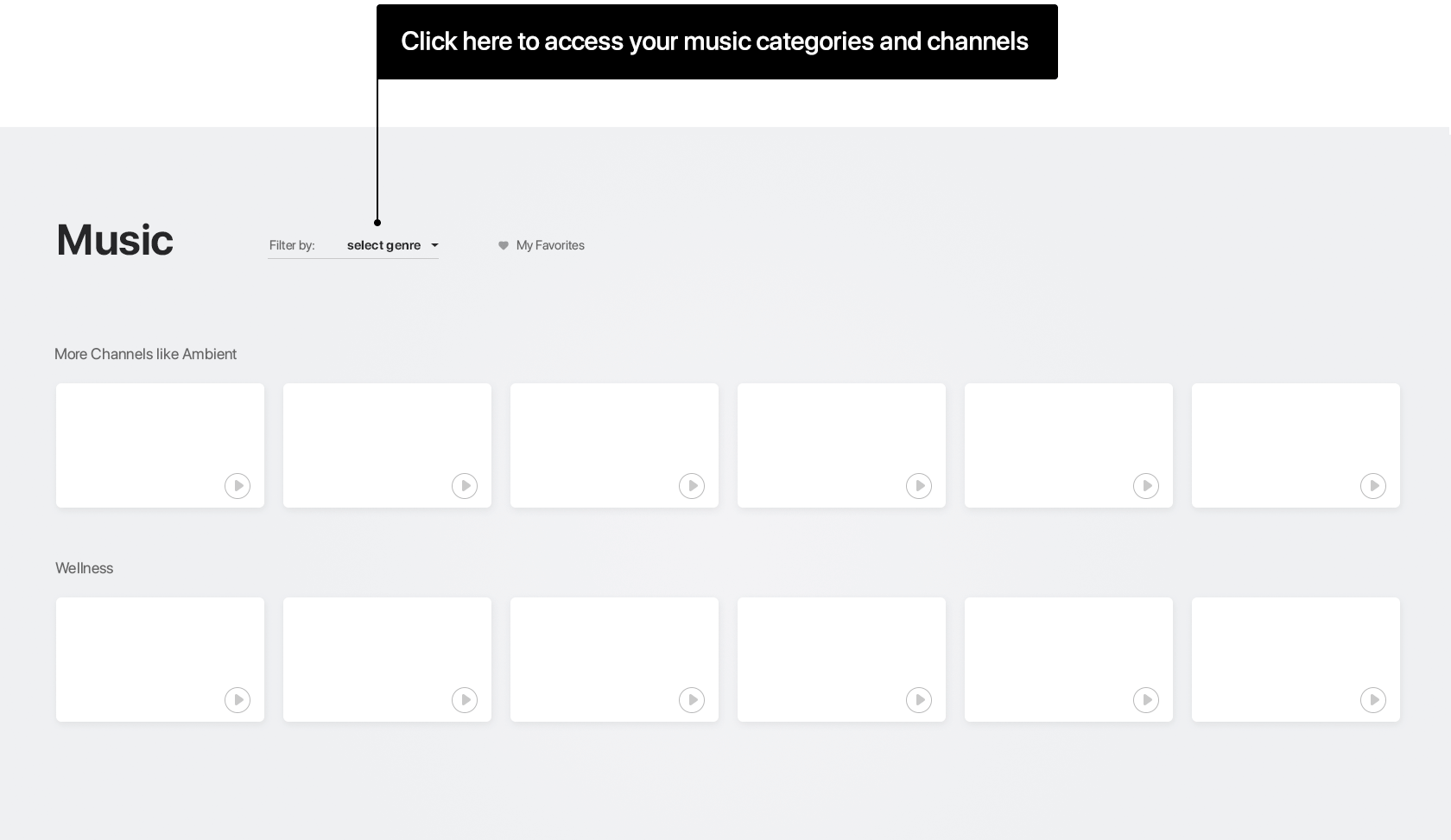
2 - Multimixing
- Start playing a channel
- Click on the plus (+) icon on the bottom left
- Choose an additional layer (up to 3!)
- The chosen layer will start playing alongside the music
- Adjust the faders (sliders) to taste
- Continue to add more layers (Nature Sounds) and have fun!
to remove a layer
- Click the plus (+) symbol while playing your music, and you will see the channel and the layers
- Go to the layer to remove, and hover over the picture of the layer (ie "Wind")
- As you hover over the layer picture, click the minus (-) symbol that appears over the logo of the layer to remove it
Let your creative instincts paint your own Multimix.
Try adding different tonalities, high and low, for example add some Birds for the high frequencies, Whales for the middle frequency spectrum. Or try designing an "Outer Space" environment, using Earth, Delta Waves and Submarine. Your imagination is the limit!
* note: if you are on this page because your music has certain unwanted sounds while playing your Calm Radio channel, please check the layers (+) first to be sure that only your music is playing!
3 - Background video adjuster
To pick a new background or adjust the background to a solid color, please see the controls highlighted in the image below.
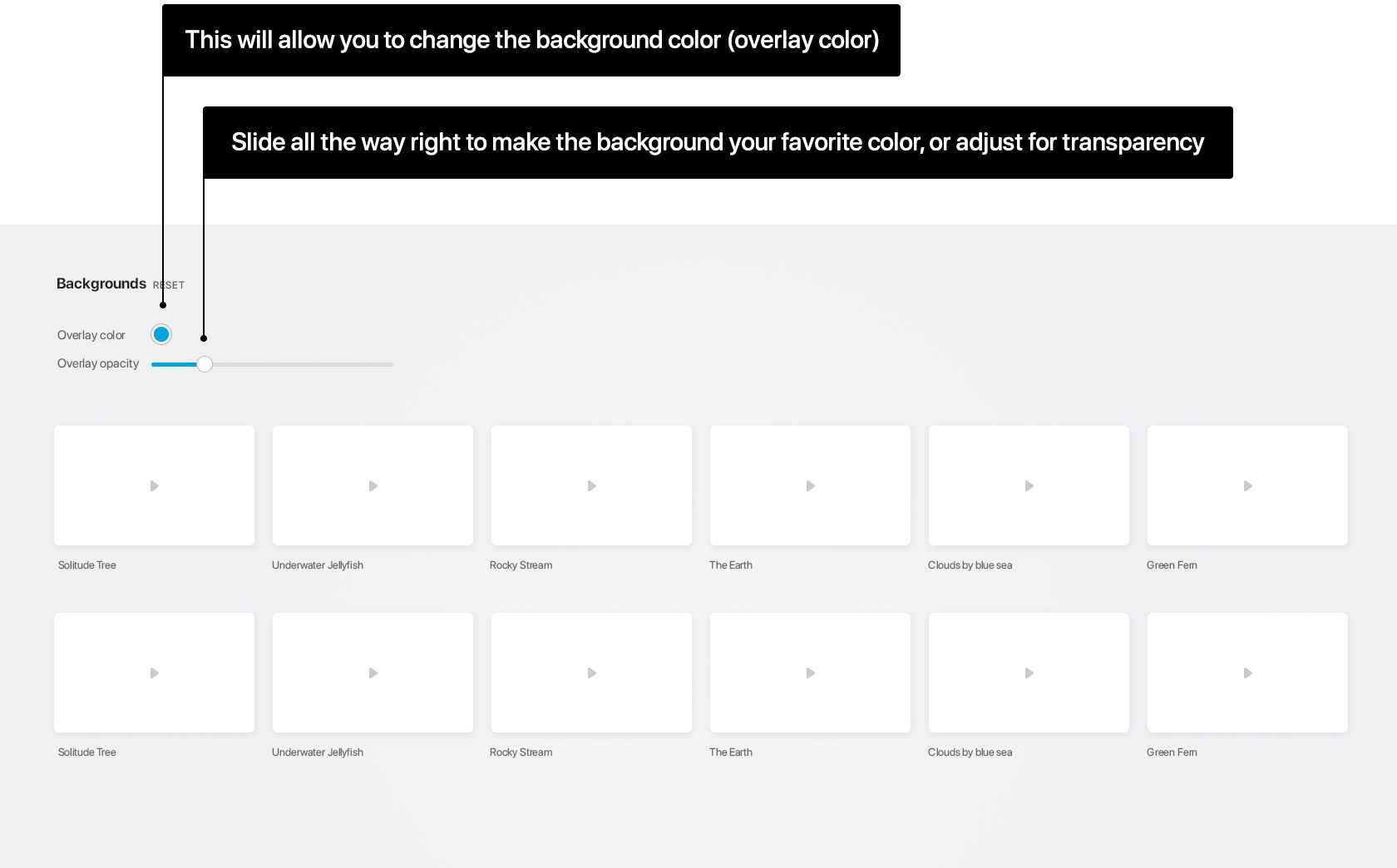
To change the background:
- Start playing a channel
- Click on the "movie reel" icon (#3 on image at the top of this page)
- This will bring up the background controller
- Select a new background
*To change to a solid color:
- Pick the color of your choice by clicking the Overlay Color selector button (see above image), and adjusting to taste
- Move the Opacity Control (see above) all the way right
- You will now have the solid color background of your choice
4 - Sleep Timer control
- Start playing a channel
- Click the "Sleep Timer" control (#4 on image at the top of this page)
- Choose a length of time before "Sleep Timer" starts
- Have a carefree and calming sleep, as the music shuts down after your set time
5 - Audio Quality options
- Start playing a channel
- Click the icon to adjust the audio stream bitrate (HD, HIGH, MOBILE) (#5 on image at the top of this page)
6 - Account Details icon (Download URLS / change your information)
- Start playing a channel
- Click on the "Account" icon (top-middle icon - looks like a head - #6 on image at the top of this page)
- Select "My Account"
- You can now download your URLS for input to an internet radio, or change information related to your account
Members can reach us anytime at This email address is being protected from spambots. You need JavaScript enabled to view it. for questions or help, or alternately at https://calmradio.com/en/contact-us
Thank you so much for using Calm Radio!
Recommended Browsers
There are a lot of great browsers these days, so we will list them in order of our recommended preference:
Additional Info
- Show header image (only support items) no
- Header color (only support items) dark
The design behind all my latest Apple apps feature our advanced custom Multimix technology and include background videos not found anywhere. - Eric Harry
Calm Radio’s New iOS App Features
- * Add up to 3 additional Nature Sound channels to create your own Multimix
- * Track skip
- * HD 320K audio
- * Equalizer feature for tailoring sound
- Choose stunning background videos
- iOS 12.2+ new compatibility fix released (fix CarPlay, BlueTooth, connected device issues)
- Airplay
- Chromecast
- Accessibility for visually-impaired (VoiceOver compatibility)
- Sleep/Wake timer
- Available for IOS 9.3.5 and above
* feature for Premium members only!
iOS App Quickstart
- Download our free Apple iOS app from the Apple App Store. (Search "Calm Radio")
(App looks like the icon below)
- After the app has fully downloaded, select and open the blue CALM RADIO icon on your device’s Home screen
- Sign in, or Sign up for an account (Press Sign In / Sign Up)
- The app will start on the HOME screen, where you can select a channel for playback or see your favorited channels (or you can go to the MUSIC menu).
- Swipe up or down to see available categories, and swipe left or right view available channels.
- Select to any channel to start playing.
- You will now be taken to the NOW PLAYING section. You can tap the album cover to see the song information at any time.
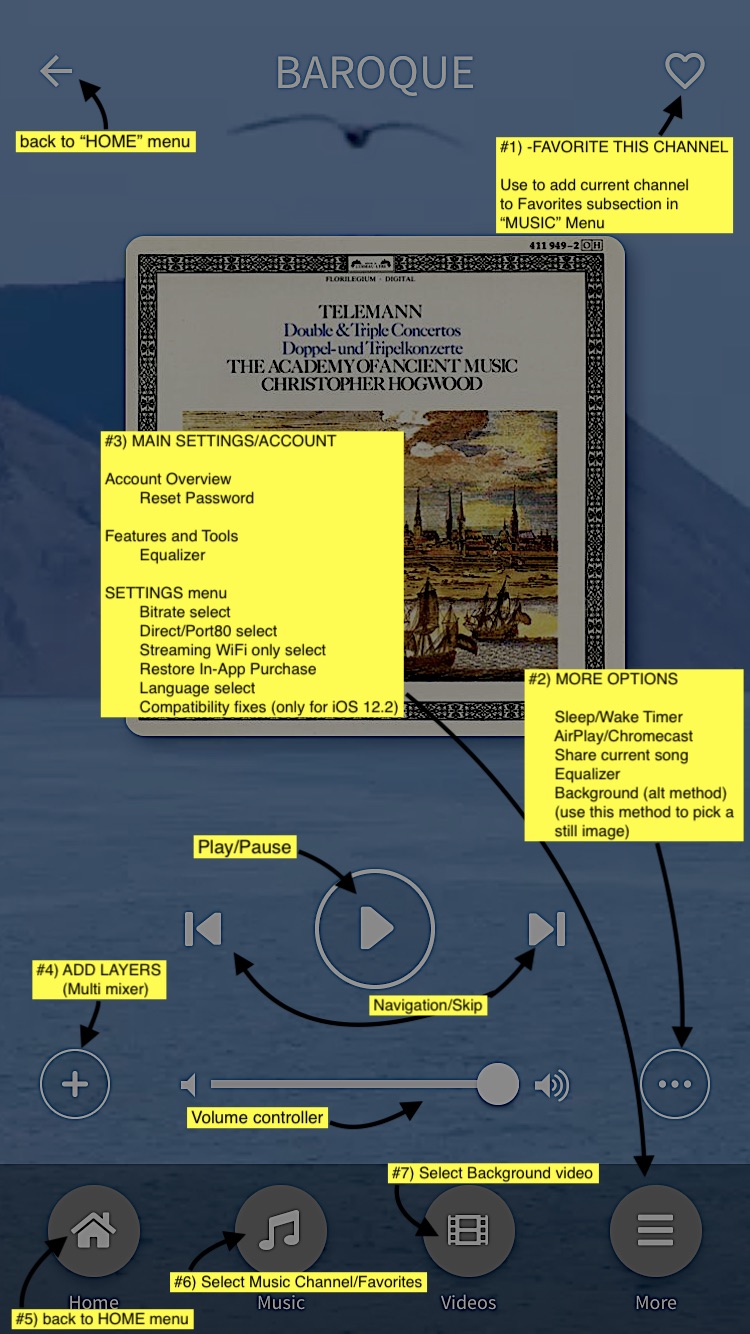
1 - "Favorite" This Channel
Use this to add the currently playing channel to your Favorites sub-section in the MUSIC menu, for easy recall of your favorites
2 - More Options Menu
- Sleep / Wake Timer
- AirPlay / Chromecast (see below)
- Similar to using Bluetooth, AirPlay will connect any AirPlay-enabled devices when in-range.
- For using AirPlay, please visit our Airplay support page here : AIRPLAY-CALM RADIO
- For using Chromecast, please visit our Chromecast support page here : CHROMECAST-CALM RADIO
- Share currently playing song
- Equalizer -customize your sound
- Background image/video selector - set the background to a wide array of stunning videos/images while you play.
3 - Main Settings/Account Menu
Pressing the "More" menu will bring you to the MAIN SETTINGS/ACCOUNT menu, letting you:
- Edit your Account Details or reset your password
- Pick an Equalizer to customize your sound
- Access the SETTINGS menu, enabling you to
- select bitrate (for slower connections)
- select Direct or PORT 80 streams (Port 80 streams are for playback behind firewalls)
- Streaming WiFi only selector (Play only while on Wifi network, to conserve cellular data)
- the option to RESTORE IN-APP PURCHASE - If you don't see your in-app purchases. (If you restored from a backup, or you deleted and reinstalled an app that you've made in-app purchases for.)
- Language selection
- Compatibility Fixes ( try this to fix playback issues-only for >= iOS 12.2 )
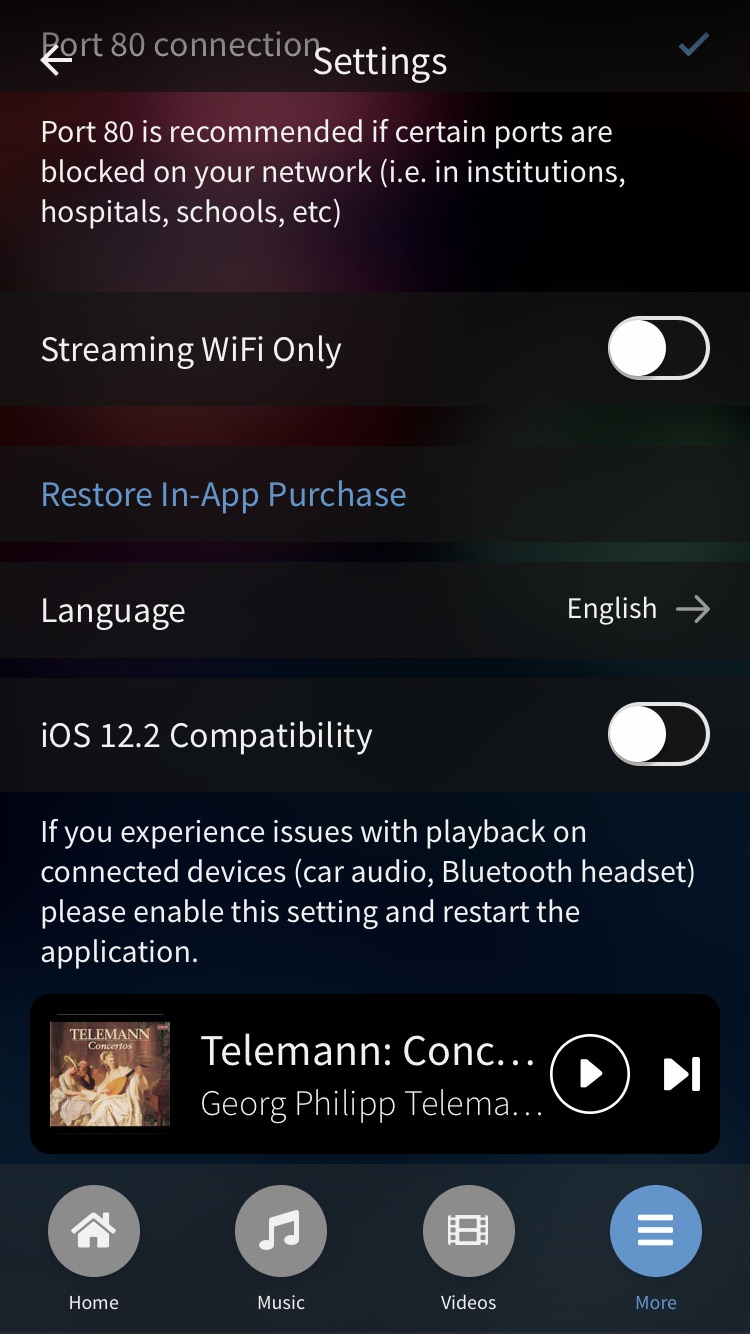
4 - Adding Nature Sounds (Multimixer)
- Start playing a channel
- Click on the plus (+) icon on the bottom left (#4 in the above picture)
- Choose a layer (up to 3 layers can be mixed)
- The chosen layer will start playing alongside the music, and the (+) icon will change into a number from 1 to 3 indicating how many layers are also playing
- Adjust the volume faders (sliders) of each layer to taste
- Continue to add more layers (Nature Channels) and have fun!
To remove a layer:
- Click the plus (+) symbol (which will now have a number between 1 and 3 on it) while playing your music, and you will see the layers also playing
- Go to the layer to remove, and click the "X" symbol that appears to the right of the layer, to remove it
Let your creative instincts paint your own Multimix.
- Try adding different tonalities, high and low, for example add some Birds for the high frequencies, Whales for the middle frequency spectrum. Or try designing an "Outer Space" environment, using Earth, Delta Waves and Submarine. Your imagination is the limit!
- * note: if you are on this page because your music has certain unwanted sounds while playing your Calm Radio channel, please check the layers (+) first to be sure that only your music is playing
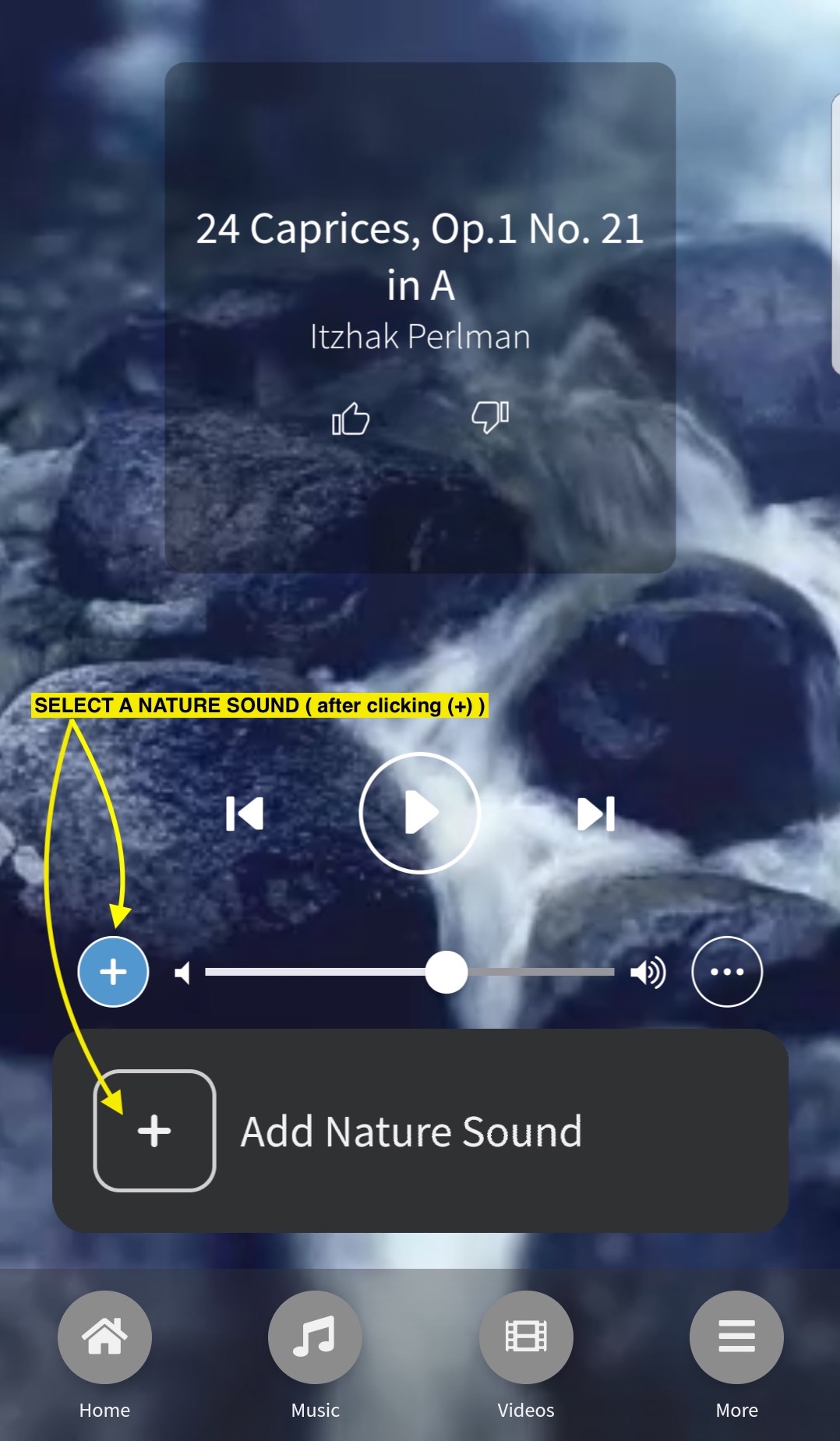
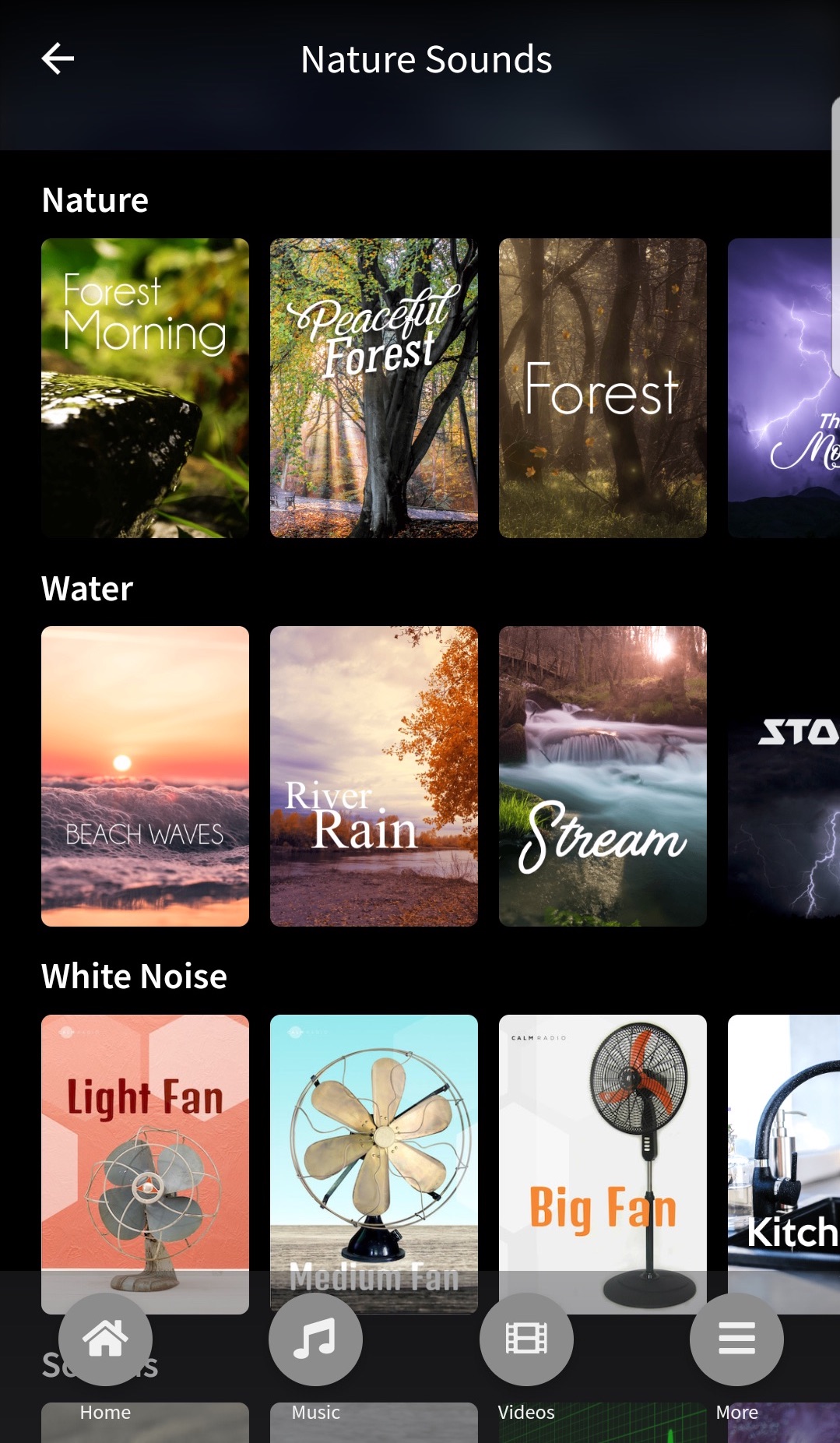
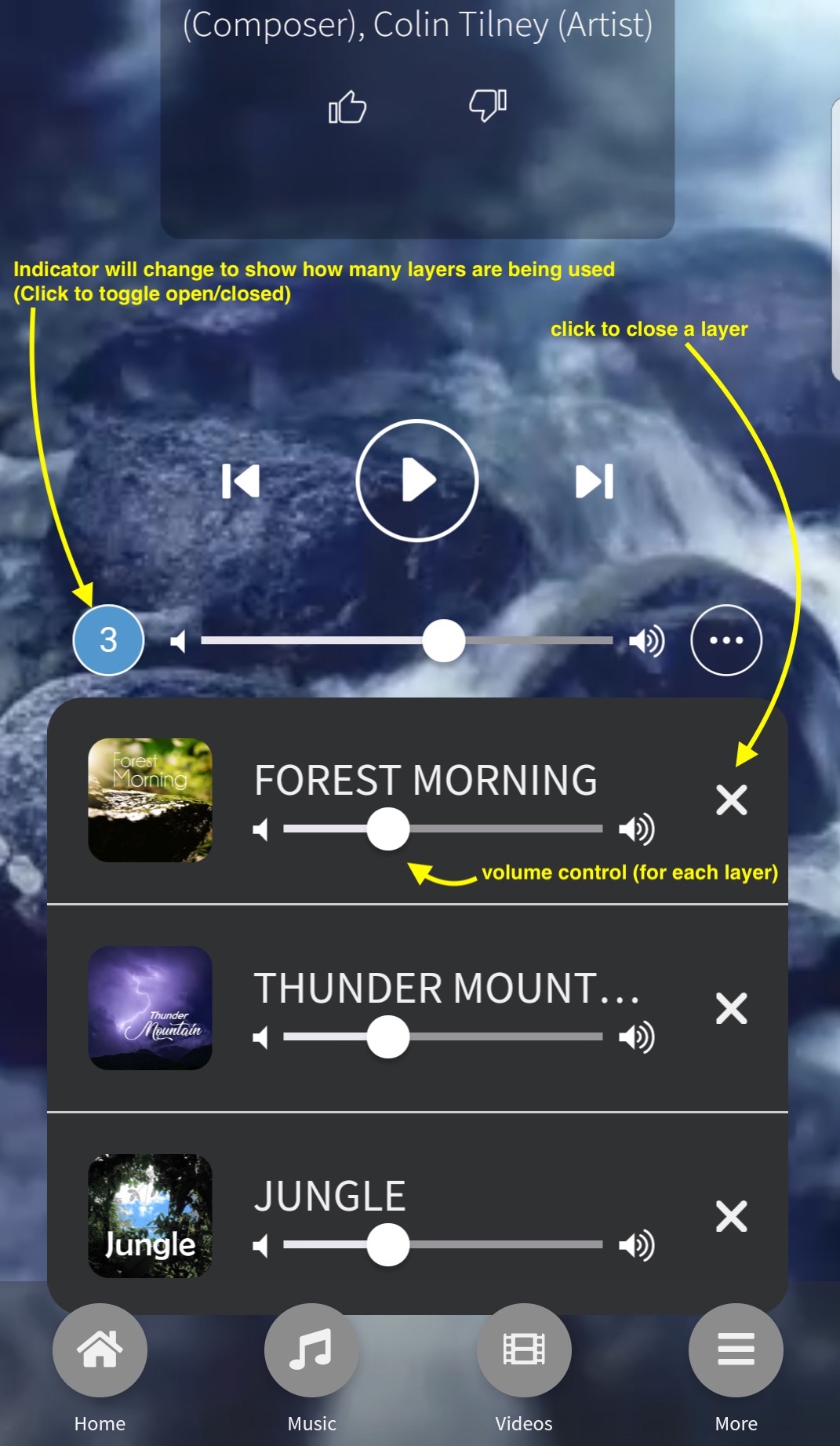
5 - Home Menu
For quick access to your last played channels, and popular channels and suggestions on Calm Radio.
6 - Music Menu
- Choose from all of our channels, divided into categories and sub-categories for ease of navigation.
- Search for a channel, artist, or keyword in all music sections.
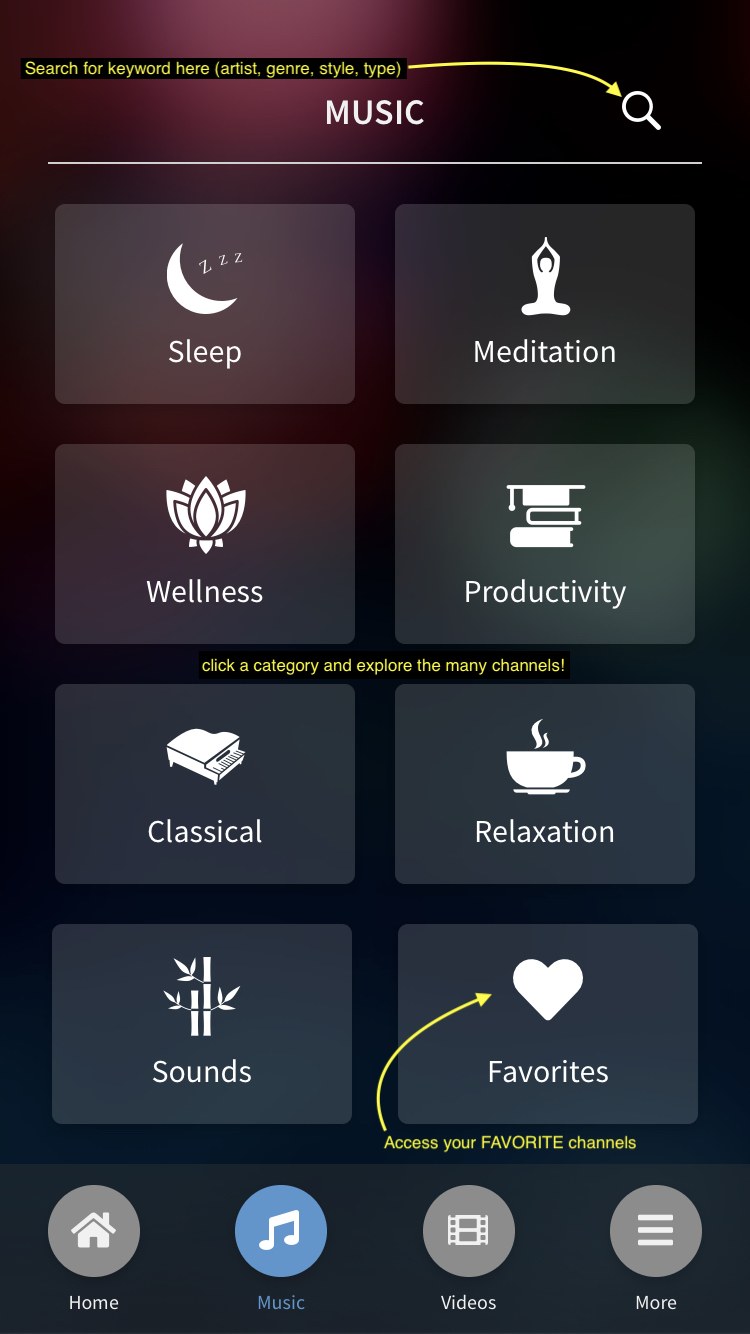
7 - Background video selection menu
You can select from beautiful moving video backgrounds to enhance your listening experience.
Troubleshooting
Stream Dropouts
If your device is losing connectivity due to either:
- inconsistent or slow wifi / data
- mobile signal is switching between towers
- mobile data is switching between 3G and 4G
We highly recommend you enter the Calm Radio app’s Settings menu and reduce the audio quality setting to either Normal or Mobile.
Hard Reset
Please see Apple's support page here:
https://support.apple.com/HT201559
Closing Background Apps
Your device may have too many applications open in the background memory which can cause your device to stall or slow down resulting in poor performance. Close as many apps as possible if your device response is slow.
Update your iOS
Your Apple device's operating system should be kept up-to-date. For many reasons like security, new features, you should always check and perform requested iOS updates.
Reinstalling
If in doubt, delete the Calm Radio by pressing and holding for 2 seconds then delete. Reinstall your app directly from the App Store. Download our free Apple iOS apps from the Apple App Store.
Additional Info
- Show header image (only support items) no
- Header color (only support items) dark